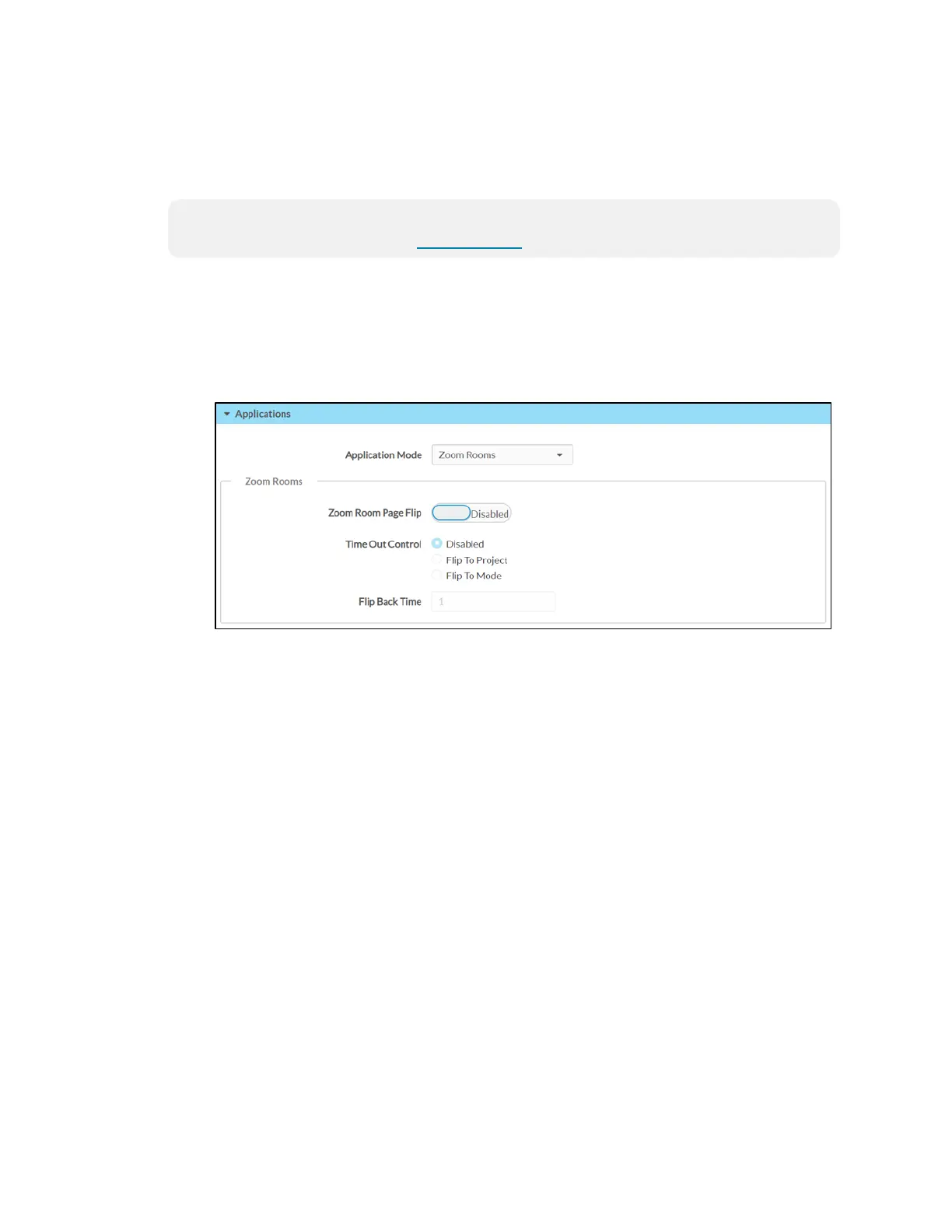Supplemental Guide — Doc. 8327D TSS-7/TSS-10 • 73
ZoomRooms
To set up the Zoom Rooms conferencing control or Zoom scheduling application on the
touch screen:
NOTE: A Zoom Rooms account is required to use this application. For more information
and to register an account, visit www.zoom.us.
1. Access the touch screen web configuration interface. For more information, refer to
Web Configuration (on page12).
2. Navigate to Settings > Applications.
3. Select Zoom Rooms from the Application Mode drop-down menu.
Settings Tab - Applications(Zoom Rooms)
4. Configure the following Zoom Rooms settings as needed. These settings may be
edited at any time.
l Zoom Room Page Flip: Toggle the switch to enable or disable the user's ability
to toggle between Zoom Rooms mode and a custom user project.
l Time Out Control: Set the automatic flip behavior for the Zoom Rooms
application, which occurs after the duration set in the Flip Back Time field.
o
Disabled: When selected, automatic flip behavior is disabled.
o
Flip To Project: When selected, the screen automatically flips to the user
project after the time out duration elapses. Press the home button
(second hard key from top right) on the touch screen to flip back to the
Zoom Rooms application.
o
Flip To Mode: When selected, the screen automatically flips to the Zoom
Rooms application after the time out duration elapses. Press the home
button on the touch screen to flip back to the user project.
l Flip Back Time: Enter a duration (in minutes) before the automatic flip
behavior occurs.
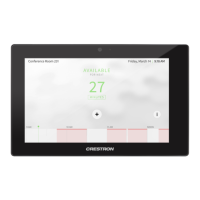