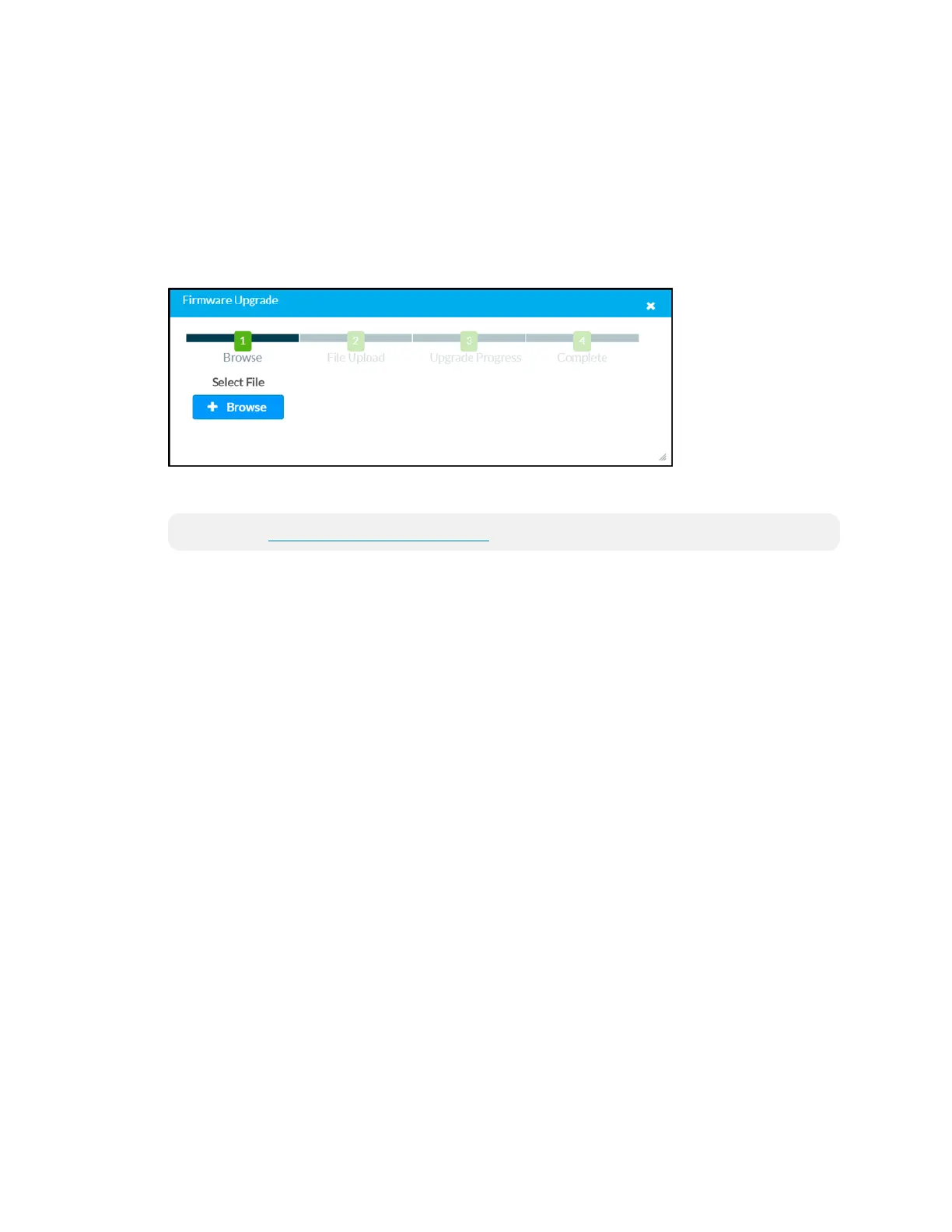14 • TSS-7/TSS-10 Supplemental Guide — Doc. 8327D
After Restore is selected a dialog box is displayed asking whether the device settings should
be restored. Select Yes to restore the settings or No to cancel the restore.
Firmware Upgrade
Click Firmware Upgrade to upgrade the touch screen firmware manually with a
downloaded PUF (package update file). The Firmware Upgrade dialog box opens.
Firmware Upgrade Dialog Box
To upload a firmware PUF through the web configuration interface:
NOTE: Visit www.crestron.com/firmware to download the latest firmware PUF.
1. Click Browse, and then navigate to the firmware PUF on the host computer.
2. Select the firmware PUF, and then click Open.
3. Click Load to load the PUF to the touch screen. The upload progress is shown in the
dialog box.
4. Once the touch screen has completed the firmware upgrade, click OK.
Click the x button to close the Firmware Upgrade dialog box at any time during the
upgrade process. Clicking the x button before the PUF is uploaded to the touch screen
cancels the upgrade.
DownloadLogs
Click Download Logs to download the touch screen message logs for diagnostic purposes.
The message files download as a compressed .tgz file. Once the compressed file is
downloaded, extract the message log files to view them.
Manage Certificates
Click Manage Certificates to manage any certificates that are installed on the touch
screen. For more information on certificate management, refer to 802.1x Configuration
(on page34).
Enter Setup
Click Enter Setup to force the touch screen to enter its built-in setup interface.
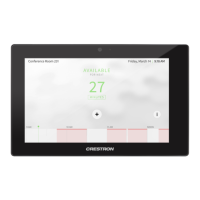