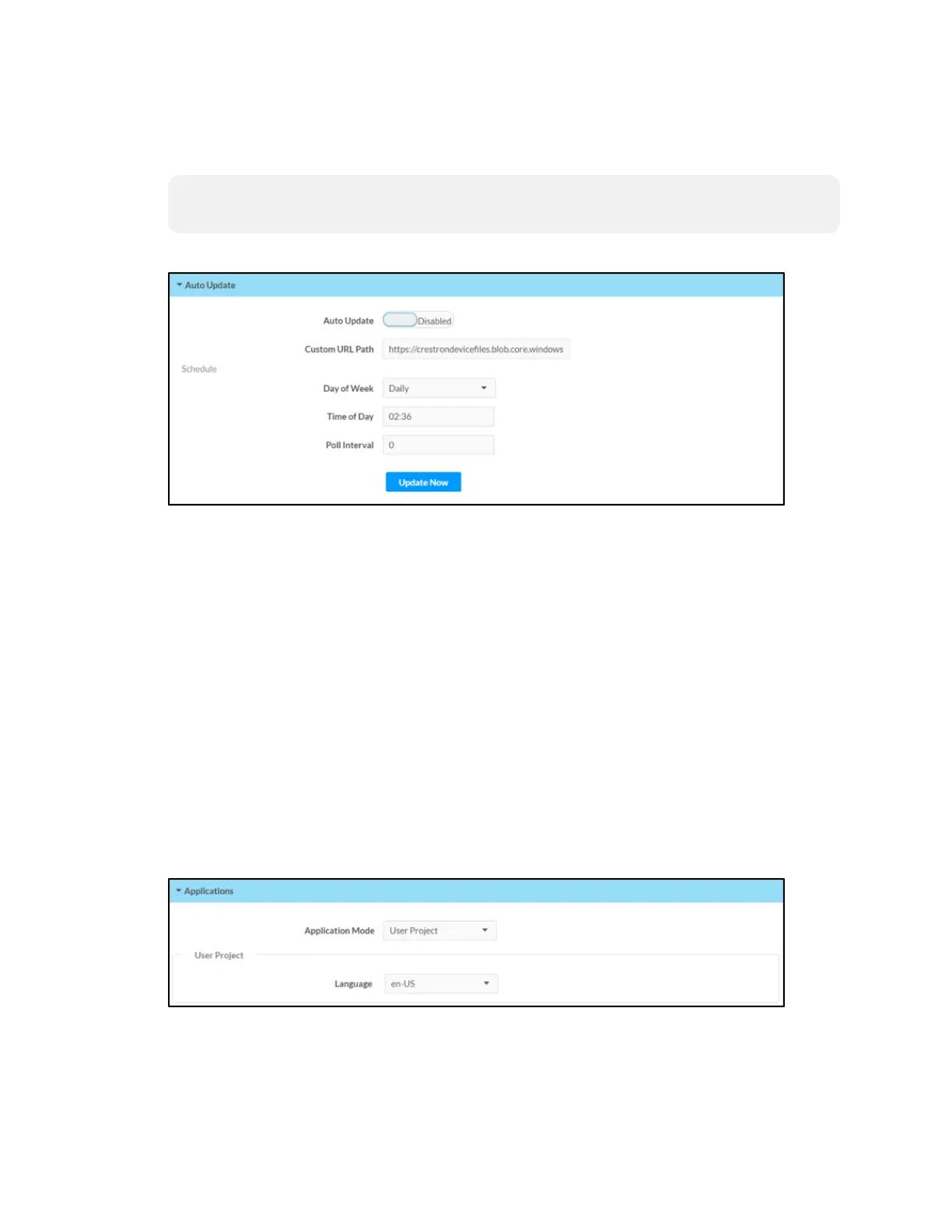Supplemental Guide — Doc. 8327D TSS-7/TSS-10 • 37
Auto Update
Click Auto Update to configure automatic firmware updates for the touch screen.
NOTE: The Auto Update accordion can be used to configure auto update settings for
firmware only. Automatic application updates are not affected by these settings.
Settings Tab - Auto-Update
l Auto Update: Toggle the switch to enable or disable automatic firmware updates.
l Control URL Path: Enter the URL path for the update server.
l Day of Week: Select the day of week when the touch screen will check for updates.
Select Daily to have the touch screen check for updates every day.
l Time of Day: Enter a time of day (in 24-hour format) when the touch screen will
check updates on the scheduled day.
l Poll Interval: Enter the polling interval (in hours) for when the touch screen will poll
the server for updates.
l Click Update Now to check the update server for new firmware and to update the
touch screen immediately if new firmware is available.
Applications
Click Applications to a select an application to run on the touch screen.
Settings Tab - Applications
Use the Application Mode drop-down menu to select a touch screen application from the
available selections. User Project is selected by default.