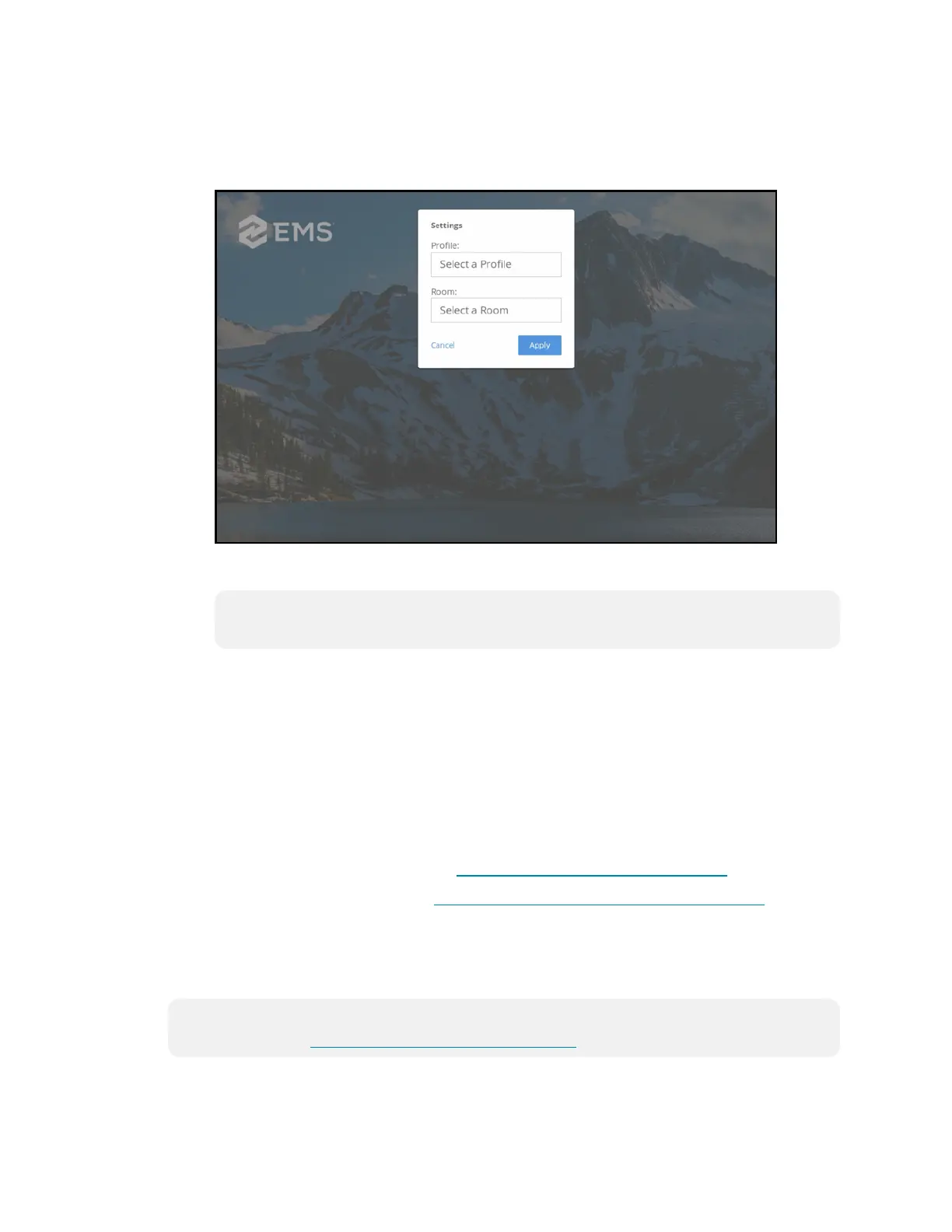Supplemental Guide — Doc. 8327D TSS-7/TSS-10 • 49
5. Reboot the touch screen. The EMS user interface is displayed on the touch screen
following the reboot.
EMS User Interface
6. Enter the required EMS Software account information:
NOTE: Profiles and rooms must be set up on the network through an EMS
Software account prior to selecting them in the application.
a. Use the Profile drop-down menu to select the profile that will be used with the
touch screen.
b. Use the Room drop-down menu to select the room that will be used with the
touch screen.
c. Tap Apply.
If the device is registered successfully, the application switches to a scheduling interface
for the room.
For more information on using the EMS Software application, including adding and
configuring a scheduling calendar, visit https://portal.emssoftware.com/s/.
For technical support inquiries, visit https://portal.emssoftware.com/s/support.
Gingco.net
To set up the Gingco.net scheduling application on the touch screen:
NOTE: A Gingco.net/Estate account is required to use this application. For more
information, visit www.gingco-estate.com/en/home/.