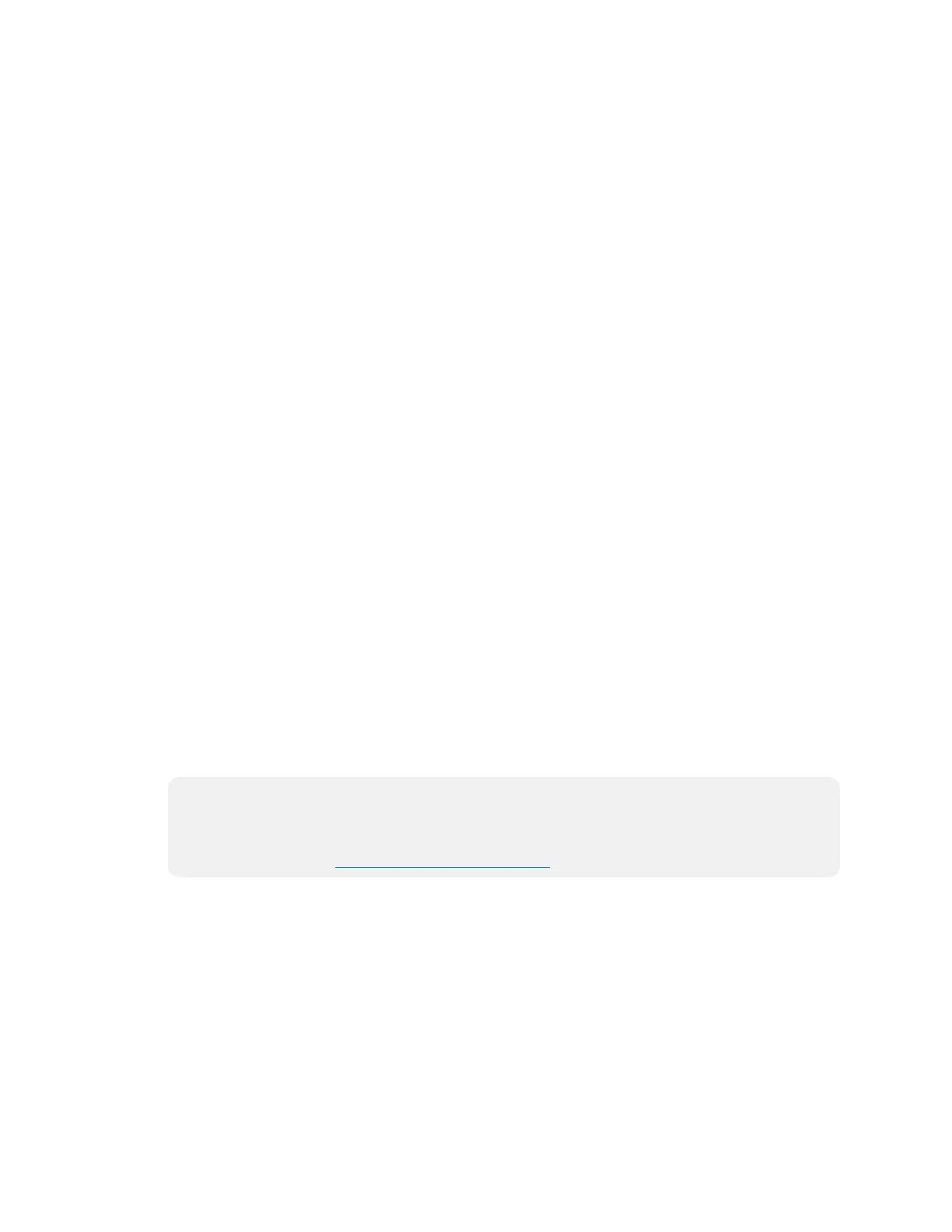22 • TSS-7/TSS-10 Supplemental Guide — Doc. 8327D
o
ALS Threshold Value: If Backlight and Backlight Auto Brightness are both
enabled, enter a value (1‒100) for the backlight button ALS threshold, which is
used for switching between high and low auto-brightness presets.
o
Backlight High Preset: Enter a value (1‒100) for the key backlight high
brightness preset.
o
Backlight Medium Preset: Enter a value (1‒100) for the key backlight medium
brightness preset.
o
Backlight Low Preset: Enter a value (1‒100) for the key backlight low
brightness preset.
o
Wakes LCD: Toggle the switch to turn the ability to wake the LCD display by
tapping the hard keys on or off.
l Screensaver and Standby
o
Standby Timeout: Enter a standby timeout duration (1‒120 seconds) for the
touch screen.
o
Enable Screensaver: Toggle the switch to enable or disable displaying a
screensaver on the touch screen during standby timeout.
o
Enable 24 Hour Digital Clock: Toggle the switch to enable or disable displaying
a 24-hour digital clock on the touch screen during standby timeout.
o
Brightness: Enter a value (1‒100) for the LCD display brightness during
standby timeout.
o
Local Setup Sequence: Toggle to switch to enable or disable local access to the
setup screens using the five-finger press or 1-2-3-4 button sequence.
Camera Settings
Toggle the Camera switch to enable or disable using the touch screen camera. This setting
is not available for the TSW-x60-NC and TSW-560P models.
Crestron Fusion Cloud Settings
NOTE: If connecting to a Crestron Fusion® software on-premises server, connections
are made using either traditional (outbound) or inbound communications. For more
information, refer to the Crestron Fusion 10 On-Premises Software Getting Started
Guide (Doc. 7685) at www.crestron.com/manuals.
l Crestron Fusion Cloud: Toggle the switch to enable or disable a connection to a
Crestron Fusion Cloud server. This connection is only applicable when the scheduling
mode is set to Crestron Default or User Project.
l Crestron Fusion Cloud URL: Enter the URL used to connect the touch screen to the
desired Crestron Fusion Cloud server.
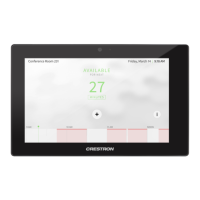