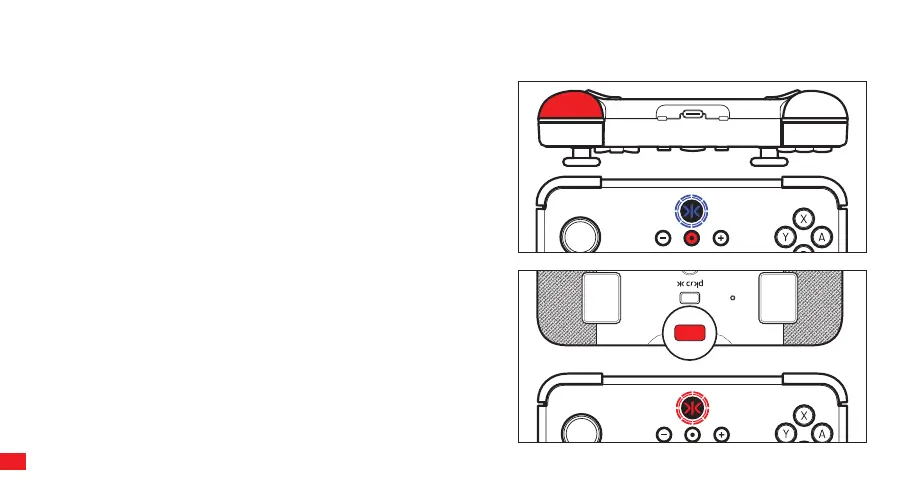Press and hold ZL and Capture Button for 3 seconds. The Home
(CRKD) button LED will change to BLUE and then revert to WHITE
after 6 seconds, indicating that the stick dead zone has been
decreased.
To change back to default, Press and hold ZL and Capture Button for 3
seconds. The Home (CRKD) button LED will blink BLUE and then revert
to WHITE after 6 seconds, indicating that the stick dead zone is back
to default.
Recommended: It is recommended to calibrate both sticks in the
Switch system settings (Calibrate Control Sticks) after adjusting the
stick dead zone, before starting your gameplay.
NO DEAD ZONE MODE
The Neo S can be adjusted to have no stick dead zone.
L
ZL
R
ZR
ADJUSTING LED BRIGHTNESS
The Neo S Home (CRKD) button features an LED to show the play
mode and other settings. The LED brightness can be adjusted or set to
OFF using the Program button on the back of the Neo S. Each press of
the Program button decreases the brightness, and the last setting sets
the LED to OFF.
NOTE: Adjusting some Neo S settings will turn the LED ON.
11
S2
S1
RESET
PROG
PROG
