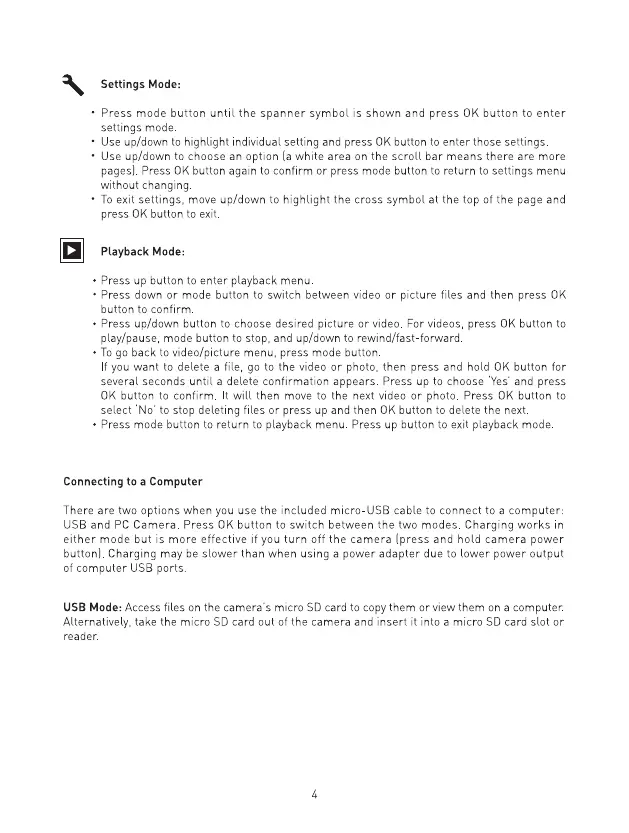~
Press mode
bulton
unlil
the
spanner
symbol
is shown and press
OK
button
to
enter
sellings mode
~
Use up/down lo highlight individual selling
and
press
OK
button
to
enter those sellings
~
Use up/down lo choose
an
op
lion
la
white area
on
the
scroll
bar means there are more
pages). Press
OK
button again
to
confirm
or
press mode button
to
relurn
lo
sellings menu
without changing.
~
To
exit settings, move up/down
to
highlight the cross symbol at the top
o'
lhe page and
pr-ess
OK
button
to
exit
g Playback Mode:
~
Press
up
button to enter pli:lyb.Jck menu.
~
Press down
or
mode button
to
switch between video
or
picture files
i:lnd
then press
OK
button to confirm
• Press up/down button to choose desired picture
or
video. For videos, press
OK
button to
pli:ly/pouse, mode button to stop,
i:lnd
up/down to rewind/fost-forword.
•Togo
biJck
to video/picture menu, mode button
If
you
WJnt to delete J file,
go
to
video
or
photo, then press
i:lnd
hold
OK
button for
sever.Jl seconds
until
iJ
delete confirmJtion Jppe.Jrs. Press
up
to choose
'Yes·
;::ind
OK
button to confirm. It
will
then move to the next video
or
photo. Press
OK
to
select 'No' to stop deleting files
or
press
up
Jnd then
OK
button
to
delete the next
~
Press mode button to return to plJybock menu. Press
up
button to exit plJybock mode
Connecting to a Computer
here are two options when you use the included micro-USU cable to connect to a
computer:
USU
and
PC
Camera. Press
OK
button to switch between the two modes. Charging
works
in
either
mode but is
more
etfective
it
you
turn
ott the camera [press and hold camera
power
button). Charging may
be
slower
than when using a power adapter due to
lower
power output
of
compute" USll ports.
USB
Mode: Access files
on
the camera's
r-r~icro
SD
card lo copy them
or
view them
on
a computer.
Allernatively,
lake the micro
SD
car·d
oul
of
lhe camer·a and insert it nto a micro
SD
card slot
or
reader.
4
