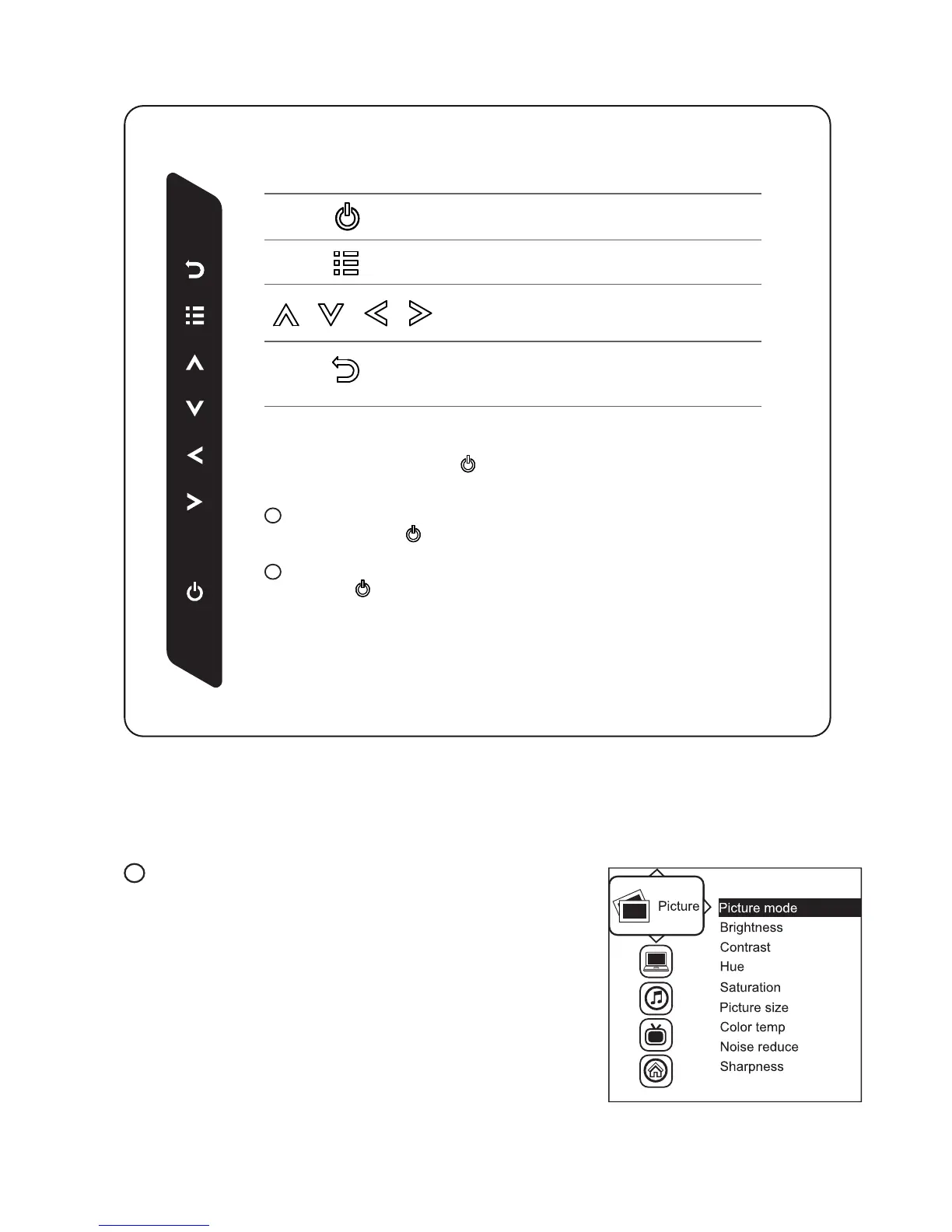UM-CV-751-RP-F17-Q113V1 www.rackmountsales.com
Remark : All LED touch buttons in WHITE light.
The LED of Power touch button will fl ash continuously when there is
no signal input.
All the LED touch buttons will automatically turn off after 10 minutes of idle status
( except the Power ).
Light up all membrane buttons, please press any button for 1 - 2 seconds ( except
the Power ).
1
2
P. 6
< 2.2 > On-screen Display Operation ( OSD )
Exit the OSD screen
Go back to the previous on-screen sub-menu or
main menu
Scroll through menu options and adjust
the displayed control
Display the OSD menu
Act as an Enter key to select screen setting options
Turn the monitor on or off
Membrane Switch Function
Picture
Picture mode : Standard / Vivid / Soft / User mode to choose
Brightness : Adjust background black level of the screen image
Contrast : Adjust the difference between the image background
(black level) and the foreground (white level)
Hue: Adjust the screen hue value
Saturation : Adjust the saturation of the image color
Picture size : Adjust the image size
Color temp : Standard / Cool / Warm / User to choose
Noise reduce : Reduce the noise of the image
Sharpness :
Adjust the image from weak to sharp
1