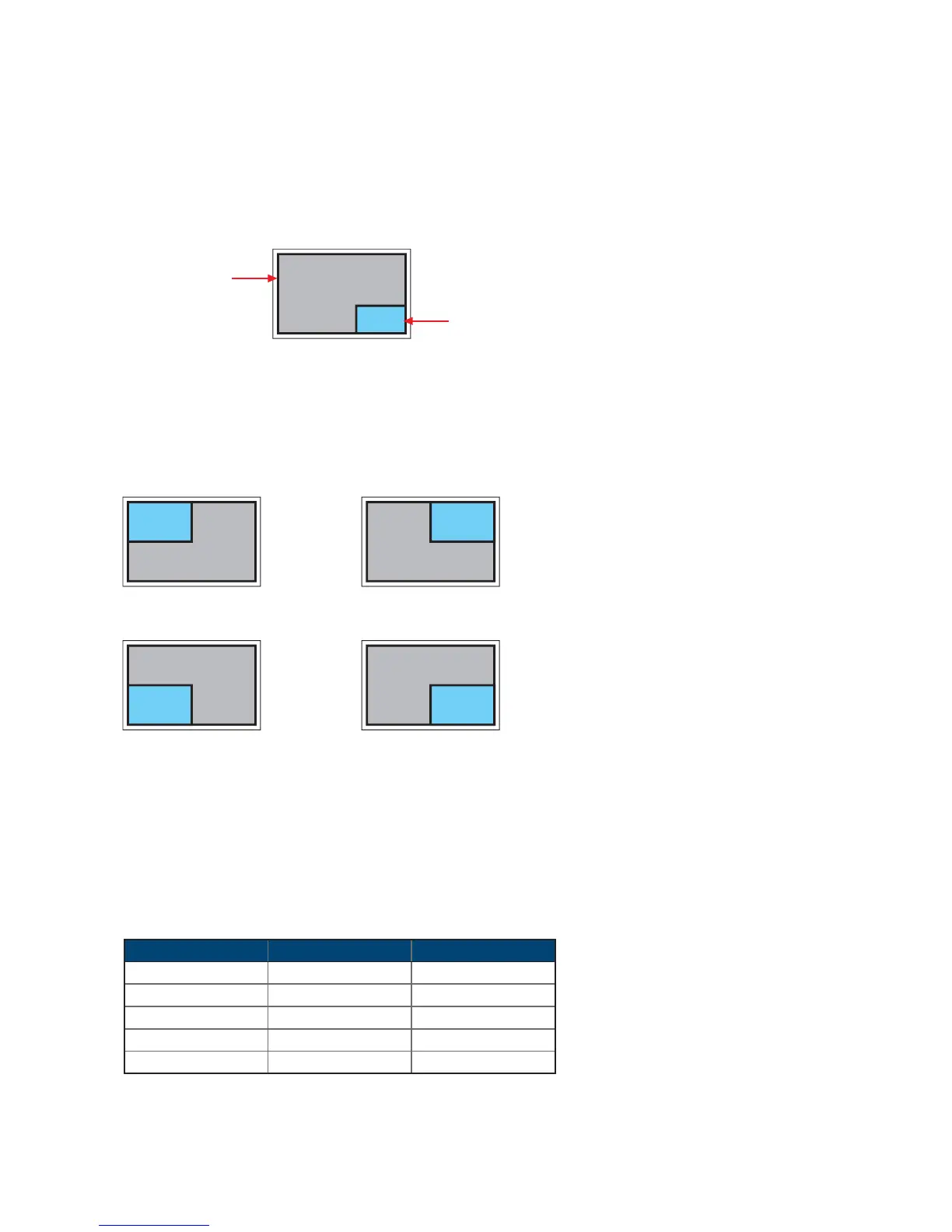UM-CV-751-RP-F17-Q113V1 www.rackmountsales.com
P. 8
< 2.3 > How to Use Picture In Picture ( PIP ) / Picture By Picture ( PBP )
Mode
Display the Sub screen in the Main screen.
OSD Menu → MISC → PIP Mode → Large / Small / OFF
Sub screen
Main screen
Position
Adjust the position of the Sub screen ( top left, bottom left, top right, bottom right )
OSD Menu → MISC → PIP Position → top left / top right / bottom left / bottom right
top left top right
bottom left bottom right
Size
Adjust the size of the Sub screen ( Large / Small )
OSD Menu → MISC → PIP Mode → Large / Small
LCD Monitor Large Sub screen Small Sub screen
1920 x 1200 552 x 414 480 x 360
1920 x 1080 552 x 414 480 x 360
1440 x 900 414 x 310 360 x 270
1366 x 768 392 x 294 340 x 254
1280 x 1024 368 x 276 320 x 240
Size of Sub screen
< 2.3.1 > Picture in Picture ( PIP )