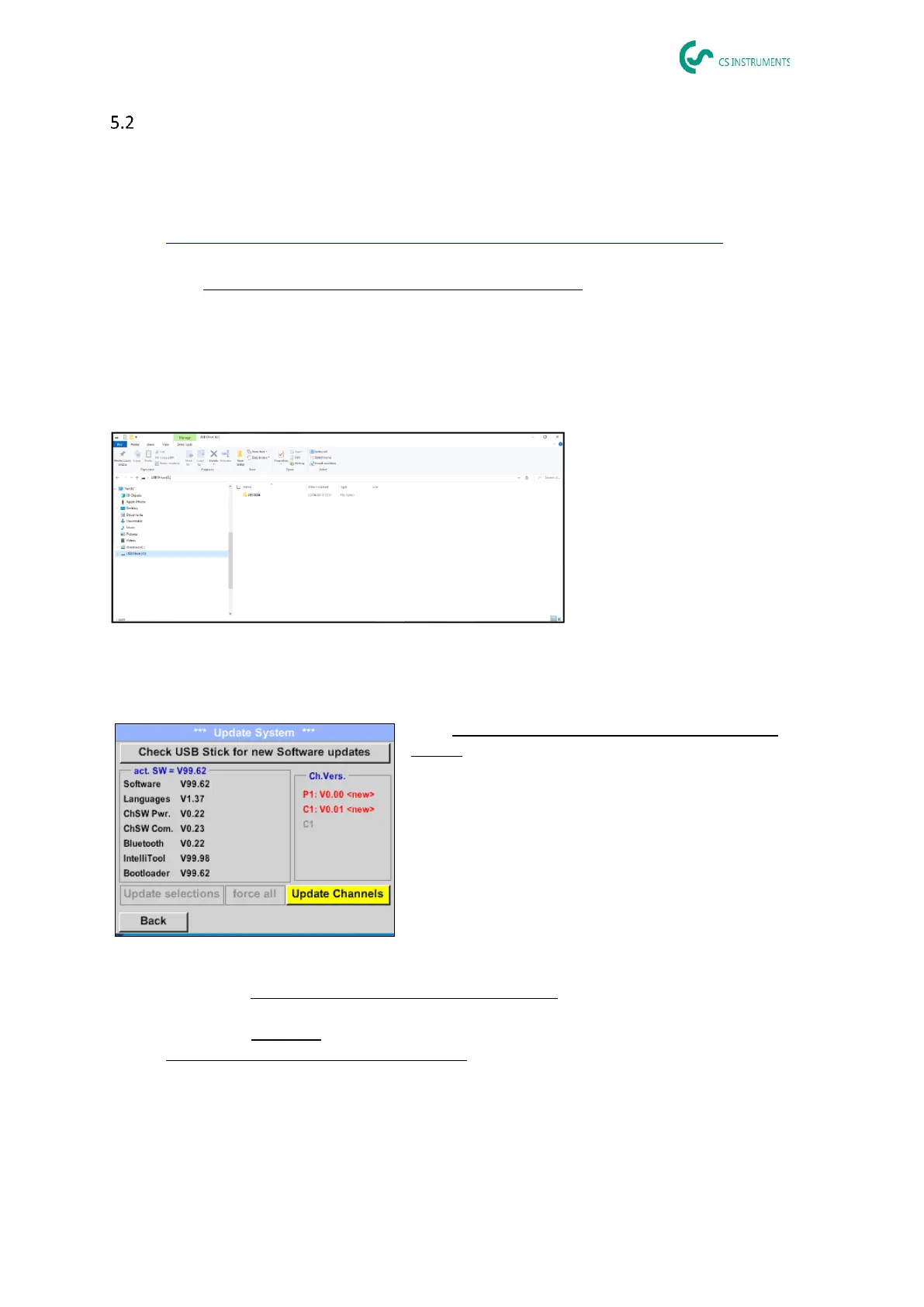LD 500_SHORT BAL_V2.03 EN Page 5 of 20
Checking the current firmware and firmware updates
Regularly check the CS INSTRUMENTS homepage for a new firmware version. We are continuously
developing the product so you can use the device with the most up-to-date software version including
all available functions.
1. Check firmware status on the homepage and download it from the following URL:
https://www.cs-instruments.com/downloads/software/firmware-leak-detectors
2. Check firmware in LD500
Path: Home→ Settings → About LD500 → Software Version
3. If the firmware is out of date, download the new version from the CS Instruments homepage
4. Unpack the ZIP file
5. Copy the DEV0004 folder to a USB stick
The folder structure must be as follows:
6. Connect the USB stick to the LD500 and connect the power supply
7. Perform system update with:
Path: Home → Settings → Device Settings → System
Update
8. Click on the "Check USB Stick for new Software updates" box
9. Available update is shown
10. Execute the "force all" function to perform the update
11. Restart the device and update the channels
The device is now up-to-date
