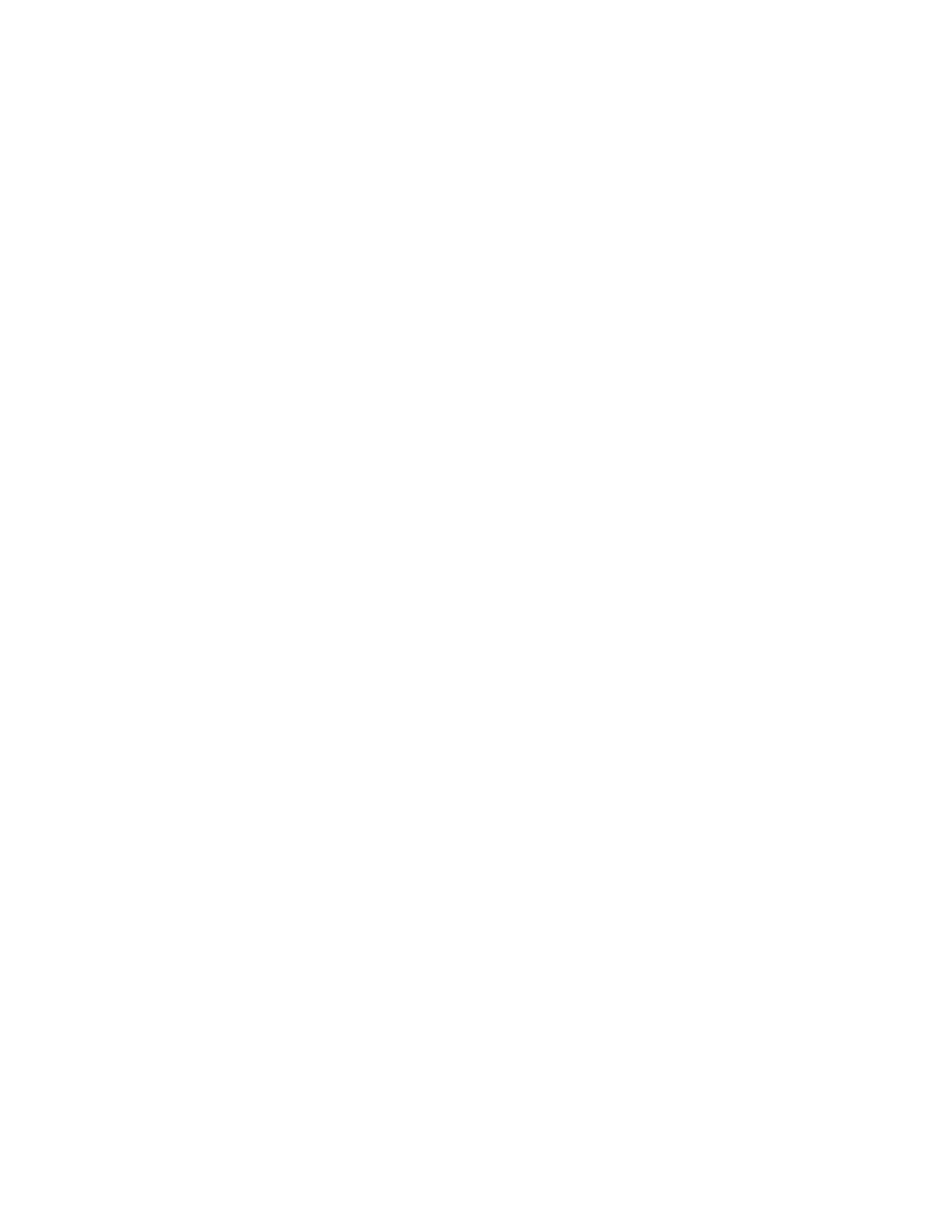Your S.A.T. contains a call log feature with internet lookups and macros.
Press the CALL LOG button at the bottom of the page to open the call log entry window. If you have
set your QRZ login credentials in the LOCATION page then you can use the LOOKUP button to
automatically fill in the log entry fields. (You must be a paid QRZ subscriber for this to work.)
Fields such as Date, Time, Satellite Name, Frequency, Mode, etc. are automatically filled using the
currently selected satellite and transponder.
The Comment field supports 'replacement' macros and can be saved between sessions. For example if
you often have a comment such as "Thanks KC2SYF for the RS-44 contact." you do not need to type it
in every time. Simply enter a comment as "Thanks $c for the $s contact." The '$c' will be replace with
the call sign of the contact and the '$s' will be replace with the current satellite name. The legend for
the available replacement types can be found below the comment field.
The call log entries are displayed in the lower part of the page, above the bottom row of buttons.
You can download your log entries in ADI format with the DOWNLOAD button. The file will be saved
with a unique file name wherever your brower places Downloaded files. The QSO log is saved on the
S.A.T. between power cycles but it only holds 100 entries and should be downloaded frequently since
they only exist on the device and are not backed up.
If the transponder has "FT4" in the name then the ADIF file will export with Mode=MFSK and
Submode=FT4.
Buttons:
ADD ENTRY - Store the current entry into log.
CLEAR ENTRY - Clear the entry fields.
DOWNLOAD LOG - Download the stored log in ADI format.
DELETE LOG - Delete the stored log.
The S.A.T. can also send log entries to many desktop logging programs. DX Keeper, Ham Radio
Deluxe, Log4OM and N1MM. If your logger accepts ADIF records over TCP or UDP it may also work.
Remember to set the IP address and port of your logging software in the LOCATION settings page in
your S.A.T.
Log Software Setup Instructions
DX Keeper - Press the Config button and select the Defaults tab. In the Network Service area you
can set the port. The default port is 52000 and this causes DX Keeper to listen on port 52001 for ADIF
records. So if you use 52000 in DXKeeper then enter port 52001 in the S.A.T.
Ham Radio Deluxe - In the HRD Logbook program press the Options button and select QSO
Forwarding. In the UDP Receive section check the Receive QSO notification button and select the
Defaults tab. Choose a port and database to receive QSO records.
N1MM - From the Config menu choose Configure Ports, Mode Control, etc. In the Configure box