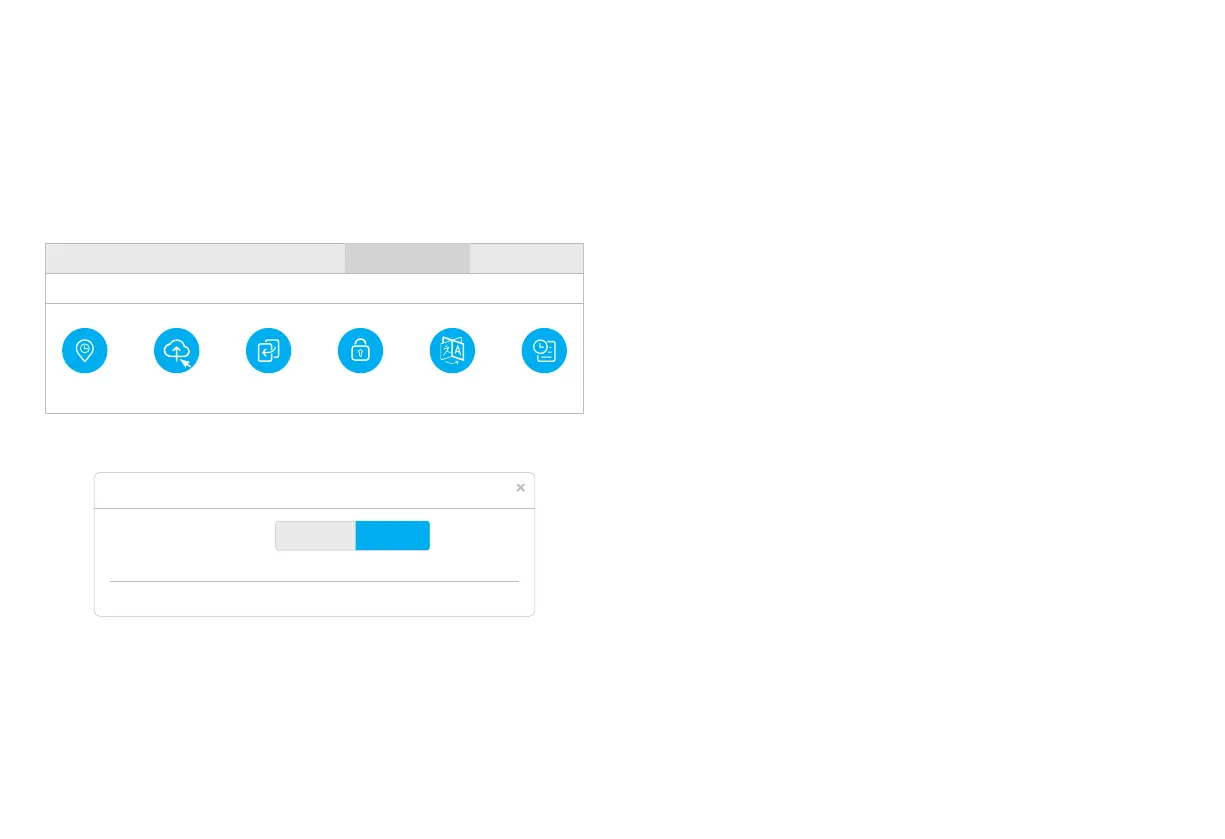How to upgrade firmware?
How to upgrade firmware?
1. Download the latest firmware from https://www.cudy.com/download
2. Unzip the file you download
3. Connect to Cudy’s network via WiFi or Ethernet.
4. Open a web browser and go to http://cudy.net/ or http://192.168.10.1/
5. log in the web management page.
6. Click Advanced Settings -> Firmware.
8. Waiting 2~5 minutes for the router restart.
9. Done
Need Help?
Q1. What should I do if I cannot access the web management page?
A1: If the computer is set to a static IP address, change its settings to obtain an IP
address automatically.
A2: Make sure http://cudy.net/ or http://192.168.10.1/ is correctly entered in the
web browser.
A3: Use another web browser and try again.
A4: Reboot your router and try again.
A5: Disable and enable the active network adapter in use.
Q2. How do I restore the router to its factory default settings?
A1: With the router powered on, press and hold the RESET button for 6 seconds
before release. Wait the router resets.
A2: Log in to the web management page of the router, and go to
Advanced Settings >Reset , click Perform Reset and wait until the reset process is
complete.
Q3: What can i do if i meet other problems?
A1: Find answers on https://www.cudy.com/faq
A2: Contact cudy technical support team via email: support@cudy.com
A3: Contact cudy technical support team via Skype: support@cudy.com
EN
— 7 — — 8 —
System Status Quick Setup General Setting Advanced Settings Diagnostic Tools
System
Time zone Firmware Backup/Restore Admin Account Language Timed Restart
Firmware File Path
Firmware Upgrade
NO. Mesh Unit Model Firmware Version
1 Main route XXXX 1.11.0
Browse...
7. Choose the firmware you unzipped to upload.
