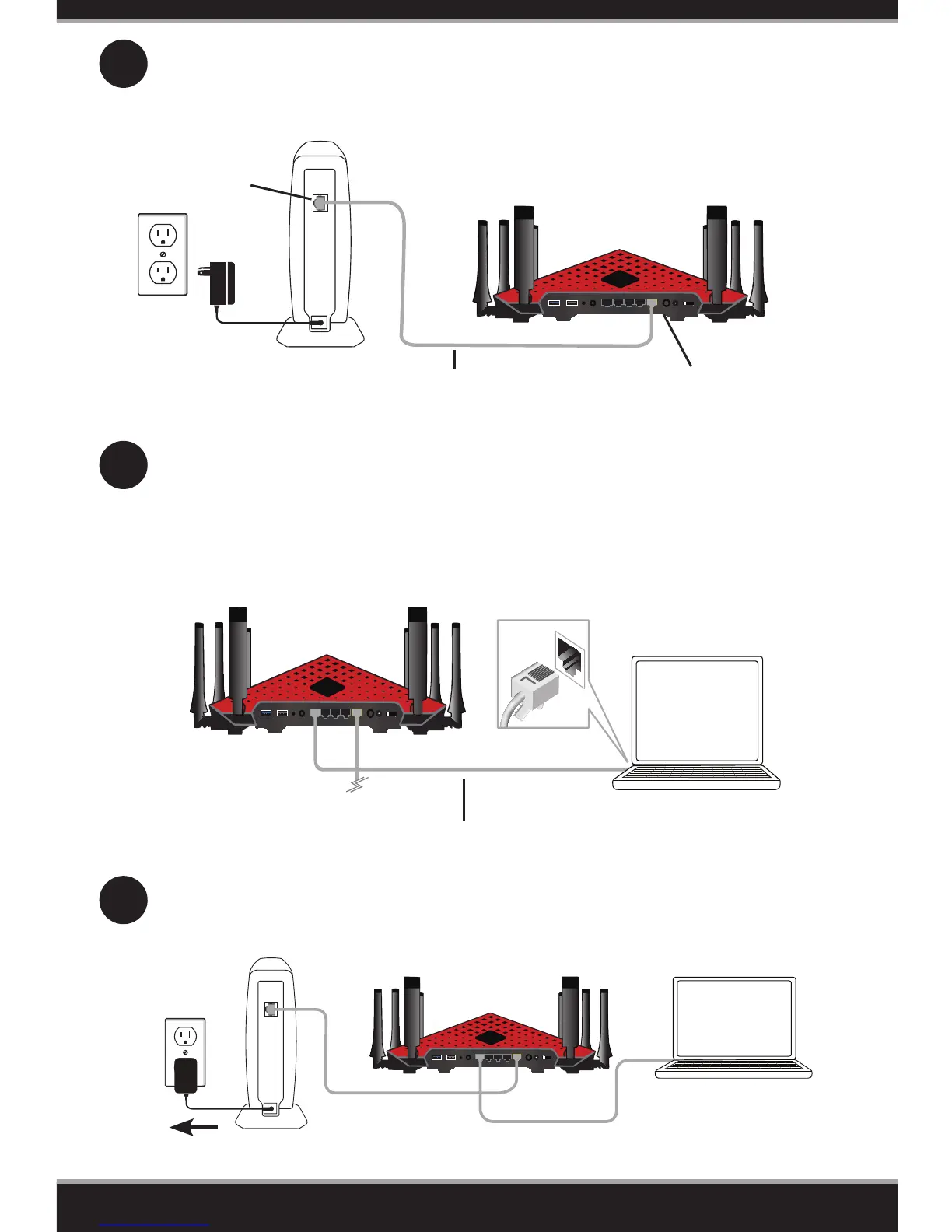4
Connect another Ethernet cable from the Ethernet port on your computer
to one of the LAN ports on the router. You can also connect wirelessly to the
router with your computer. Use the supplied Wi-Fi Conguration Card for
the Wi-Fi network name (SSID) and Wi-Fi password of the router. Complete
steps 5 and 6 before attempting to connect.
3
Unplug the power to your DSL or Cable modem. Connect an Ethernet
cable from the Internet port of the router to the Ethernet port on your
DSL or Cable modem.
T
Modem
DIR-895L
Ethernet Port
Ethernet Cable
Internet Port (yellow)
DIR-895L
Computer
Ethernet Cable
2A
1 2 3 4 EthernetUSB 3.0 USB2.0 RESET WPS POWER DC IN
Router
Extender
5
Plug the power back into your DSL or cable modem. Please wait about one
minute before continuing.
Modem
DIR-895L
Computer
