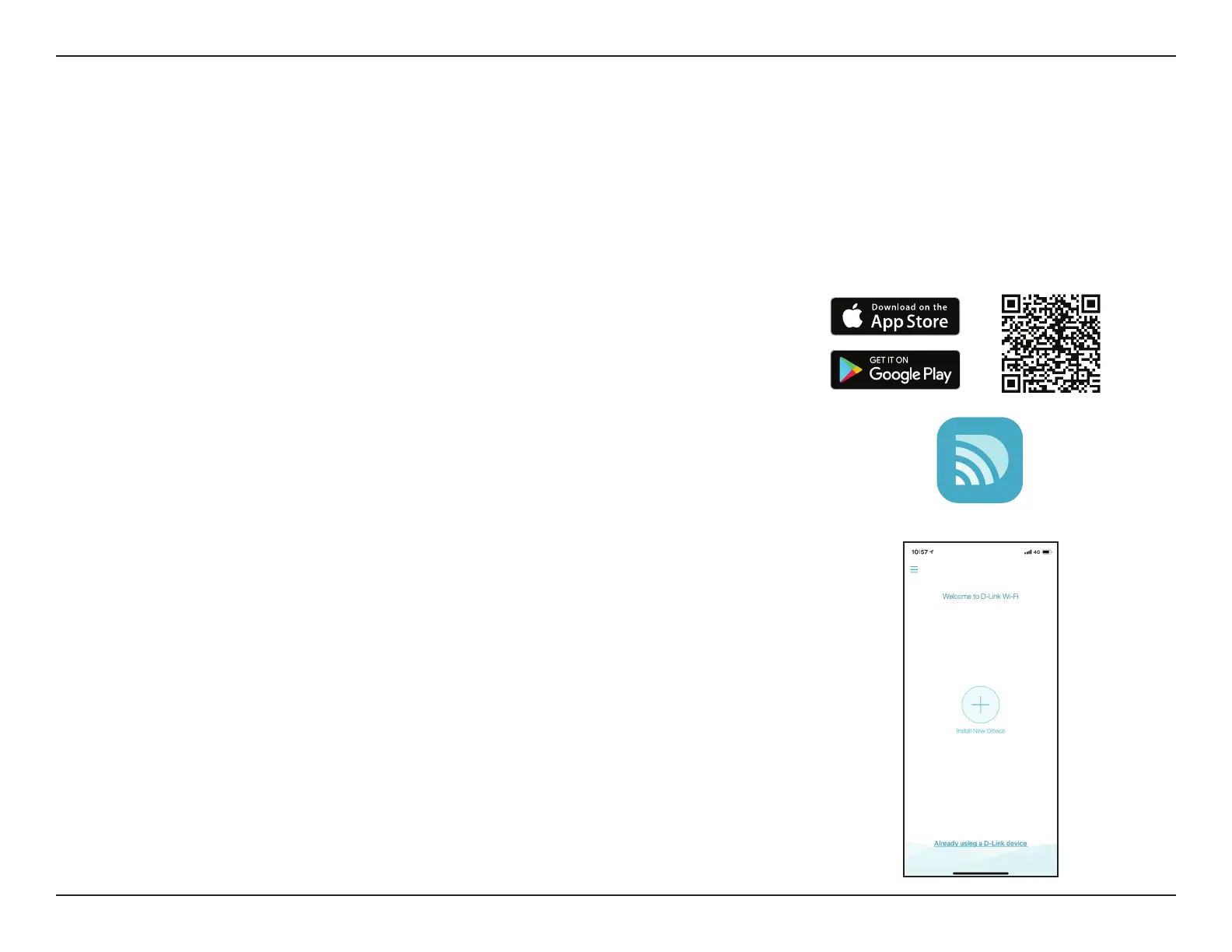6D-Link COVR-C1210 User Manual
Section 2 - Installation
D-Link Wi-Fi App Setup
The D-Link Wi-Fi app allows you to install and congure your COVR-C1210 from your compatible Android or iOS device.
Note: The screenshots may be dierent depending on your mobile device’s OS version. The following steps show the iOS interface
of the D-Link Wi-Fi app. If you are using an Android device, the appearance may be dierent from that of the screenshots, but the
process is the same.
Step 3
Tap on the Install New Device button at the middle of the screen.
Step 1
Search and install the free D-Link Wi-Fi app available on the App Store or on
Google Play. You can also scan the QR code on the right, which will take you
to the respective D-Link Wi-Fi app store page.
Step 2
Launch the D-Link Wi-Fi app from the home screen of your device.
D-Link Wi-Fi