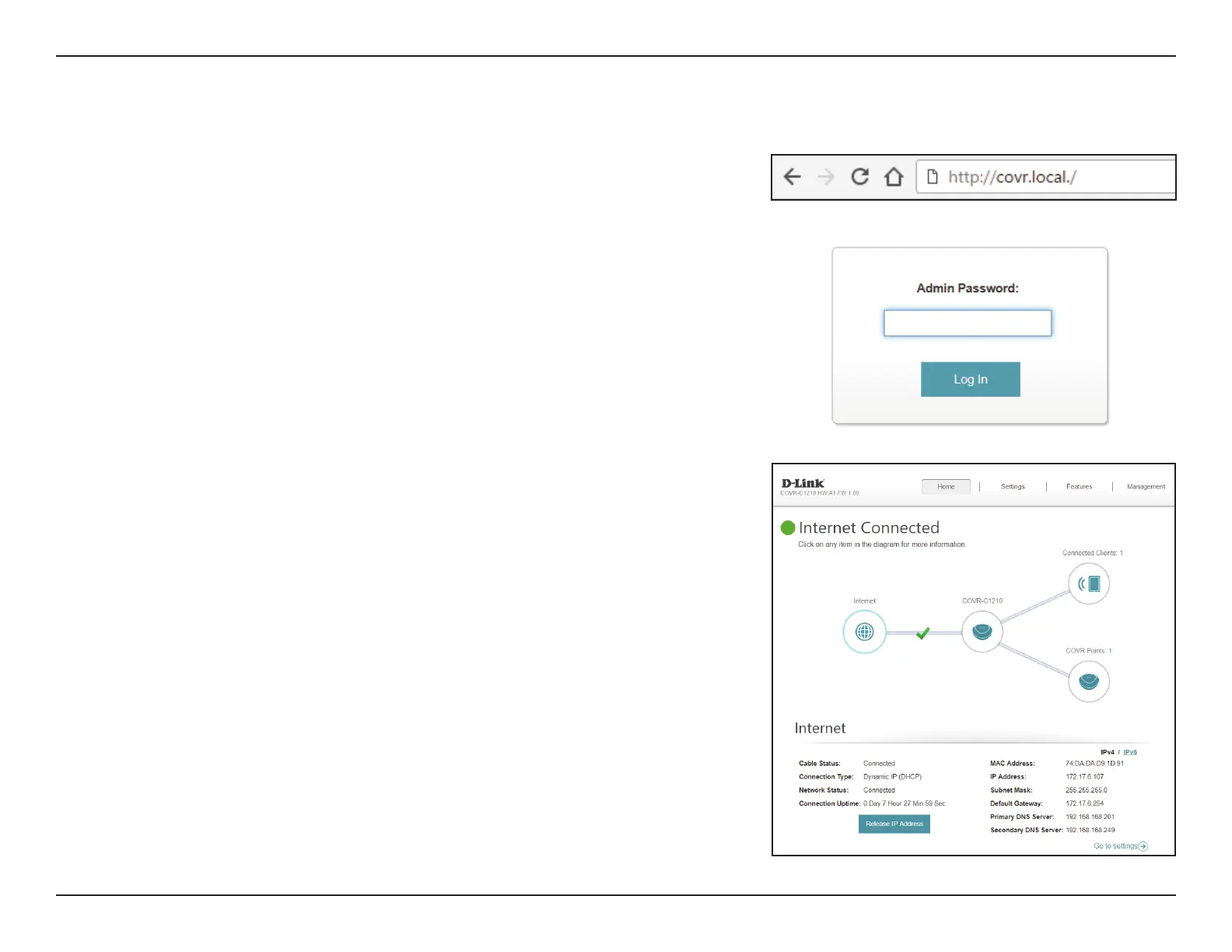9D-Link COVR-C1210 User Manual
Section 3 - Conguration
Conguration
When prompted, enter your password. If you previously followed the setup
wizard, please use the admin password you entered during the wizard.
Otherwise, leave the password eld blank. Click Log In to proceed.
Note: If you cannot remember your password and cannot log in, press the
recessed Reset button on the bottom of the device with a paper clip to restore
the device to its default settings.
To access the web interface using a wireless connection, connect to your Covr
Wi-Fi, then open a web browser and enter http://covr.local./ in the address
bar.
When you are logged in, the device's home page will open, displaying its
current connection status.
The bar at the top of the page has quick access to Settings , Features, and
Management functions. You may quickly jump back Home at any time.
Note: The system will automatically log out after a period of inactivity.