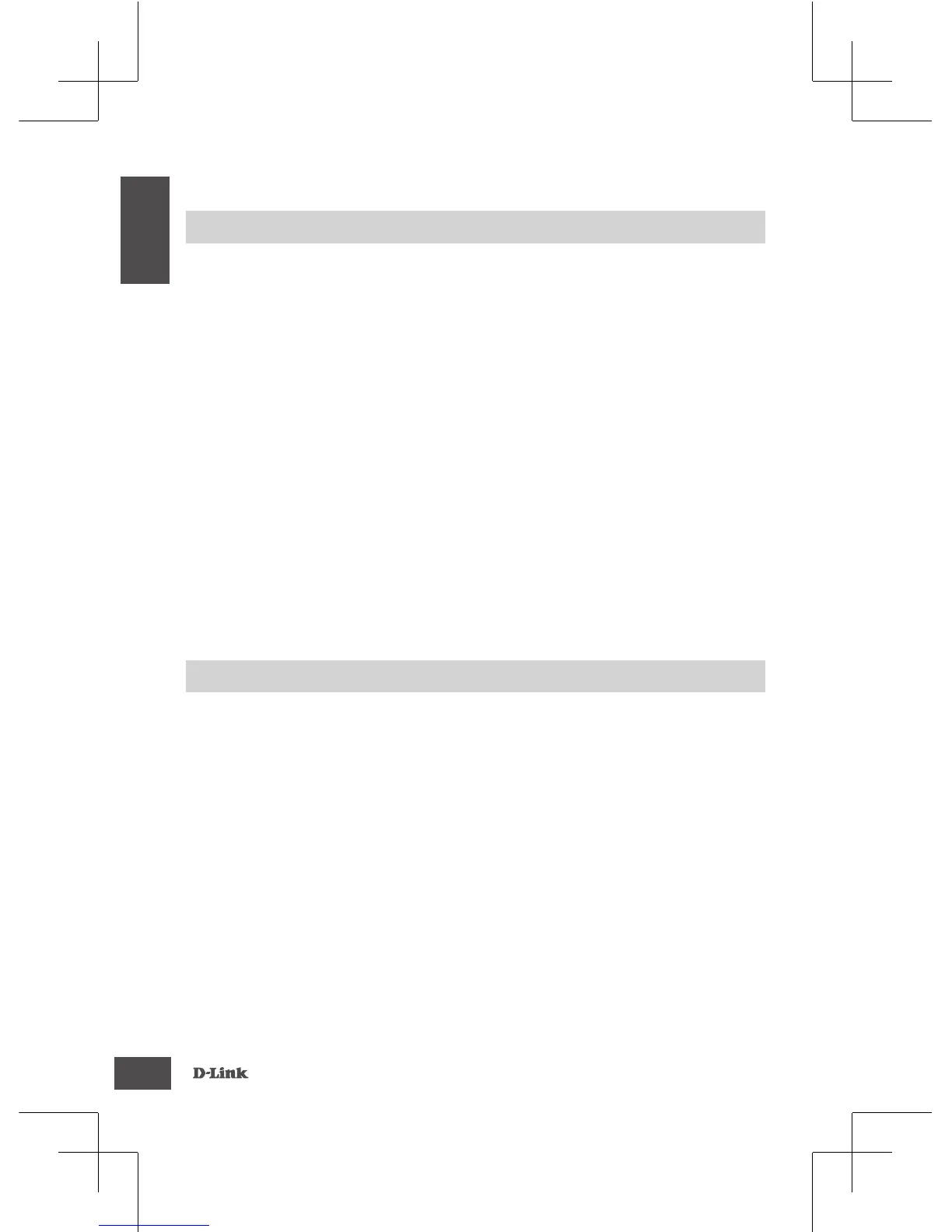PRODUCT SETUP
TROUBLESHOOTING
SetUP And COnFigURAtiOn PROBLeMS
SET UP DAP-1720 WITH QRS MOBILE APP
The DAP-1720 can be congured using your smartphone. Search for "D-Link QRS
Mobile" on the Apple App Store or Google Play, and download the app. Next, connect
your smartphone to the DAP-1720 using the SSID and Password information
provided on the Wi-Fi Conguration Card and follow the helpful in-app prompts, or
refer to the product manual for more information.
SET UP DAP-1720 WITH A WEB BROWSER
The DAP-1720 can also be configured using a web browser. Once you have
plugged the DAP-1720 into a wall outlet within wireless range of your router
or connected to your existing wired network, open the wireless utility on
your computer, select the name (SSID) of the DAP-1720 network, and enter
the password (both of these are found on your Wi-Fi Configuration Card).
Next, open a web browser (e.g. Internet Explorer, Firefox, Safari, or Chrome) and
enter
http://dlinkap.local./
By default, the username is
Admin
, and the password
eld should be left blank. Please refer to the user manual for further information on
conguring the DAP-1720 using a web browser.
Note:
Web browser conguration is not supported for Android Devices. Please use
the QRS Mobile Application to congure your device.
1. HOW DO I RESET MY DAP-1720 AC1750 WI-FI RANGE EXTENDER TO FACTORY
DEFAULT SETTINGS?
- Ensure the product is powered on.
- Using a paperclip, press and hold the reset button on the side of the device for 5
seconds.
Note:
Resetting the product to the factory default will erase the current conguration
settings. The default Wi-Fi network name (SSID) and password are printed on
the DAP-1720's Wi-Fi Conguration Card.
2. HOW DO I CONNECT A PC OR OTHER DEVICE TO THE DAP-1720 IF I HAVE FORGOTTEN
MY WI-FI NETWORK NAME (SSID) OR WI-FI PASSWORD?
- If you haven't changed the extended Wi-Fi network's settings, you can use the
network name (SSID) and Wi-Fi password on the Wi-Fi Conguration Card.
- If you did change the network name (SSID) or Wi-Fi password and you did not record
this information on the Wi-Fi Conguration Card or somewhere else, you must reset
the device as described in Question 1 above.
- It is recommended that you make a record of this information so that you can easily
connect additional wireless devices in the future. You can use the included Wi-Fi
Conguration Card to record this important information for future use.
SetUP
