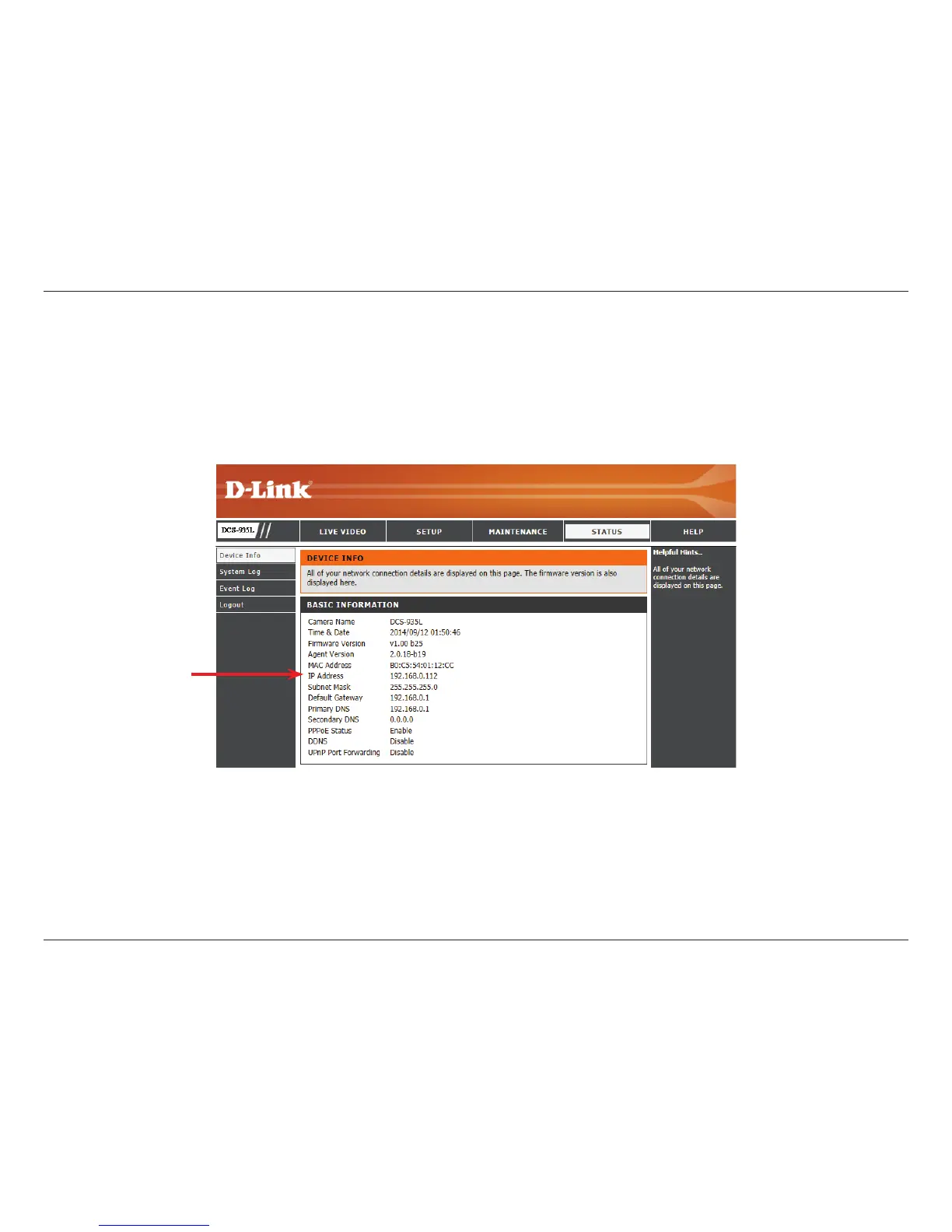48D-Link DCS-935L User Manual
Section 4 - Security
1. Find Your Camera’s Local IP Address
Use the mydlink Home app to set up your DCS-935L. Use a web browser on your PC to go to the www.mydlink.com website and log in to your
account. Select your camera, click on the Settings tab, then click on the Advanced Settings button. Use the User name admin and the password
you created while setting up the camera. If you did not create a password, the default password is blank. After entering your password, click OK.
After logging into the conguration interface, click Status at the top, then nd your IP Address and write it down.
