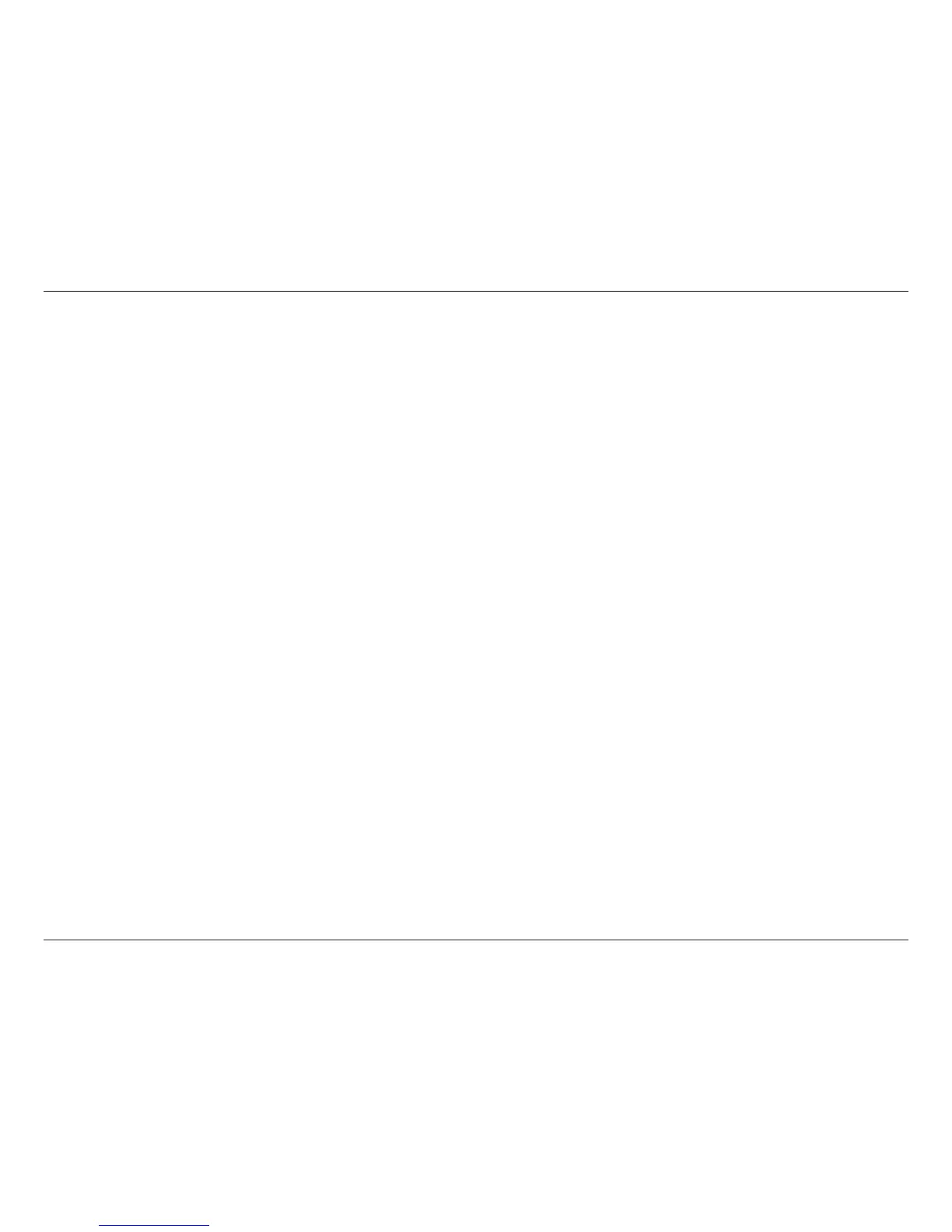54D-Link DCS-935L User Manual
Section 5 - Troubleshooting
This might be caused by the rewall protection. Check the Internet rewall with your system administrator. The rewall may need to have some
settings changed in order for the Network Camera to be accessible outside your local LAN. For more information, please refer to the section about
installing your camera behind a router.
Make sure that the Network Camera isn’t conicting with any Web server you may have running on your network.
The default router setting might be a possible reason. Check that the conguration of the router settings allow the Network Camera to be accessed
outside your local LAN.
6. Why does a series of broad vertical white lines appear through out the image?
It could be that the CMOS sensor (a square panel situated behind the lens that measures the light signals and changes it into a digital format so
your computer can present it into an image that you are familiar with) has become overloaded when it has been exposed to bright lights such
as direct exposure to sunlight or halogen lights. Reposition the Network Camera into a more shaded area immediately as prolonged exposure to
bright lights will damage the CMOS sensor.
7. The camera is producing noisy images. How can I solve the problem?
The video images might be noisy if the Network Camera is used in a very low light environment.
8. The images are poor quality, how can I improve the image quality?
Make sure that your computer’s display properties are set to at least 6-bit color. Using 16 or 256 colors on your computer will produce dithering
artifacts in the image, making the image look as if it is of poor quality.
The conguration on the Network Camera image display is incorrect. The Web Conguration Video section of the Web management allows you to
adjust the related-parameters for improved images such as: brightness, contrast, hue and light frequency. Please refer to the Web Conguration
section for detailed information.
9. Why are no images available through the Web browser?
ActiveX might be disabled. If you are viewing the images from Internet Explorer make sure ActiveX has been enabled in the Internet Options menu.
You may also need to change the security settings on your browser to allow the ActiveX plug-in to be installed.
If you are using Internet Explorer with a version number lower than 7, then you will need to upgrade your Web browser software in order to view
the streaming video transmitted by the Network Camera.
