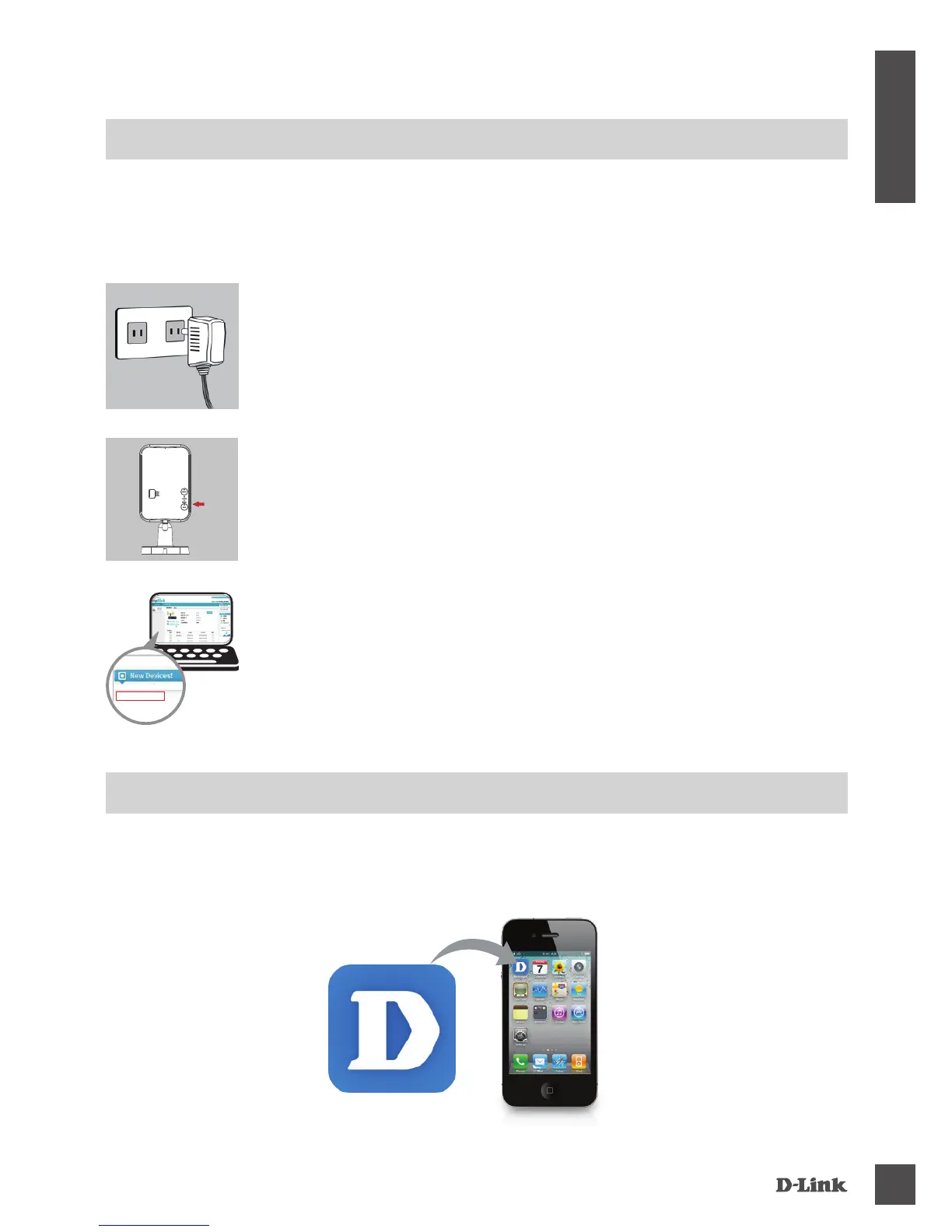DCS-935L
3
ENGLISH
PRODUCT SETUP
ZerO CONFiGUraTiON SeTUP
If you have a D-Link Cloud Router, you can take advantage of Zero Conguration Setup. This
feature automatically congures your camera’s settings for you and adds it to your mydlink account.
If you do not have a D-Link Cloud Router, you can use the mydlink Lite mobile app to install and
congure your camera, as described in the following section.
Step 1:
Attach the power adapter to your camera and your wall outlet or power strip.
Power is conrmed when the Power LED is lit.
Step 3:
From any computer, open a web browser, go to http://www.mydlink.com
and log in to your account. Click on the device name when the new device
notication appears to add the camera to your router with a wireless
connection.
DCS-935L
Step 2:
Press the WPS button on the camera, then press the WPS button on your
Cloud Router. The WPS LED will ash blue while connecting, then the Power
LED will turn green and the Direct LED will be off when it has successfully
connected to your Wi-Fi network.
USiNG THe mOBiLe aPP
If you do not have a D-Link Cloud Router, you can download the mydlink Lite mobile app for your
mobile device. Search for the free mydlink Lite app on the App Store or Google Play, then download
and run it. The app will guide you step by step through the setup process.
