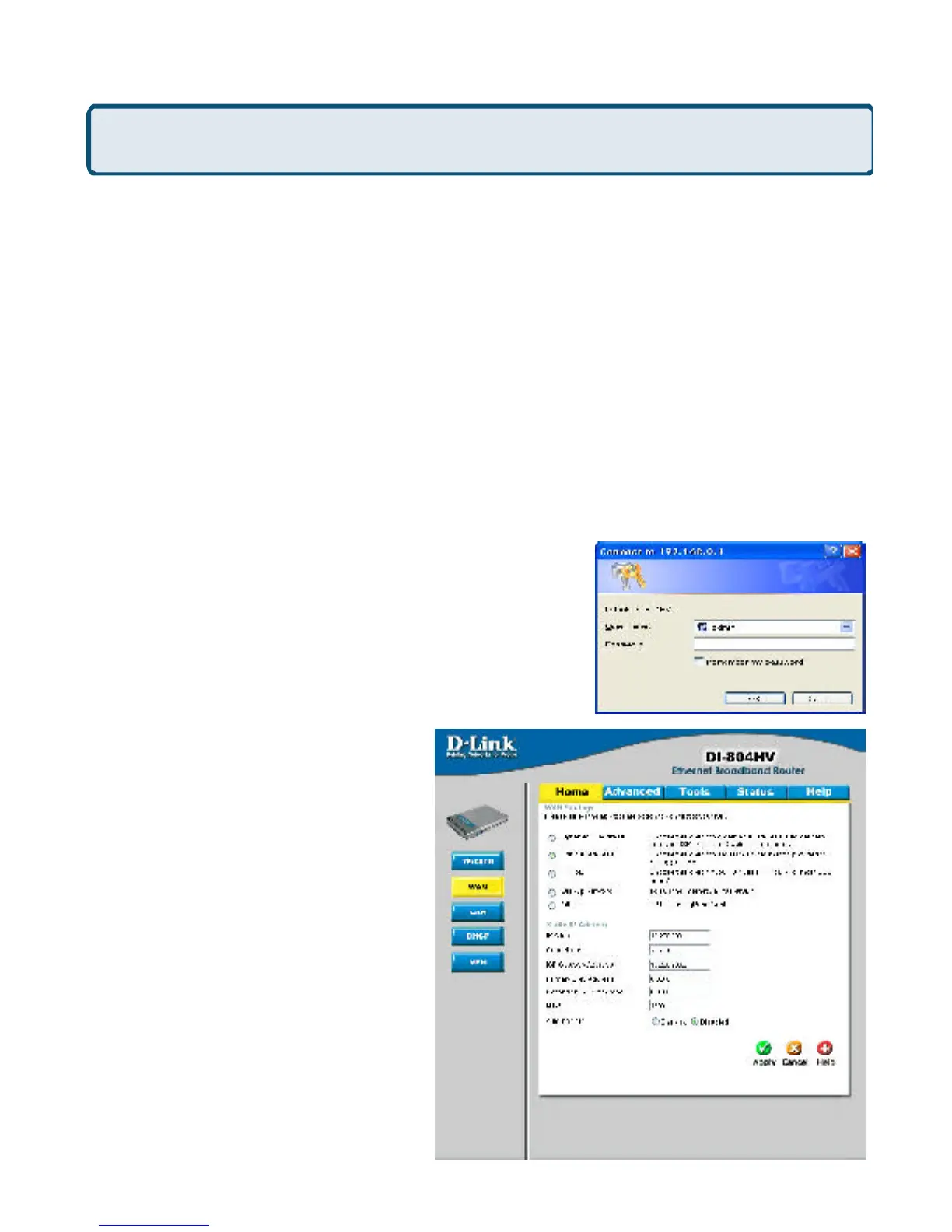105
Frequently Asked Questions (continued)
How can I setup my router to work with a Cable modem connection?
(continued)
Step 3 Power cycle the cable modem and router:
Turn the cable modem off (first) . Turn the router off Leave them off for 2 minutes.**
Turn the cable modem on (first). Wait until you get a solid cable light on the cable
modem. Turn the router on. Wait 30 seconds.
** If you have a Motorola (Surf Board) modem, leave off for at least 5 minutes.
Step 4 Follow step 1 again and log back into the web configuration. Click the Status
tab and click the Device Info button. If you do not already have a public IP Address
under the WAN heading, click on the DHCP Renew and Continue buttons.
Static Cable Connection
Step 1 Log into the web based configuration by typing in the IP Address of the router
(default:192.168.0.1) in your web browser. The username is admin (all lowercase) and
the password is blank (nothing).
Step 2 Click the Home tab and click the WAN
button. Select Static IP Address and enter your
static settings obtained from the ISP in the fields
provided.
If you do not know your settings,
you must contact your ISP.
Step 3 Click on Apply and then
click Continue to save the
changes.
Step 4 Click the Status tab and
click the Device Info button. Your
IP Address information will be
displayed under the WAN heading.
