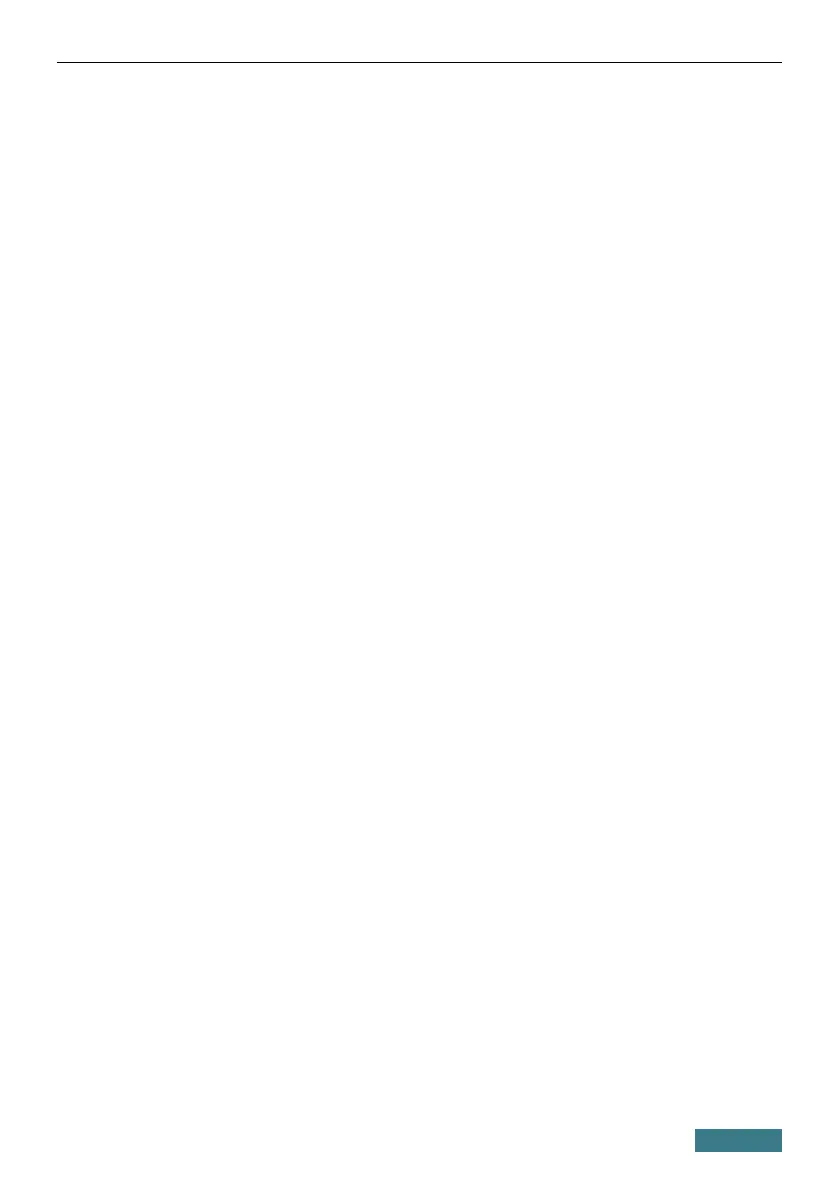DSL-224 Quick Installation Guide
PC with Wi-Fi Adapter
1. To connect the device to a DSL line: connect a phone cable between the
DSL port of the router and the MODEM port of the splitter. Connect your
phone to the PHONE port of the splitter. Then connect another phone
cable between a phone jack and the LINE port of the splitter.
2. To connect the device to an Ethernet line: please connect the router to
the ISP's Ethernet line only after setting the WAN port and creating the
Internet connection (see the Initial Configuration Wizard section, page
17).
3. Connect the power cord to the power connector port on the back panel of
the router, then plug the power adapter into an electrical outlet or power
strip.
4. Turn on the router by pressing the ON/OFF button on its back panel.
5. Make sure that the Wi-Fi adapter of your PC is on. As a rule, modern
notebooks with built-in wireless NICs are equipped with a button or
switch that turns on/off the wireless adapter (refer to your PC documents).
If your PC is equipped with a pluggable wireless NIC, install the software
provided with your Wi-Fi adapter.
Then make sure that your Wi-Fi adapter is configured to obtain an IP address
automatically (as DHCP client).
8
