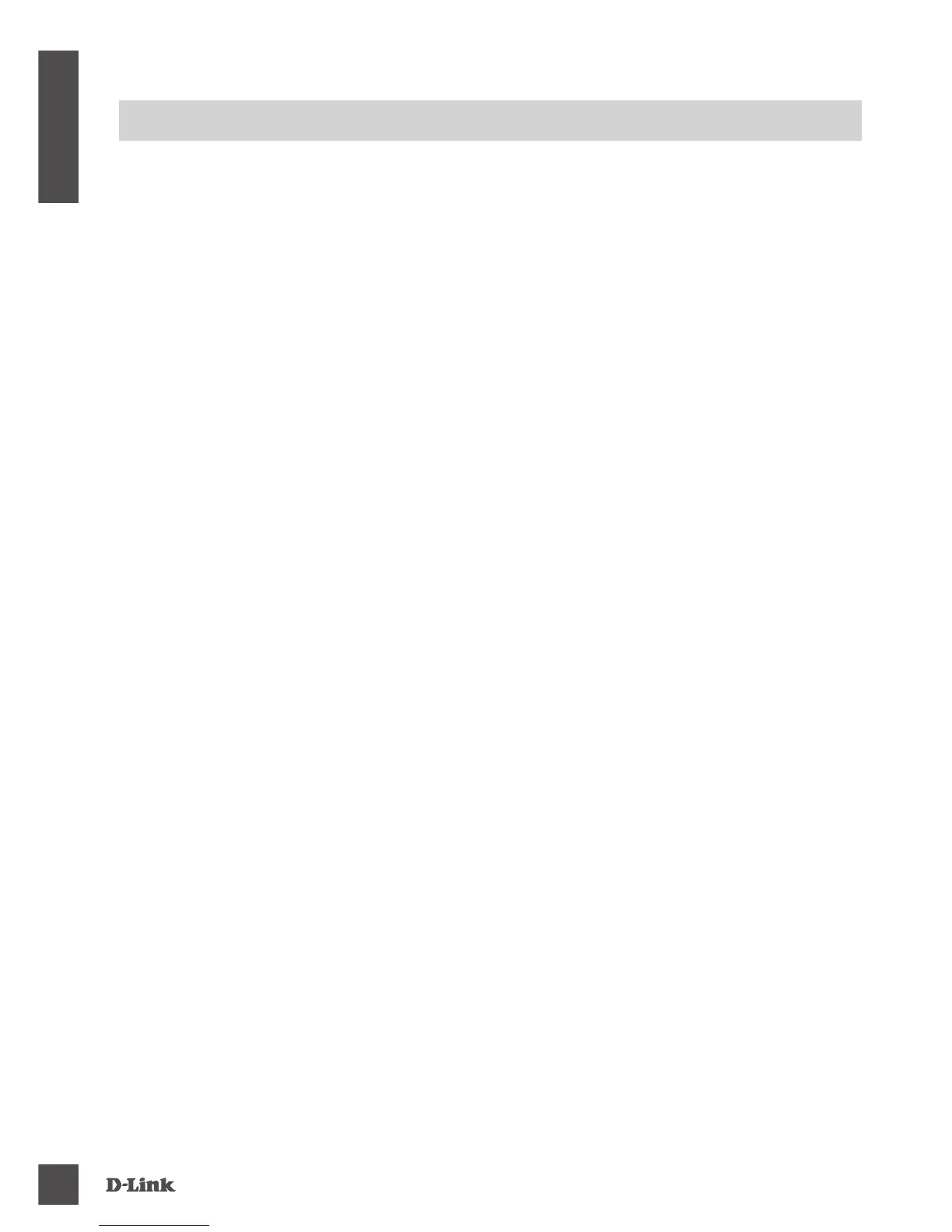DSL-2877A L
8
ENGLI SH
TROUBLESHOOTING
SETUP AND CONFIGURATION PROBLEMS
1. HOW DO I CONNECT MY WIRELESS DEVICES TO THE DSL-2877AL MODEM ROUTER?
• Open your wireless network utility that displays available wireless networks.
• Select the Wi-Fi network name you assigned in the wizard and connect.
Note: If you did not run the setup wizard or you reset the router to its default settings, refer to the
label on the router for the default Wi-Fi network name and password.
2. HOW DO I CHANGE THE WIRELESS SETTINGS ON THE DSL-2877AL MODEM ROUTER?
• Open a web browser (e.g. Internet Explorer, Chrome, Firefox, or Safari) and enter the IP
address of the router (http://192.168.1.1).
• At the login screen, type in admin for the user name and enter the router password you created
in the wizard (admin by default).
• Go to Setup > 2.4G Wireless or 5G Wireless items to create a new Wi-Fi network name (SSID)
and Wi-Fi password on each wireless frequency.
3. HOW DO I RESET THE DSL-2877AL MODEM ROUTER TO FACTORY DEFAULT SETTINGS?
• Ensure the device is powered on.
• Press and hold the reset button on the rear of the device for 10 seconds.
Note: Resetting the router to factory default will erase the current conguration settings. To
recongure your settings, log into the router using your web browser and follow the setup wizard.
