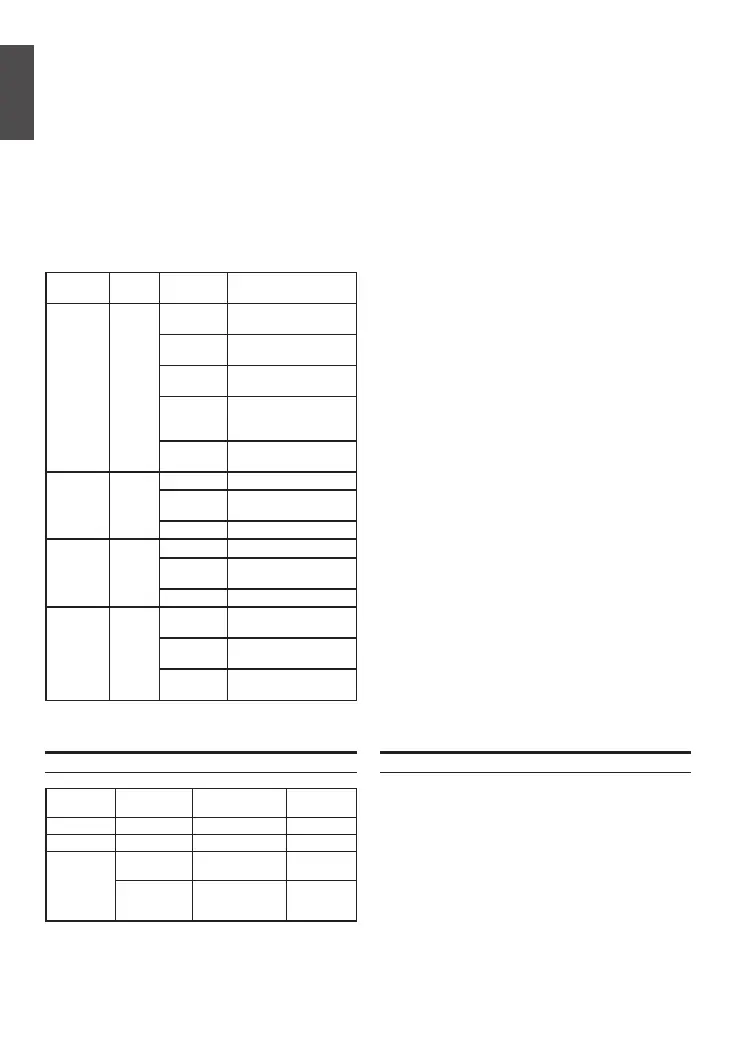2 D-Link Wireless Controller2 D-Link Wireless Controller
ENGLISH
LED
Indicators
Color Status Description
Power/
Status
Orange/
Green
Solid
Orange
Power-on process in
progress.
Solid Green Power-on process
complete.
Blinking
Orange
Device has crashed and
is in recovery mode.
Blinking
Green
The system is defective
and rmware upgrades
have failed.
Light Off The device is powered
off.
USB Green Solid Green The link is good.
Blinking
Green
There is activity on
this port.
Light Off No link.
TX/RX
Status
Green Solid Green Link is present.
Blinking
Green
Port is sending or
receiving data.
Light Off No Link.
LINK
Speed
Green/
Orange
Solid Green Port is operating at
100 Mbps.
Solid
Orange
Port is operating at 1000
Mbps.
Light Off Port is operating at 10
Mbps.
Table 2. Device Status LED Descriptions
The device LEDs show information about current
device status. When the device powers up, the
POWER/STATUS LED will be lit solid orange
during the power-on process. Startup takes
approximately one minute to complete, after which
the LED will change to solid green. If you want to
turn the device off and on again, we recommend
you wait a few seconds between shutting it down
and powering it back on. The Ethernet LEDs show
the status of each Ethernet port. Table 2 lists
the name, color, status, and description of each
device LED.
Installation and Connection
This chapter describes how to install a DWC-1000
device in a standard 19-inch equipment rack and
how to connect cables and power to the device.
Before You Begin
Observe the following precautions to help prevent
shutdowns, equipment failures, and injuries:
- Before installation, always check that the power
supply is disconnected.
- Ensure that the room in which you are operating
the device has adequate air circulation and that
the room temperature does not exceed 40
o
C
(104
o
F).
- Ensure there is one meter (three feet) of clear
space in the front and back of the device.
- Do not place the device in an equipment rack
frame that blocks the air vents on the sides of
the chassis. Ensure that enclosed racks have
fans and louvered sides.
- Ensure that none of these hazardous conditions
exist before installation: moist or wet oors,
leaks, ungrounded or frayed power cables, or
missing safety grounds.
Installing Equipment
You can mount the DWC-1000 into a standard
19-inch equipment rack. To install the DWC-1000
into a rack:
1. Attach the mounting brackets to each side of
the chassis as shown in Figure 3 and secure
them with the screws provided.
DWC-1000 Default Interface Settings
Ethernet
Interface
Interface Type IP Address Web-Based
Management
LAN(1-4) Static IP 192.168.10.1/24 Enabled
Option1 DHCP Client 0.0.0.0/0 Disabled
Option2
(Congurable
Port)
DHCP Client
(default)
0.0.0.0/0 Disabled
Static IP (When
it’s congured
as DMZ)
172.17.100.254/24 Disabled
Table 3. Default Interface Settings
Note:
1. The Option2 port will be usable after
activating a VPN/Firewall/Router License
Pack. The Option2 port is a congurable
port which supports various advanced
scenario applications. When the Option2
port is congured as a DMZ port, the IP
address will be changed to 172.17.100.254.
2. The D-Link Wireless Controller only allows
Web GUI access from LAN interfaces by
default for security reasons.