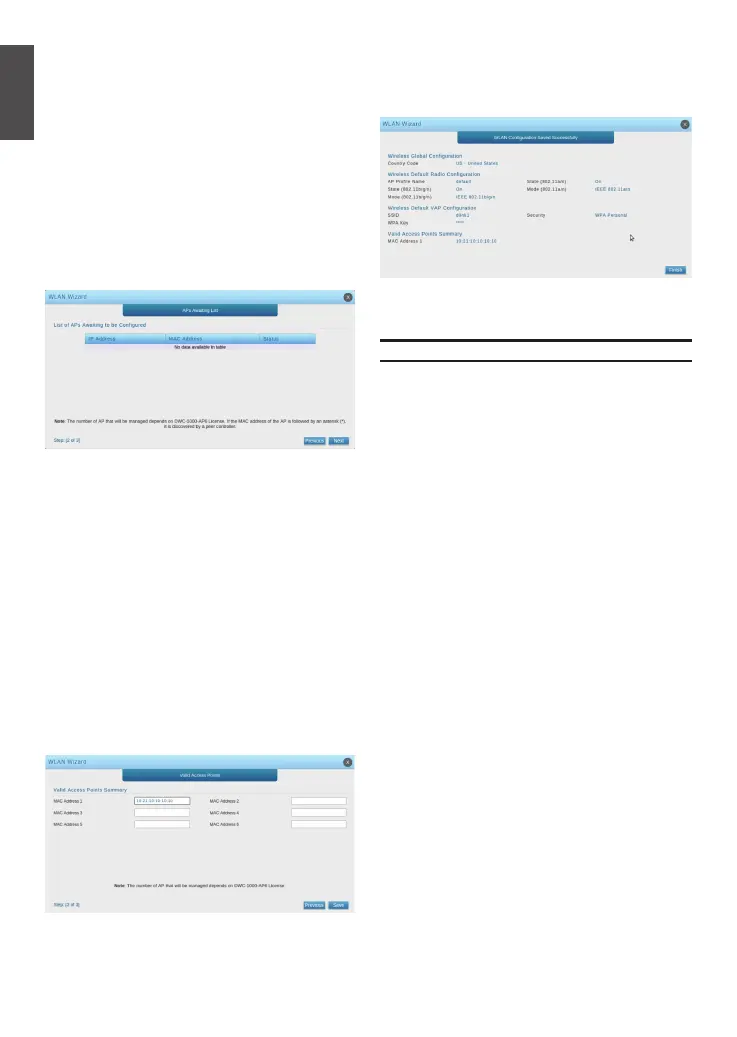6 D-Link Wireless Controller6 D-Link Wireless Controller
ENGLISH
You can refer to the additional documentation
found in the PDF format on the accompanying
master CD or visit the D-Link website online
for more information on how to congure the
DWC-1000 device.
D-Link Wireless Controller User Manual
This manual describes the general operation and
control of the Wireless Controller rmware which
drives and controls the Wireless Controller series
hardware. It includes examples of how to carry
out typical administrative tasks such as setting up
Rogue AP detection and how to use the Wireless
Controller in various scenarios.
D-Link Wireless Controller CLI Reference Guide
This document describes all available text-based
commands that can be used on an RJ-45 to
DB-9 Console or SSH interface to congure the
Wireless Controller.
Online Support
If there are any issues which are not in the user
manual, please visit http://support.dlink.com,
which will direct you to your appropriate local
D-Link website.
Warranty Information
The D-Link Limited Lifetime Warranty information
is available at http://warranty.dlink.com/
Additional Information
4.2 Wireless Default Radio Conguration -
Create an AP Prole for the radio setting
of the wireless network, and set the radio
mode.
4.3 Wireless Default VAP Conguration -
Enter the SSID network name, then select a
security method. If you select Static WEP or
WPA Personal, enter a secure passphrase
for your WLAN.
4.4 List of APs Awaiting to be Congured -
This page displays the list of APs awaiting to
be managed.
4.5 Valid Access Point Summary -
Enter at least one MAC address of the AP
that you want to manage.
Note: If a password was set for the AP while
in standalone mode, this requires APs to be
authenticated before they can associate with
the controller. Type the same password that
was set in standalone mode in the Authen-
tication Password box. If no password was
set in standalone mode, you do not need to
enter a password here. The valid password
range is between 8 and 63 alphanumeric
characters. The password in this eld must
match the password congured on the AP.
Figure 12. APs Awaiting List
Figure 13. Valid Access Point Summary
Figure 14. Setup Complete
4.6 Save Settings and Connect -
When the WLAN Connection Setup Wizard
has been completed, click the Finish button
to save your settings and connect.