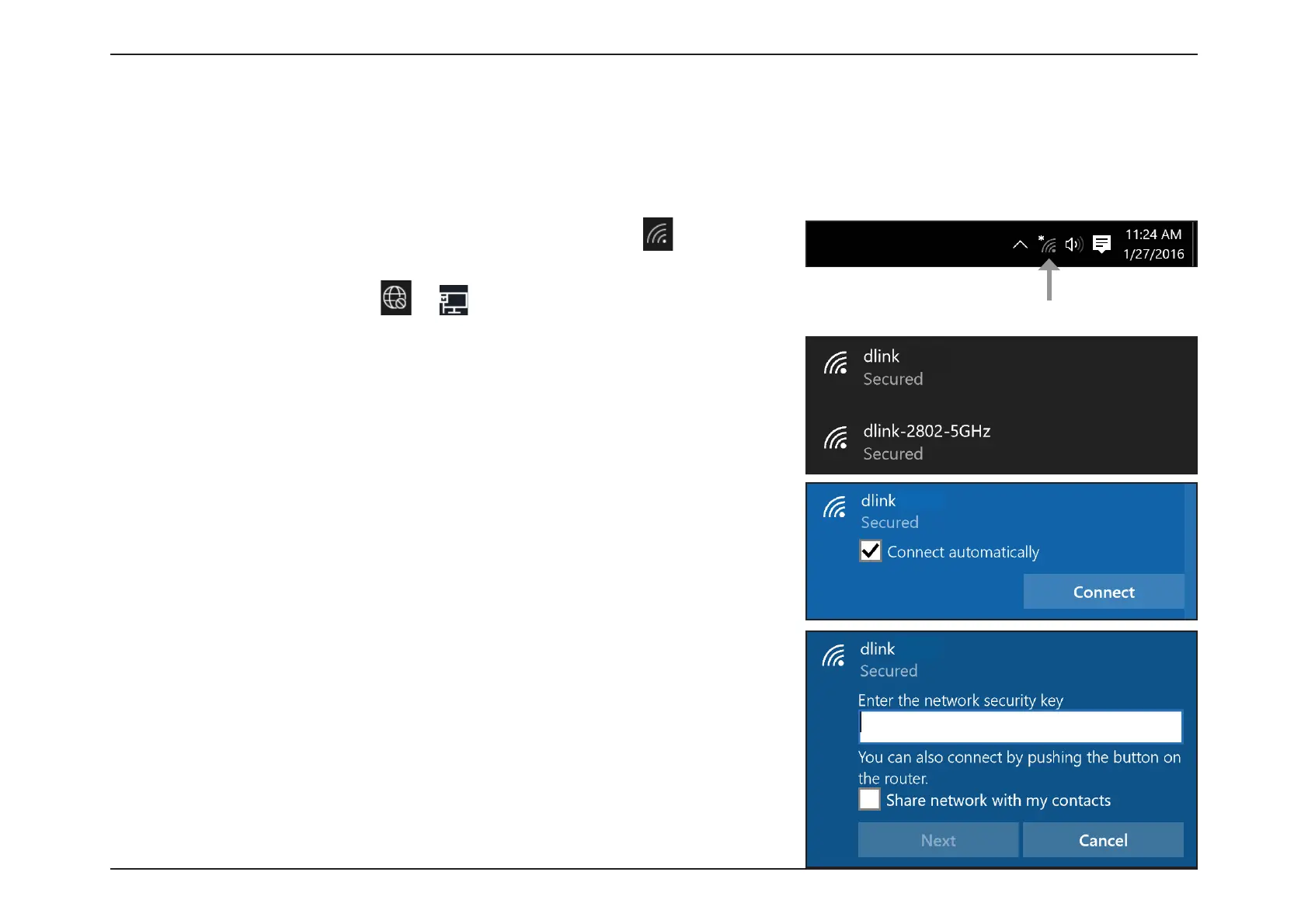107D-Link R12 User Manual
Section 6 - Connect a Wireless Client to your Router
To join an existing network, locate the wireless network icon in the
taskbar, next to the time display and click on it. Depending on your current
connection state, you may see
or instead.
Clicking on this icon will display a list of wireless networks which are within
range of your computer. Select the desired network by clicking on the SSID.
Windows® 10
WPA/WPA2/WPA3
Wireless Icon
To connect to the SSID, click Connect.
To automatically connect with the router when your device next detects the
SSID, check the Connect Automatically check box.
You will then be prompted to enter the Wi-Fi password (network security
key) for the wireless network. Enter the password into the box and click Next
to connect to the network. Your computer will now automatically connect to
this wireless network when it is detected.
Note: To enjoy the benets oered by Wi-Fi 6 and WPA3, please make sure that your operating system and wireless network
adapter support Wi-Fi 6.
