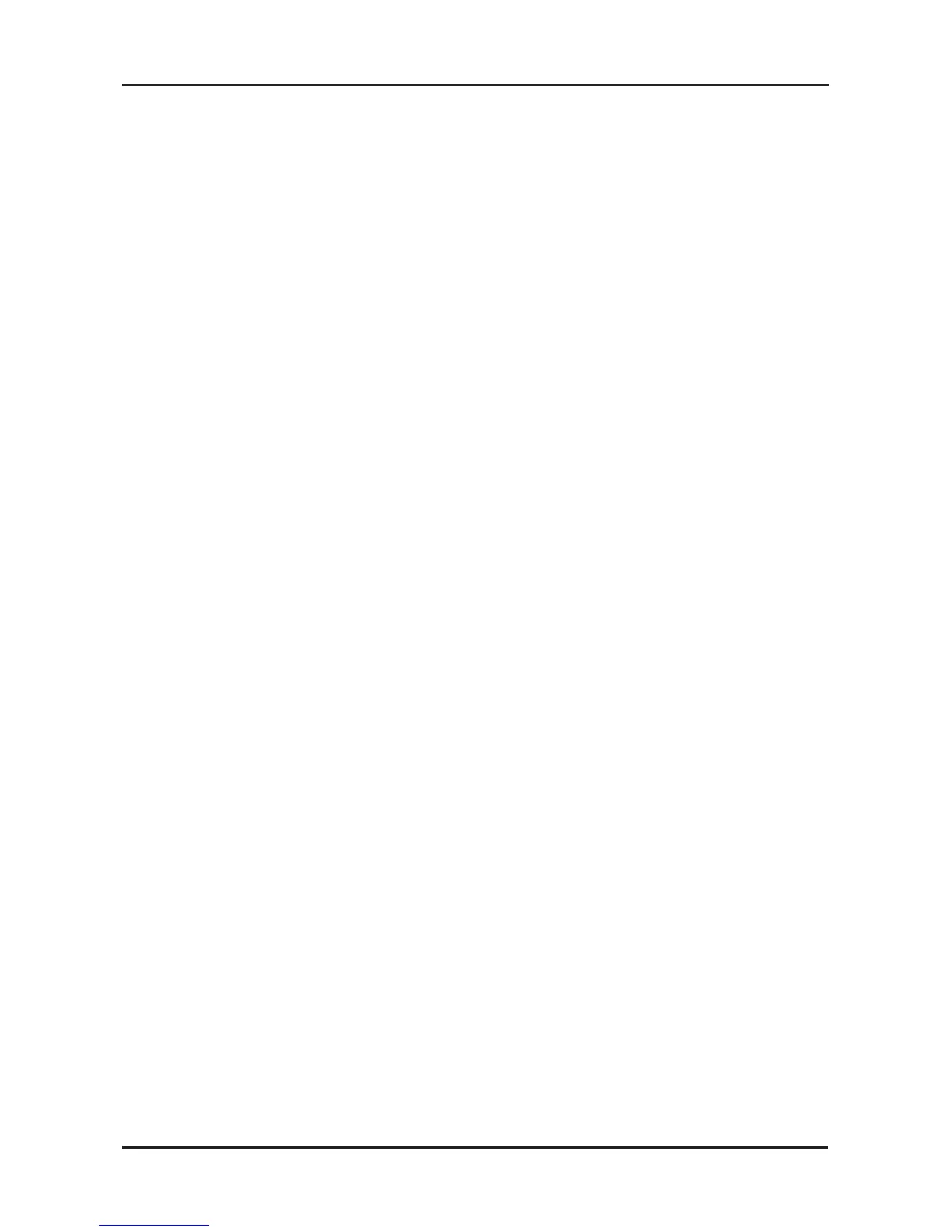11 D-Link KVM-121 Quick Install Guide
Configuration
• If a special mouse is used such as a cordless or scrolling mouse,
make sure you use generic PS/2 mouse drivers. A non-standard
PS/2 mouse may have extensions on the PS/2 protocol that are
not supported by the KVM-121.
• Do not move the mouse or press any mouse buttons when
switching from one PC to another.
• Try resetting the mouse by unplugging it from the KVM-121 for
about 3 seconds and then reconnect.
Video
If the image on your monitor is not clear, check the following:
• Verify that all video monitor cables are inserted properly. Make sure
that the blue coated VGA cable is connected to your computer and
that the black coated cable is connected to the KVM-121.
• Try lowering the resolution and refresh rate of your monitor.
• Try using a shorter video cable.
Audio
If your audio is not functional properly check the following:
• Make sure that the speakers are properly connected to the KVM-121.
Check that the green coated audio cable is plugged into the correct
audio jack (green colored).
• Verify that the speaker works when plugged into the computer
directly.
• Try using a different set of speakers.
