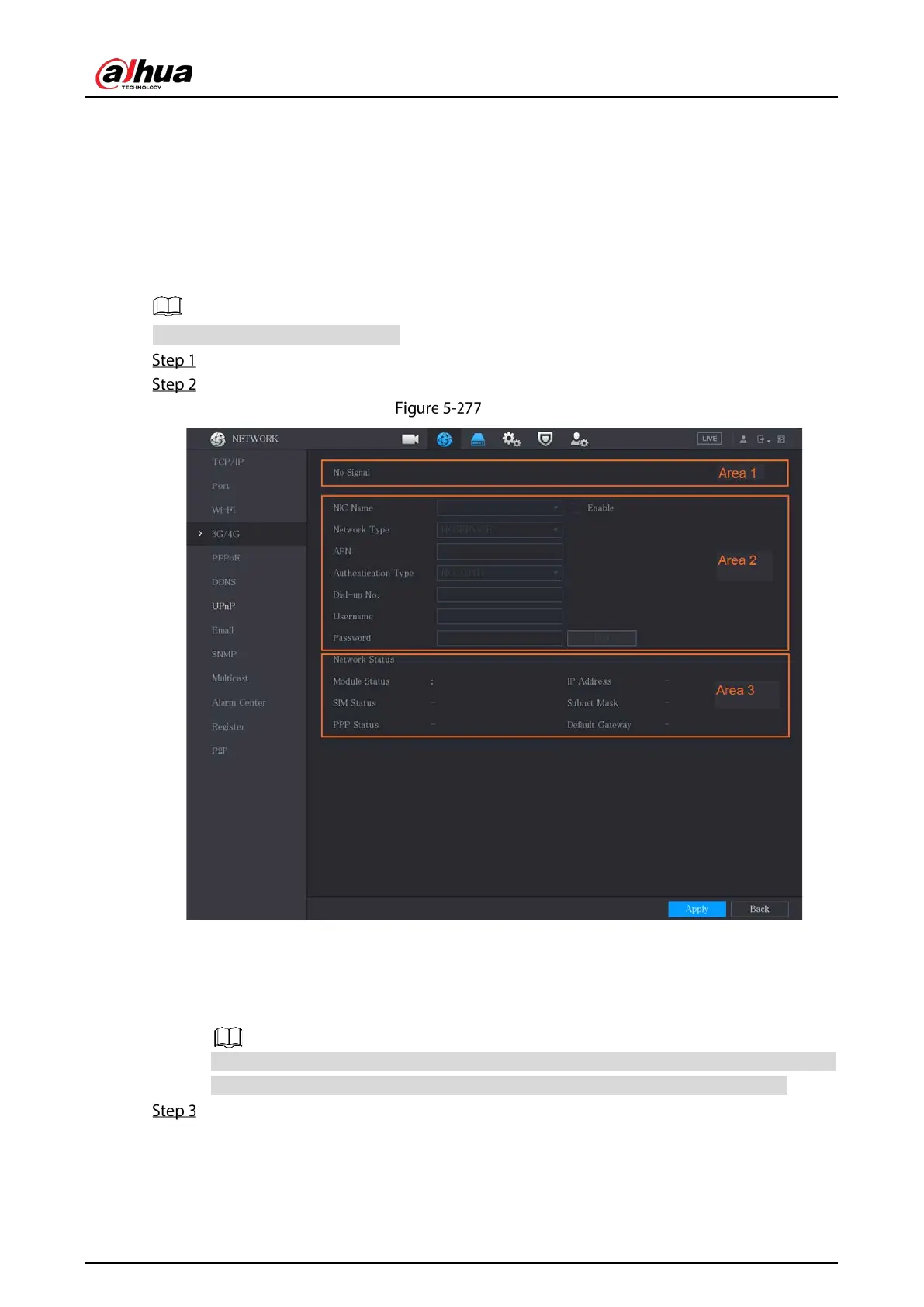User’s Manual
269
After the Device is connected to a Wi-Fi hotspot, in the Wi-Fi Info area, the current hotspot, IP
address, subnet mask, and default gateway are displayed.
5.15.1.4 Configuring 3G/4G Settings
You can connect a wireless 3G/4G module to the USB port of the Device and then access the Device
with the IP address provided by the module.
Not all models support this function.
Connect the wireless 3G/4G module to the USB port of the Device.
Select Main Menu > NETWORK > 3G/4G.
3G/4G
The 3G/4G page consists of three areas:
Area 1: Displays the signal strength.
Area 2: Displays the module configurations.
Area 3: Displays the connection state.
The information of Area 2 will display after the 3G/4G module is connected; while the
information of Area 1 and Area 3 will display only after the 3G/4G function is enabled.
The Device starts identifying the wireless module and displays the recognized information for
the parameters in Area 2.