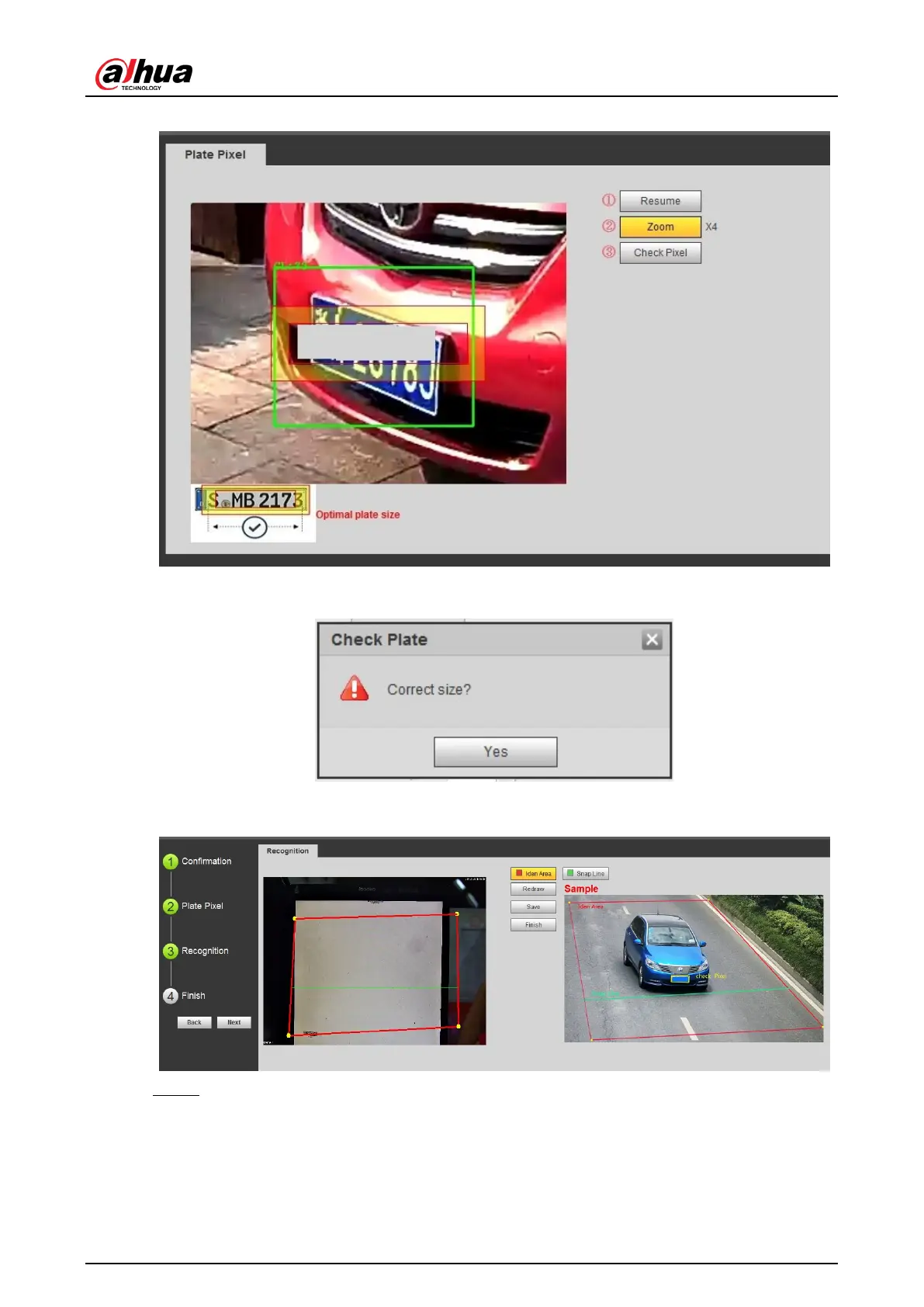User’s Manual
18
Figure 4-16 Plate pixel size
6) Click Check Pixel.
Figure 4-17 Check plate
7) Click Yes and plate pixel configuration is finished.
Figure 4-18 Recognition
Step 4 Configure recognition area.
The configuration example on the right of video interface can be used as a reference.
1) Click Iden Area (identification area).
Click and draw 4 lines on the video interface and the recognition area is formed.
2) Click Snap Line.
Draw snap line by dragging mouse on the area. The snap line must cross the area.
