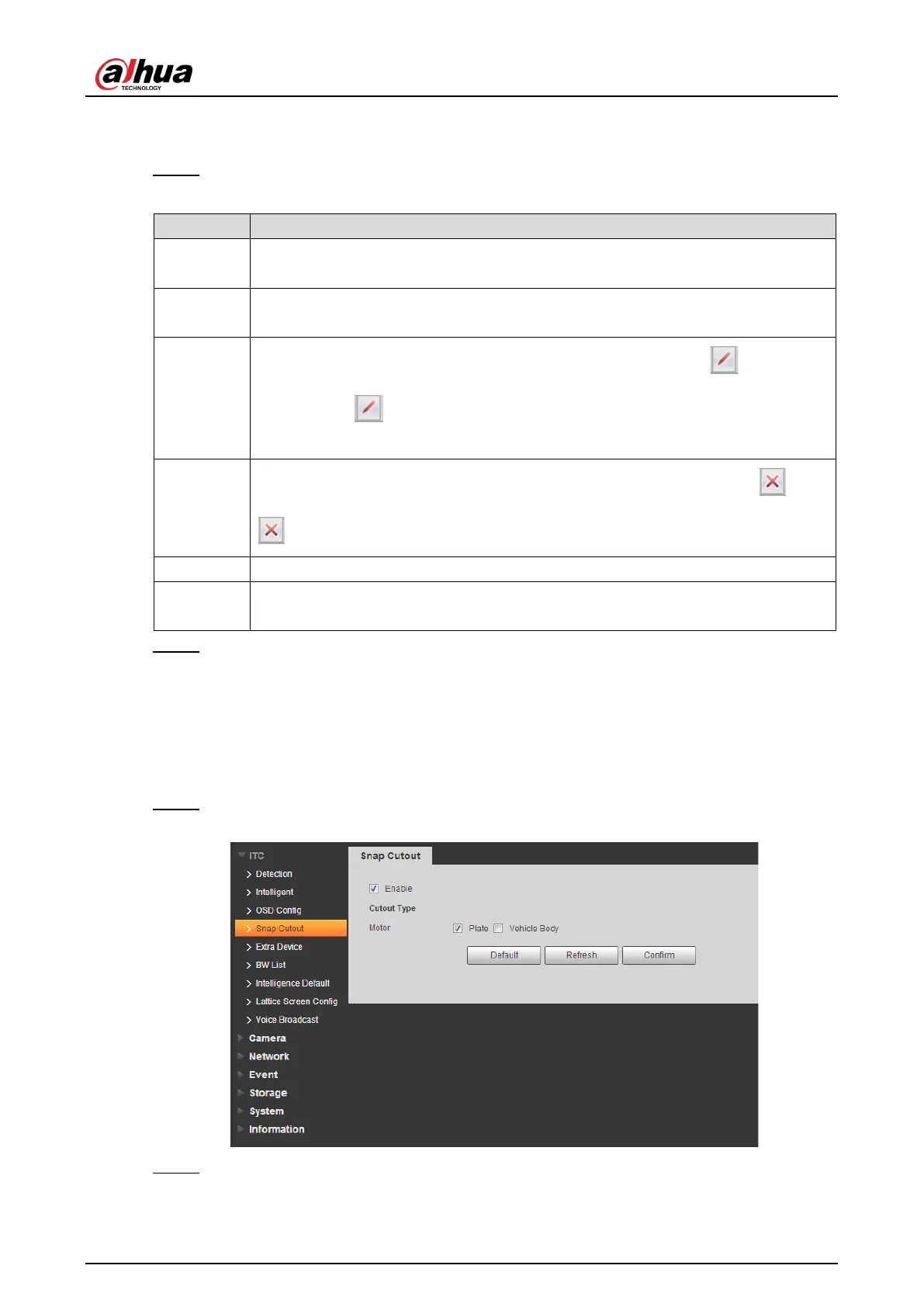User’s Manual
38
You can manually enter other separators when selecting Customized from OSD
Separator.
Step 7 Set OSD Option.
Table 4-17 Snap OSD parameters description
Insert
Select one OSD option, click
and select other OSD options. The
new OSD options will be displayed in front of original OSD option.
Back
Insert
Select one OSD option, click Insert Back and select other OSD options. The
new OSD option will be displayed behind the original OSD option.
Modify
Click it and all the OSD information status is displayed as
feed. Click to modify the prefix, suffix, content and separat
or of
corresponding OSD option.
Delete
Click it and all the selected OSD information status is displayed as
, click
to delete corresponding OSD option.
Delete all the OSD information.
Line Feed
After selecting some OSD information, click Line Feed, and OSD information
will be displayed on the picture.
Step 8 Click Confirm.
4.5.1.4 Snap Cutout
Enable plate cutout function, and the system will cut out the recognized plate picture and save it
to the storage path.
Step 1 Select Setup > ITC > Snap Cutout.
Figure 4-39 Snap cutout
Step 2 Select Enable and Plate or Vehicle Body, and then the function of plate cutout or
vehicle body cutout is enabled.
