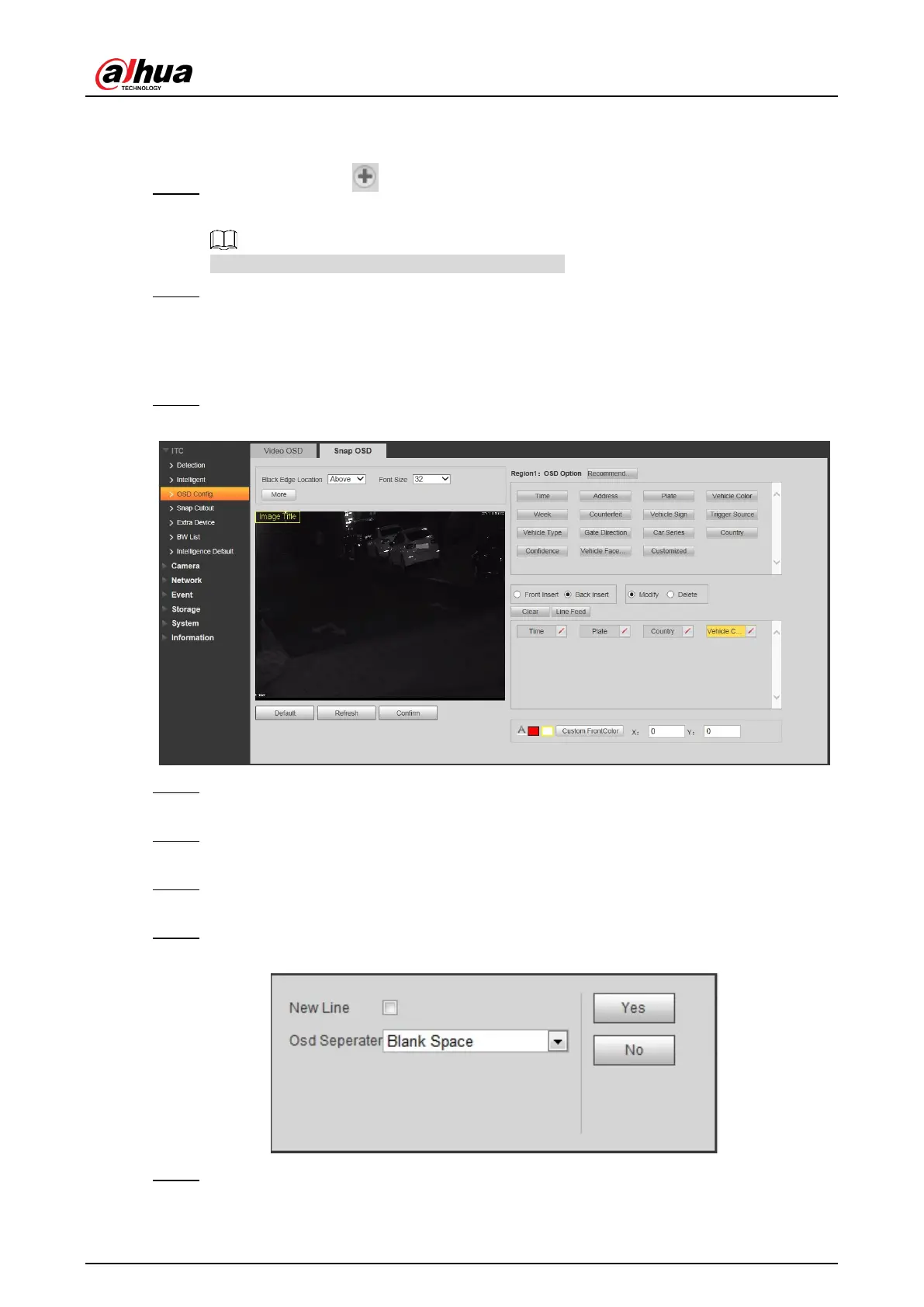User’s Manual
37
2) Select Enable and Week Display.
3) Drag yellow box or enter coordinate directly and then set the location of time title.
Step 5 Click Customized1
, add customized region, and set OSD information and its
display location according to requirement.
The system supports up to 6 customized regions.
Step 6 Click Confirm.
4.5.1.3.2 Snap OSD
You can set OSD information of pictures.
Step 1 Select Setup > ITC > OSD Config > Snap OSD.
Figure 4-37 Snap OSD
Step 2 Move the title box to displayed location, or manually enter coordinate value into the X/Y
box in the lower right corner of the interface.
Step 3 Select Black Edge Location, and then you can set the position of the OSD black strip.
You can select from Above, Below, and None.
Step 4 Set font size of OSD information. You can set font color of picture OSD information in
the right corner of the interface.
Step 5 Click More.
Figure 4-38 New line and OSD separator
Step 6 Select the New Line check box as need, and then set separator types of OSD
information.
