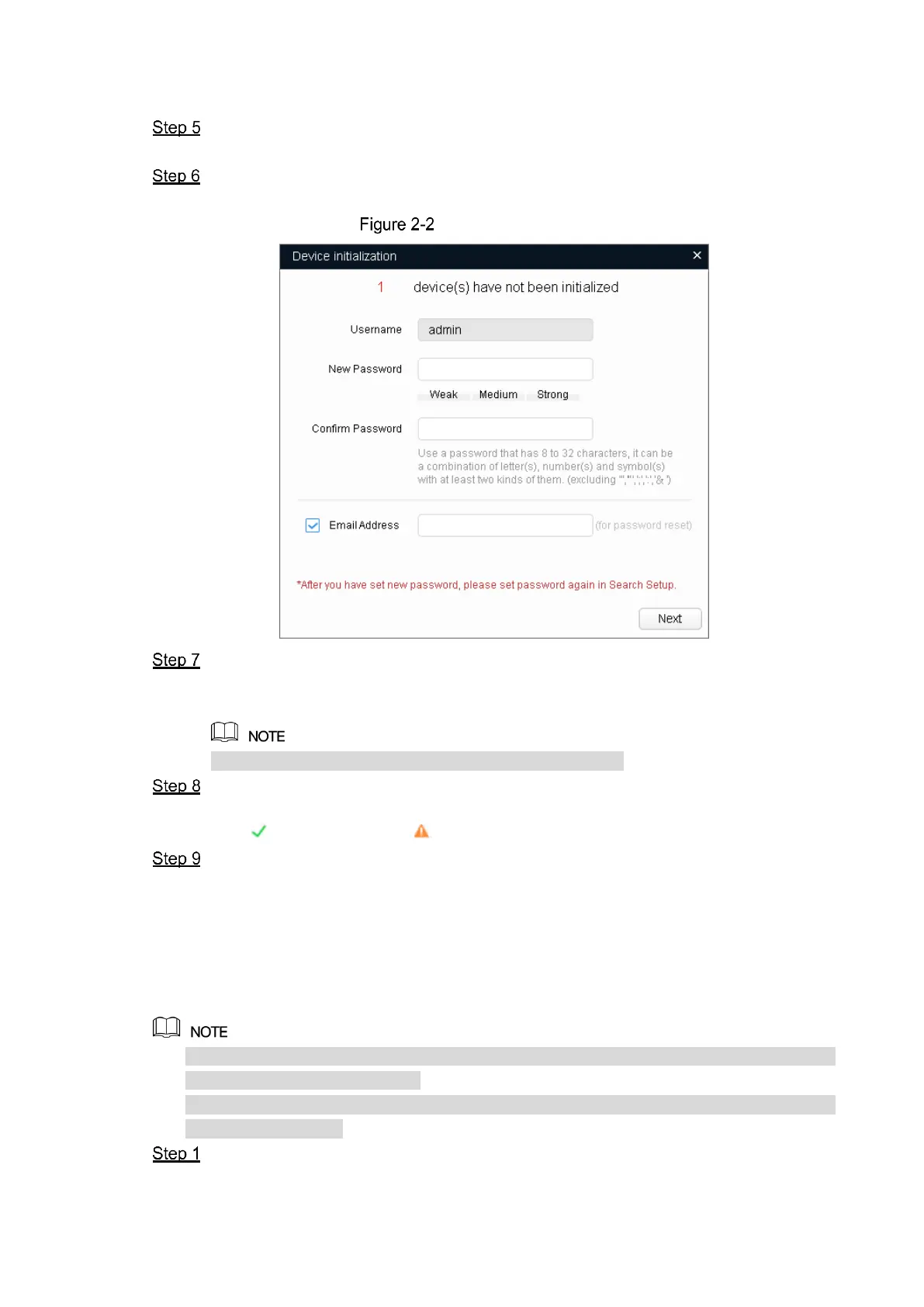Network Configuration 3
devices, and then click OK.
All the devices found in the network segment are listed.
Select one or several devices which Status are Uninitialized, and then click Initialize.
The Device initialization interface is displayed.
Select the devices that need initialization, and then click initialize.
The password setting interface is displayed. See Figure 2-2.
Password setting interface
Set and confirm the password of the devices, and then enter a valid email address.
Click Next.
The final setting interface is displayed.
Password can be modified or reset in System Settings.
Select the options according to your needs and then click OK.
The Initialization interface is displayed after initializing is completed. Click the success
icon ( ) or the failure icon ( ) for the details.
Click Finish.
The device status in the Modify IP interface (Figure 2-1) turns to Initialized.
2.2 Modifying Device IP Address
You can modify IP address of one or multiple devices in one time. This section is based on
modifying IP addresses in batch.
Modifying IP addresses in batch is available only when the corresponding devices have the
same login password.
Follow Step 1 to Step 4 in 2.1 Initializing Device to search devices in your network
segment.