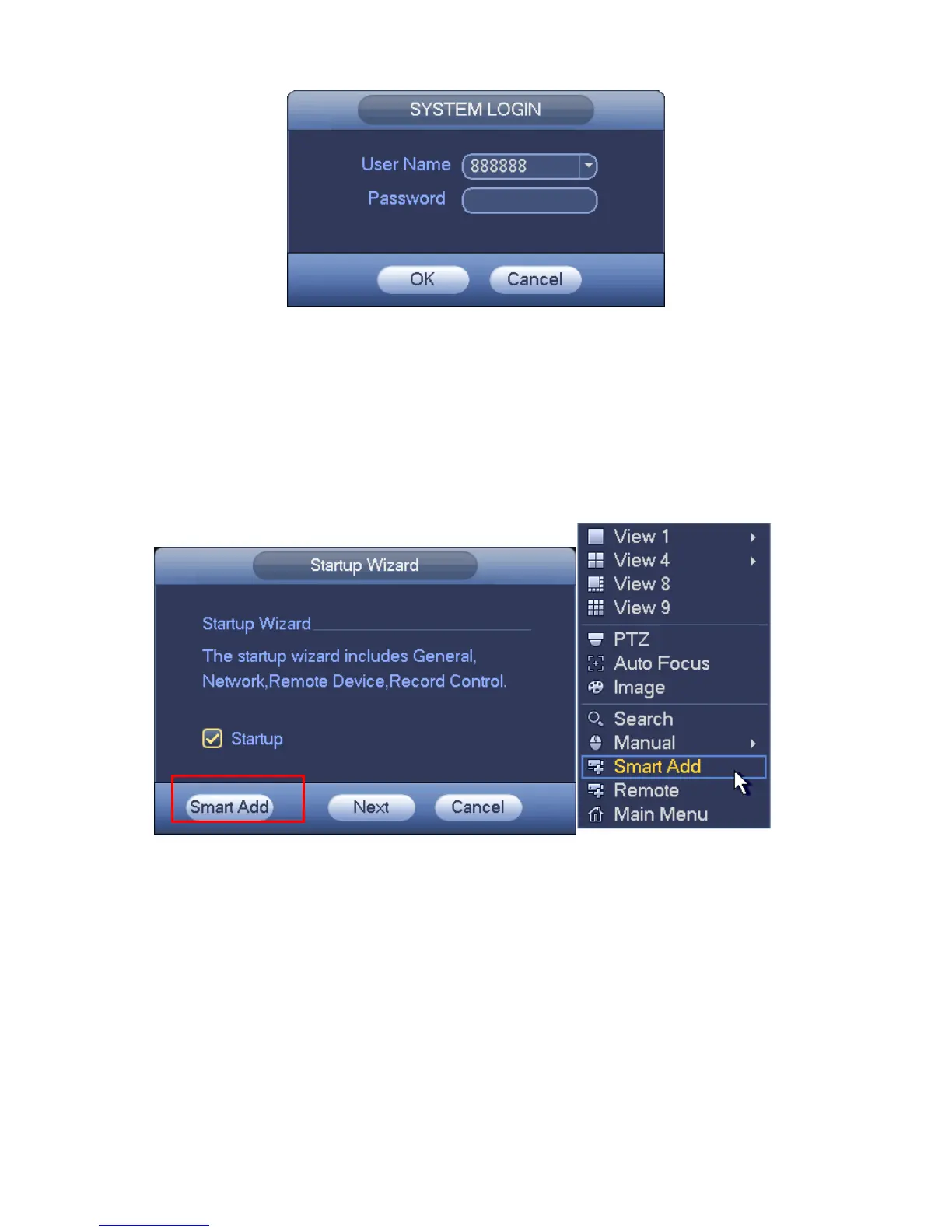Figure 3
7. Smart Add
When the network camera(s) and the NVR are in the same router or switch, you can use smart
add function to add all network cameras to the NVR at the same time.
There are two ways for you to go to the smart add interface. From the startup wizard, click Smart
add button. Or on the preview interface, right click mouse and then select Smart add. See Figure
4.
Figure 4
Please refer to the user’s manual for detailed information.
8. Web
Open IE and input NVR address in the address column. For example, if your NVR IP is
10.10.3.16, then please input http:// 10.10.3.16 in IE address column.
System pops up warning information to ask you whether install Web plug-in or not. Please click
Install button.
After installation, the interface is shown as below. See Figure 5.
Please input your user name and password.
Default factory name is admin and password is admin.
Note: For security reasons, please modify your password after you first login.
