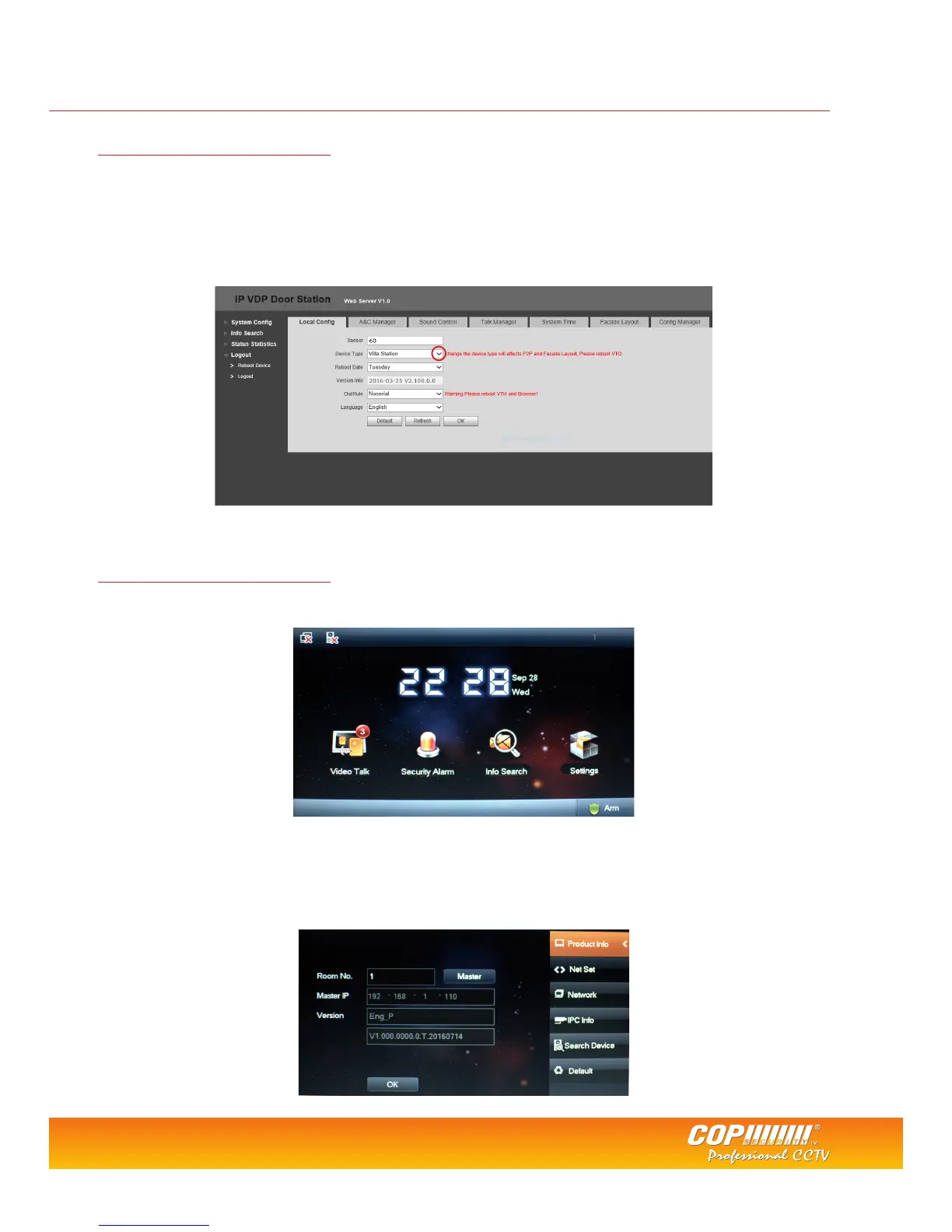3
VTO Camera Conguration
With a PC or Laptop connected to the network switch, run the Dahua cong tool to nd the VTO unit. By default the VTO has an IP
address of 192.168.1.110, this can be changed if required via the cong tool or within the VTO web browser.
Login to the VTO via the computers web browser. Username: admin Password: admin
Select the Local Cong tab and change Device Type to Villa Station. Click OK to save the setting.
Select the Logout option on the left menu and click Reboot Device, this will restart the VTO.
VTH Monitor Conguration
To congure the VTH unit use the built in menu within the monitor itself. VTH units do not support web browser conguration.
Select Settings > Project Settings and input the engineer password: 002236 (default)
For DHI-VTH5221D units hold down the Settings button for 5 seconds and enter the engineer password: 888888 (default)
The Product Info menu is used to set the room number of the VTH and to congure the unit as a Master or Extension unit. If
only a single VTH is being used in the system, then this should be set to Master and a room number chosen. Adding multiple
VTH units is covered on page 5.
Tel: +44 (0)1457 874 999 | Fax: +44 (0)1457 829 201 | Email: sales@cop-eu.com | Online: www.cop-eu.com
