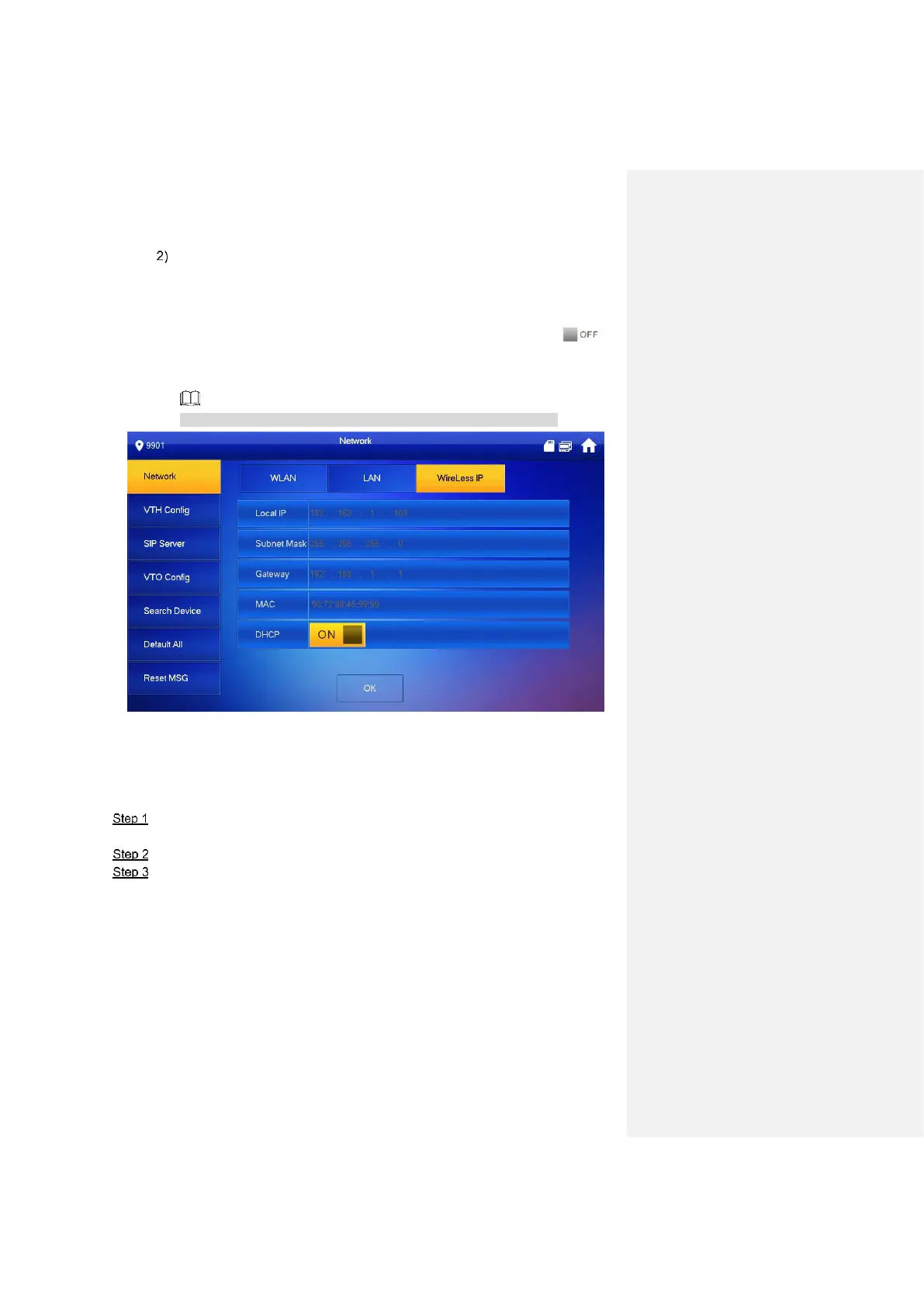Device Debugging 33
Figure 5-17
Connect Wi-Fi.
The system has 2 access ways as follows.
◇ At “WLAN” interface, select Wi-Fi, click “Wireless IP” tab to enter “Local IP”,
“Subnet Mask” and “Gateway”, and press [OK].
◇ At “WLAN” interface, select Wi-Fi, click “Wireless IP” tab, press to
enable DHCP function and obtain IP info automatically, as shown in Figure
5-18.
To obtain IP info with DHCP function, use a router with DHCP function.
Figure 5-18
5.1.2.3 VTH Config
Set VTH “Room No.”, type and “Master IP”.
At main interface, press [Setting] for more than 6 seconds.
The system pops up “Password” prompt box.
Enter the password set during initialization, and press [OK].
Press [VTH Config].
The system displays “VTH Config” interface, as shown in Figure 5-19.
