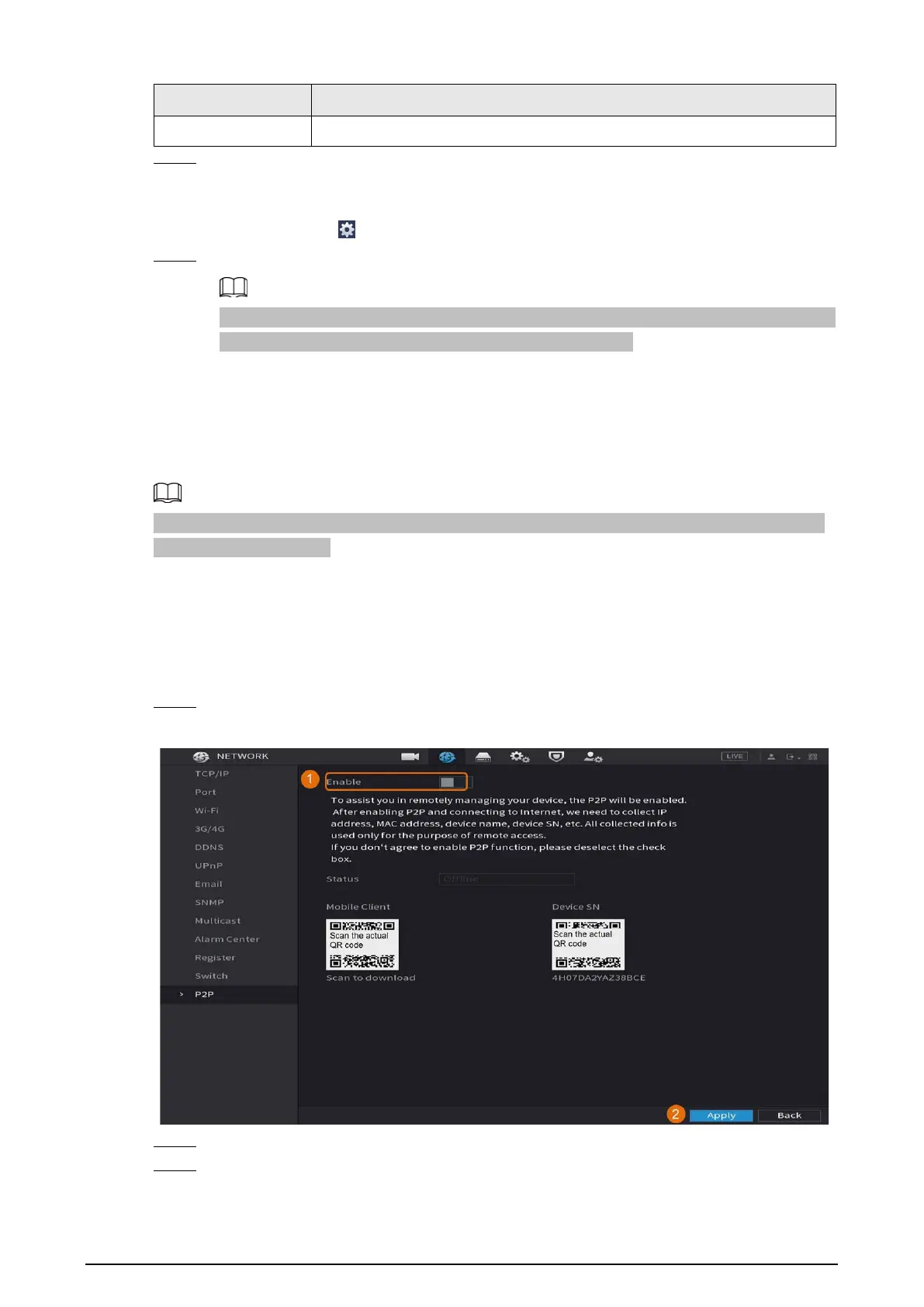21
Copy to Click
to copy the settings to other channels.
Step 3 Set the schedule by drawing or editing.
●
Drawing: Press and hold the left button of the mouse and drag the mouse to draw the
period.
●
Editing: Click
to configure the period and then click OK.
Step 4 Click Apply.
The configured record schedule can come into effect only when the auto record function is
enabled. For details to enable auto record, see User’s Manual.
1.7 Configuring P2P Settings
You can use the QR code to connect a smart phone to the DVR for management.
Make sure that the DVR has been connected to the Internet, and if yes, in the Status box of the P2P
interface, it shows Online.
1.7.1 Enabling P2P Function
You need to enter P2P interface to enable P2P function and scan the QR code to download the smart
phone application.
Step 1 Select
Main Menu > NETWORK > P2P.
Figure 1-20 P2P
Step 2 Click Enable to enable P2P function.
Step 3 Click Apply