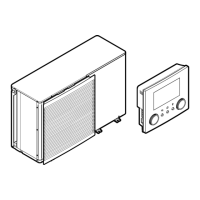5 | Operation
User reference guide
45
EWAA011~016DA + EWYA009~016DA
Packaged air-cooled water chillers
and packaged air to water heat pumps
4P620246-1B – 2023.11
a WLAN cartridge The WLAN cartridge needs to be inserted in the
user interface.
b Router Field supply.
c Smartphone + app The ONECTA app needs to be installed on the
user's smartphone. See:
http://www.onlinecontroller.daikineurope.com/
Configuration
To configure the ONECTA app, follow the in-app instructions. While doing this, the
following actions and information are needed on the user interface:
Wireless gateway
Malfunctioning
Operation
User profile
Room
[D] Wireless gateway
[D.1] Mode
[D.2] Reboot
[D.3] WPS
[D.4] Remove from cloud
[D.5] Home network connection
[D.6] Cloud connection
[D.1] Mode: Turn AP mode ON (=WLAN cartridge active as access point):
1 Go to [D.1]: Wireless gateway > Mode.
2 In the Enable AP mode screen, select Yes.
[D.2] Reboot: Reboot the WLAN cartridge:
1 Go to [D.2]: Wireless gateway > Reboot.
2 In the Reboot the gateway screen, select OK.
[D.3] WPS: Connect the WLAN cartridge to the router:
INFORMATION
You can only use this function if it is supported by the software version of the WLAN,
and the software version of the ONECTA app.
1 Go to [D.3]: Wireless gateway > WPS.
2 In the WPS screen, select Yes.
[D.4] Remove from cloud: Remove the WLAN cartridge from the cloud:
1 Go to [D.4]: Wireless gateway > Remove from cloud.
2 In the Remove from cloud screen, select Yes.
[D.5] Home network connection: Read out the status of the connection to the
home network:
1 Go to [D.5]: Wireless gateway > Home network
connection.
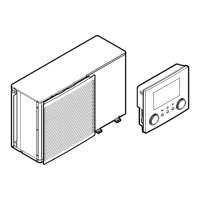
