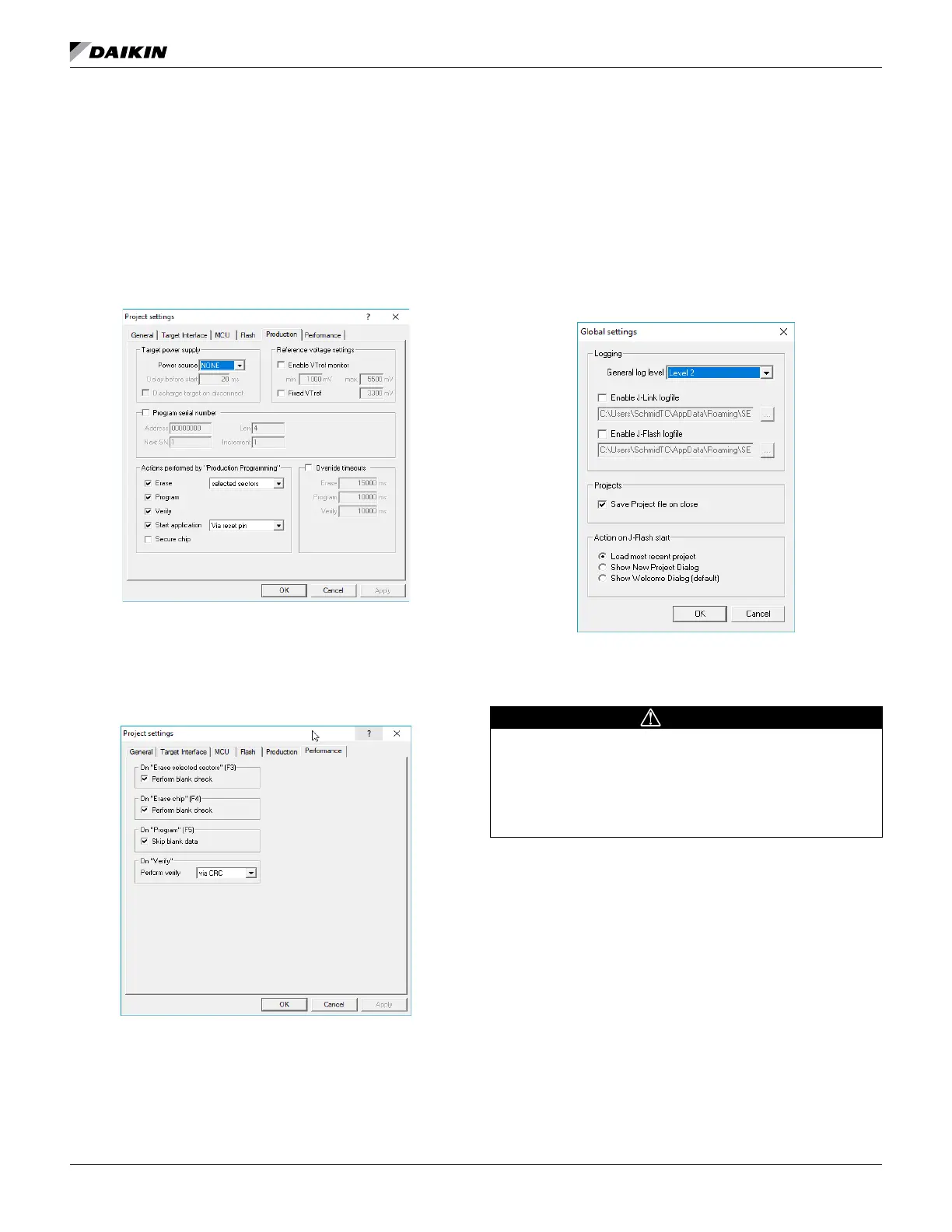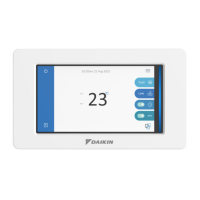OM 1085-6 • MICROTECH III CONTROLLER 22 www.DaikinApplied.com
15. Click on the Production tab (Figure 42) and verify the
following:
a. Erase, Program, Verify, and Start application boxes
are checked.
b. Selected sectors is chosen in the drop-down box
next to the Erase option.
c. Via reset pin is chosen in the drop-down box next
to the Start application option.
17. Click on the Performance tab and verify the selections
match as shown in Figure 43.
18. Click OK to exit the Project Settings menu.
19. Navigate to the Options menu and select Global Settings
(Figure 44).
20. Verify the following:
a. The General log level is set to Level 2.
b.
c. The Load most recent project radio button is
selected.
25. Click OK to exit the Global Settings menu.
Global Settings
Downloading BACnet Communication Module
CAUTION
The following procedure returns all BACnet parameters to factory default
values. It is recommended that existing parameters are saved prior to
starting this process. See the Appendix in the MicroTech III WSHP BACnet
Communication Module Installation Manual, IM 928, and MicroTech
III WSHP Protocol Document, ED 15103 (both available on www.
DaikinApplied.com) for additional information.
Follow these steps to use J-Flash ARM to download the
1. Apply power to the unit controller.
2. Navigate to Target and select Connect from the main
J-Flash screen.
3. Verify connection by viewing the log message at
the bottom of the screen that indicates Connected
Successfully.
4.
(Figure 45).
5.
