English 6
1. Operation mode selector button
● Press this button to select the operation mode of your
preference. (See page 9.)
* Available modes vary with the indoor unit model.
2. Fan speed control button
● Press this button to select the fan speed of your preference.
(See page 10.)
* Available fan speeds vary with the indoor unit model.
3. Menu/OK button
● Used to indicate the main menu.
(See page 15 for the menu items.)
● Used to enter the selected item.
4. Up button
● Used to raise the setpoint.
● The item above the current selection will be highlighted.
(The highlighted items will be scrolled continuously when the
button is continuously pressed.)
● Used to change the selected item.
5. Down button
● Used to lower the setpoint.
● The item below the current selection will be highlighted.
(The highlighted items will be scrolled continuously when the
button is continuously pressed.)
● Used to change the selected item.
6. Right button
● Used to highlight the next items on the right-hand side.
● Each screen is scrolled in the right-hand direction.
7. Left button
● Used to highlight the next items on the left-hand side.
● Each screen is scrolled in the left-hand direction.
8. On/O button
● Press this button and system will start.
● Press this button again to stop the system.
9. Operation lamp (Green)
● This lamp illuminates solid during normal operation.
● This lamp blinks if a error occurs.
10. Cancel button
● Used to return to the previous screen.
11. LCD (with backlight)
● The backlight will be illuminated for approximately 30 seconds
by pressing any button.
● If two remote controllers are used to control a single indoor
unit, only the controller to be accessed rst will have backlight
functionality.
<Cool/Heat selector>
12. Fan only/air conditioning selector switch
● Set the switch to “ ” for fan only operation or to “ ” for
heating or cooling operation.
13. Cool/heat changeover switch
● Set the switch to “ ” for cooling operation or to “ ” for
heating operation.
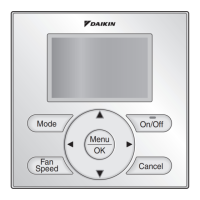
