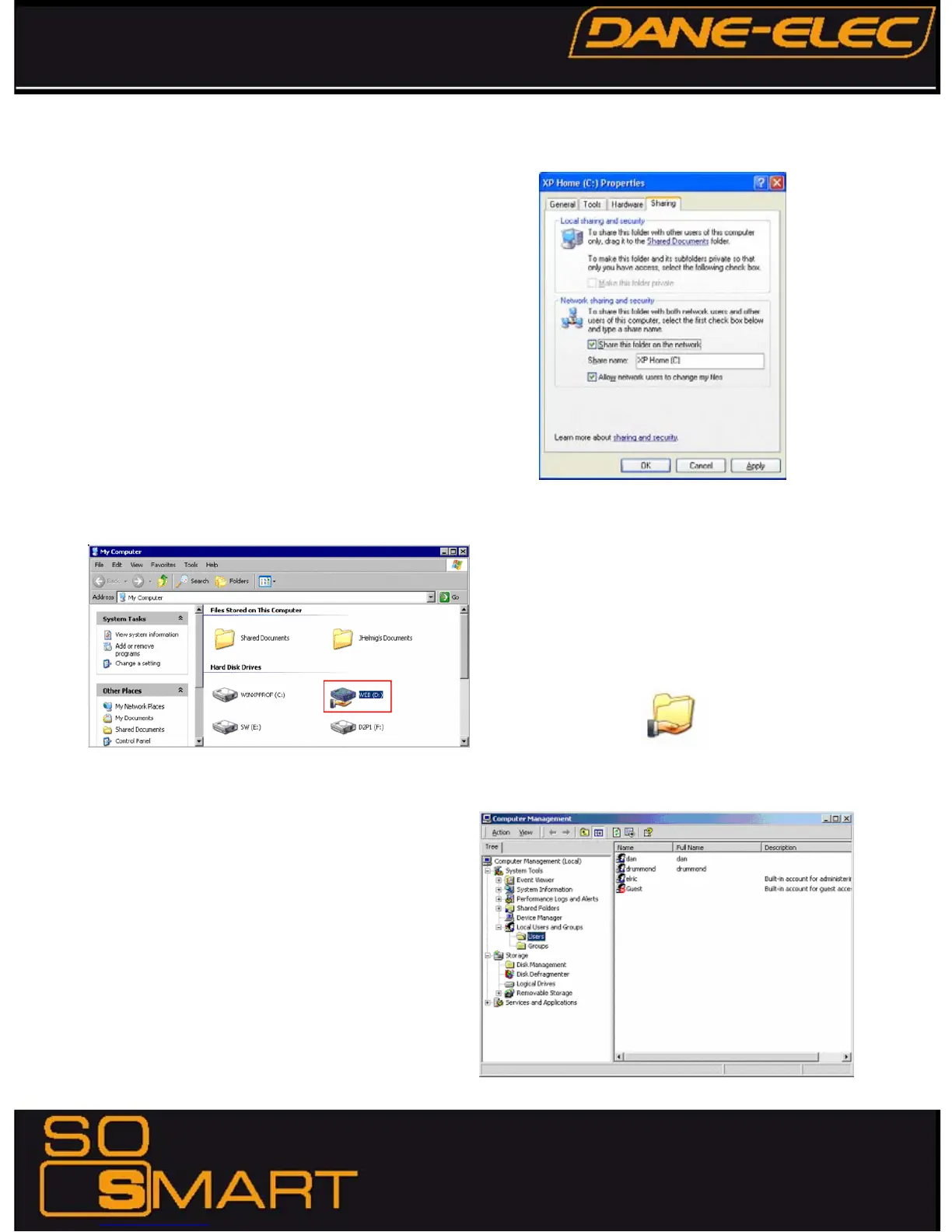30
Under the Sharing tab, as shown in the picture, you can do
one of the following:
◈
Share this folder on the network - This allows you to share
the contents of the drive or folder available to other users
on the network. Choose a Sharing name that you will like
to see on your TV Display.
◈
Allow network users to change my files
- This allows network users to change files over the network.
Click on APPLY and then select OK
A hand will appear under the folder icon, indicating that the
folder is shared.
In Windows XP Pro, you may also need to define the users
who can have access to these shared folders and files.
In order to use folder sharing with So Smart, it is
recommended to provide guest access to the shared folders.
◈
Right Click on MY COMPUTER and Select MANAGE.
◈
Click on the ‘+’ next to LOCAL USERS AND GROUPS.
Select USERS.
◈
Note the Red ‘X’ sign next to GUEST.
◈
Double click on the GUEST account and Click ENABLE.
Chapter 4: Connecting So Smart to a Network