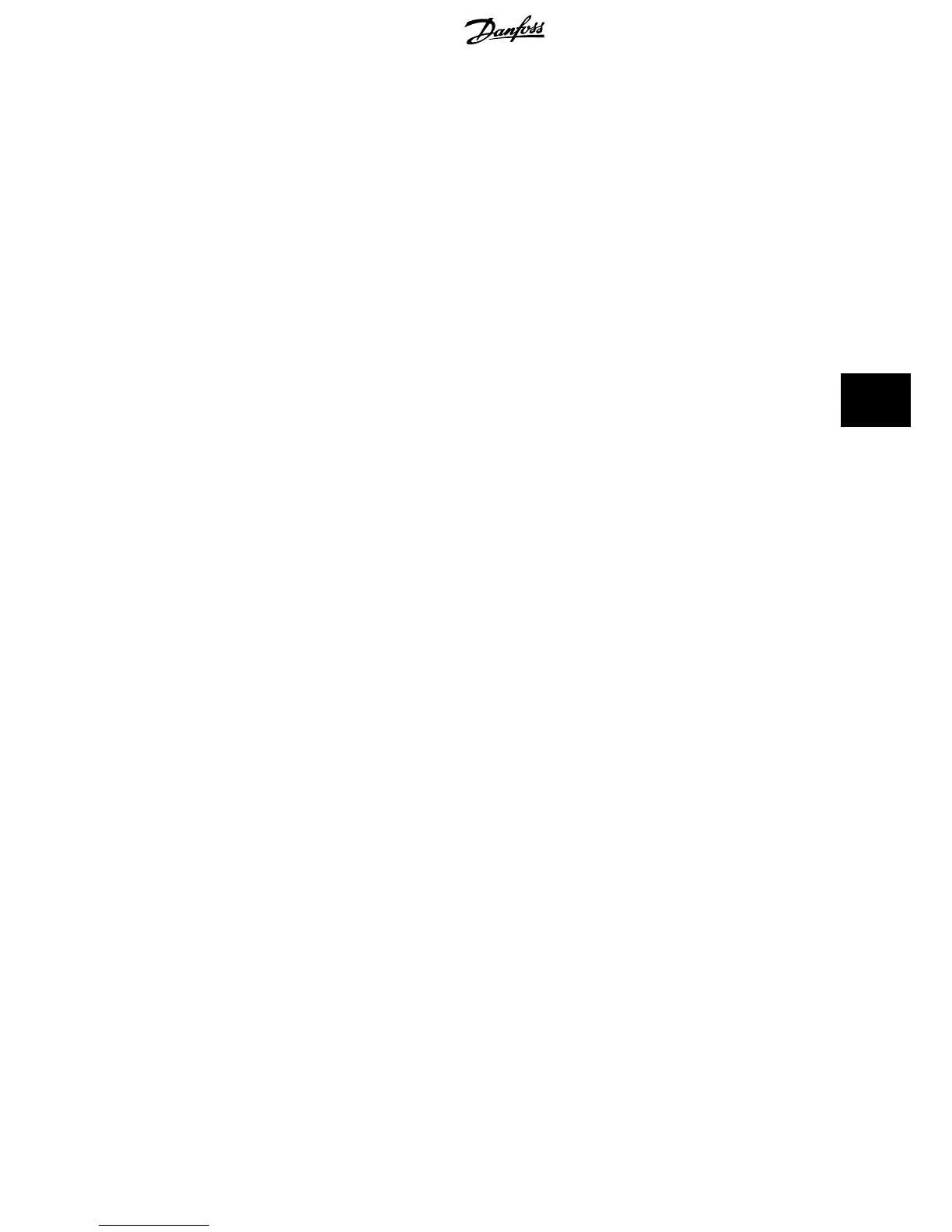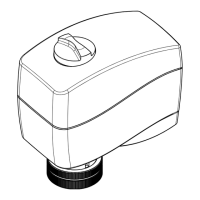6.1.2 Quick Menu Mode
Parameter Data
The graphical display (GLCP) provides access to all parameters listed un-
der the Quick Menus. To set parameters using the [Quick Menu] button
- enter or change parameter data or settings in accordance with the fol-
lowing procedure:
1. Press Quick Menu button
2.
Use the [
▲
] and [
▼
] buttons to find the parameter you want to
change
3. Press [OK]
4.
Use [
▲
] and [
▼
] buttons to select the correct parameter setting
5. Press [OK]
6. To move to a different digit within a parameter setting, use the
[
◀
] and [
▶
] buttons
7. Highlighted area indicates digit selected for change
8. Press [Cancel] button to disregard change, or press [OK] to ac-
cept change and enter the new setting
Example of Changing Parameter Data
Assume parameter
22-60, Broken Belt Function
is set to [Off]. However,
you want to monitor the fan-belt condition - non- broken or broken -
according to the folowing procedure:
1. Press Quick Menu key
2.
Choose Function Setups with the [
▼
] button
3. Press [OK]
4.
Choose Application Settings with the [
▼
] button
5. Press [OK]
6. Press [OK] again for Fan Functions
7. Choose Broken Belt Function by pressing [OK]
8.
With [
▼
] button, choose [2] Trip
The frequency converter will now trip if a broken fan-belt is detected.
Select [My Personal Menu] to display only the parameters, which have been pre-selected and programmed as personal parameters. For example, an AHU
or pump OEM may have pre-programmed these to be in My Personal Menu during factory commissioning to make on-site commissioning / fine tuning
simpler. These parameters are selected in
par. 0-25 Personal Menu
. Up to 20 different parameters can be programmed in this menu.
If [No Operation] is selected in
par. 5-12 Terminal 27 Digital Input
, no connection to +24 V on terminal 27 is necessary to enable start.
If [Coast Inverse] (factory default value) is selected in
par. 5-12 Terminal 27 Digital Input
, a connection to +24V is necessary to enable start.
Select [Changes Made] to get information about:
• the last 10 changes. Use the up/down navigation keys to scroll between the last 10 changed parameters.
• the changes made since factory setting.
Select [Loggings] to get information about the display line read-outs. The information is shown as graphs.
Only display parameters selected in par. 0-20 and par. 0-24 can be viewed. It is possible to store up to 120 samples in the memory for later reference.
Efficient Parameter Set-up for ADAP-KOOL Applications
The parameters can easily be set up for the vast majority of the ADAP-KOOL applications only by using the [Quick Setup] option.
After pressing [Quick Menu], the different choices in the Quick Menu are listed. See also illustration 6.1 below and tables Q3-1 to Q3-4 in the follow-
ing
Function Setups
section.
ADAP-KOOL
®
Drive AKD 102 High Power 6 How to Programme the Frequency Converter
MG.11.O1.02 - ADAP-KOOL
®
is a registered Danfoss trademark
67
6
