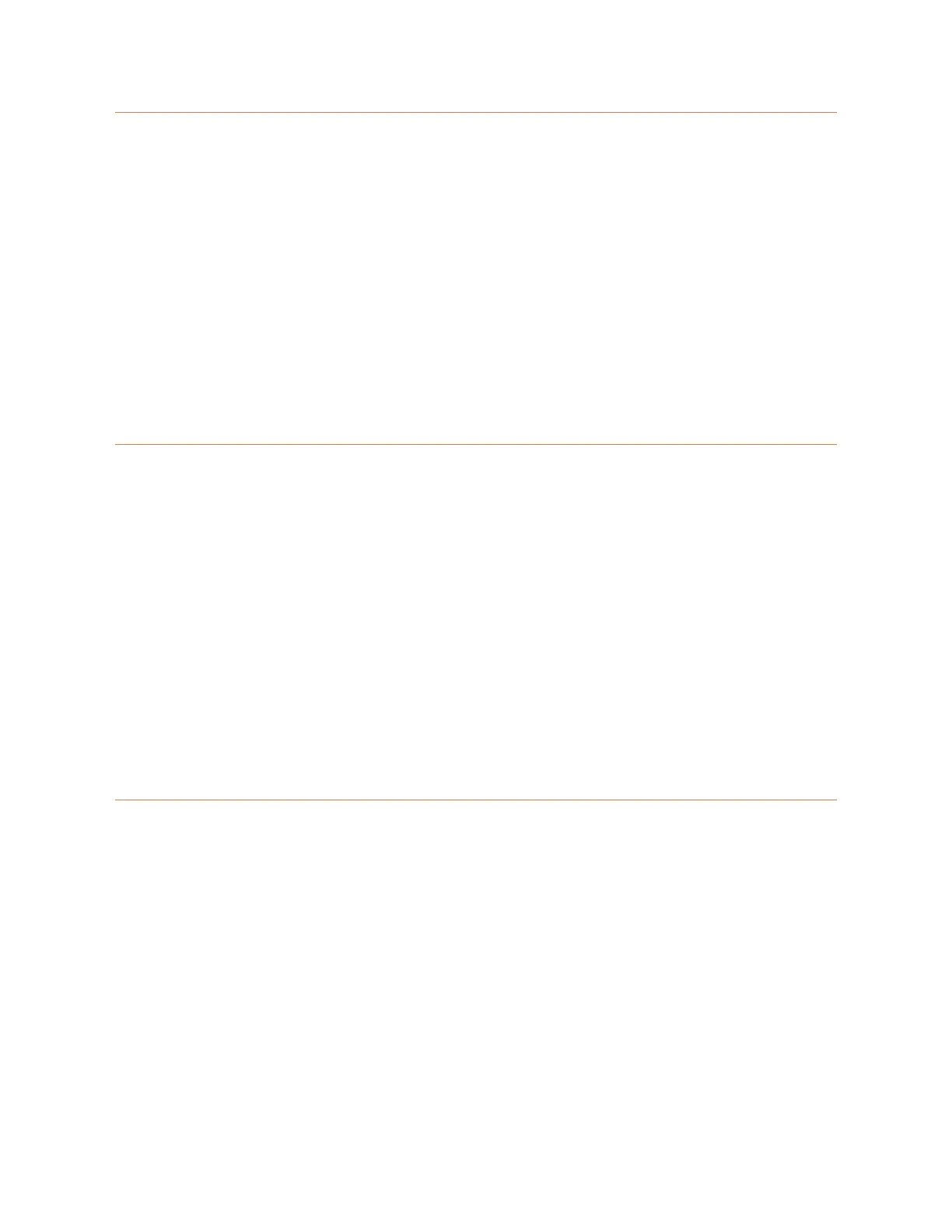Skorpio Handheld Informaon
APPEND CARRIAGE RETU RN TO BARCODE SCAN
The default seng of the Skorpio X3 includes BOTH the Carriage Return [CR] and a Line Feed [LF]. The
[LF] will interfere with proper scanning output. You must remove the [LF] following the steps below.
1. In Control Panel, select Decoding.
2. Tap Congure on the Menu and select Decoding Opons.
3. Using the Right Arrow on the Menu, tap the Arrow unl the Formang page is displayed.
4. Select the Label Sux radio buon (NOT Prex).
5. In the Edit Label Sux window should be displayed [CR][LF].
6. Tap the window aer the last character [LF] and press the BKSP (backspace) key to delete the
[LF] only. The [CR] should be the only remaining Sux. If there is no Sux shown, select [CR]
from the Add special dropdown lisng and press Add.
7. Once only the Label Sux [CR] is displayed, select “OK” at the top of the screen.
CONNECTING WIRELESSLY
1. Tap the Start buon in the lower le corner of the system tray.
2. Select Sengs, then Control Panel.
3. Scroll the window if necessary and double tap the SCU Wi-Fi icon.
4. Select The Prole Tab.
5. Select Scan.
6. Select your Wireless Internet and then tap Congure.
7. It may ask you create a new prole. Select Yes.
8. Enter in security as needed.
9. Once back on the Prole Tab, tap the Commit buon.
10. Click the Main tab.
11. Click on the Box next to Acve prole and select the prole you just created.
12. You can now switch to the Status tab. IT will show a Device IP Address and a Signal Strength if
you are properly connected to the Wi-Fi.
13. Select OK to save your new sengs.
MICROSOFT ACTIVE SYNC INSTALLATION (FOR WINDOWS XP)
1. Locate a copy of the latest version of Acve Sync for your computer system. The correct version
is available from Microso’s WEB site or a copy is included in your download. Version 4.5 is the
latest from Microso as of this prinng.
2. Look for the installaon le (i.e. acvesync_setup.msi) and run it. We recommend that you
follow the installaon instrucons and accept the standard default sengs during your install.
3. Leave Acve Sync running to install and connect your handheld computer.
NOTE: Some users may use a single PC to connect mulple handheld computers. If this is the case, it is
best to setup your PC to recognize each handheld as a “Guest”. This avoids having Acve Sync loading
shared data from your Outlook and other PC applicaons. To set all connected handhelds as a Guest,
please double-click and run the provided “GuestOnly.reg” le. It will instantly update your system for
future connecons.
