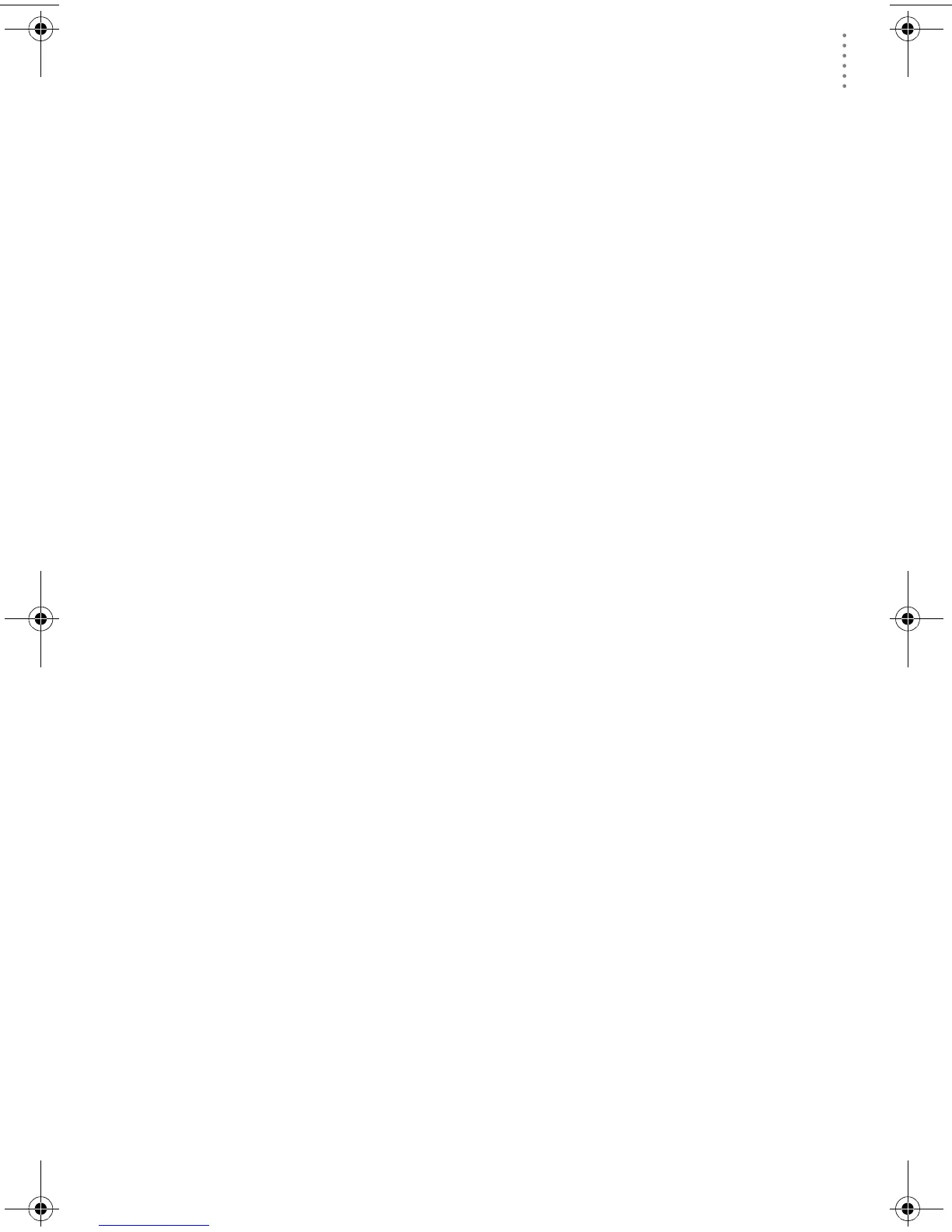SOFTWARE INSTALLATION AND SETUP
Station Setup
11
Station Setup
To interact with your station, you must add your station to WeatherLink’s database,
which means naming the station, configuring the software to work with that station
and with your computer hardware, and setting station values such as time, baro-
metric pressure, total rainfall, and calibration numbers.
Adding a Station
1. Choose New Station from the File menu.
The software opens the Add New Station dialog box.
2. Type the station name into the text box.
The station name may be up to 40 characters/spaces long. Note that the soft-
ware uses the first eight characters of the station name (not counting spaces or
punctuation marks) as the name of the directory into which it saves this sta-
tion’s database and configuration files. The first eight characters of each sta-
tion name must, therefore, be unique. The software also uses the first three
characters as the file extension for that station’s database files (the first three
characters need not be unique).
3. Choose OK.
The software saves the station, creates a directory and subdirectories for that
station, and prompts you to indicate whether you want to enter the walk-
through procedure.
About the Walkthrough
Weatherlink includes a Walkthrough option that steps you through the station
configuration procedure. After adding a new station, the software automatically
asks if you want to use Walkthrough to set up your station. You can, of course,
choose “No” and set up the station by choosing all of the necessary commands
from the menus. A Walkthrough command is included in the Setup menu that lets
you begin this set of procedures at any time.
Note: Where necessary, the software will automatically dial a phone modem station.
If you choose Yes to begin the walkthrough, the software takes you through the
following dialog boxes:
• Station Configuration
Set station name, model, accessories, download options, and data file exten-
sion.
• Choose Units
Select units of measure in which station information is displayed.
• Serial Port Settings
Set COM port to which data logger is connected. The COM port is created by
the software included with your USB/serial port adapter. Specify modem con-
nection settings such as baud rate, phone number, and modem initialization
string.
WL OSX GSG D015.fm Page 11 Monday, August 19, 2002 9:51 AM
