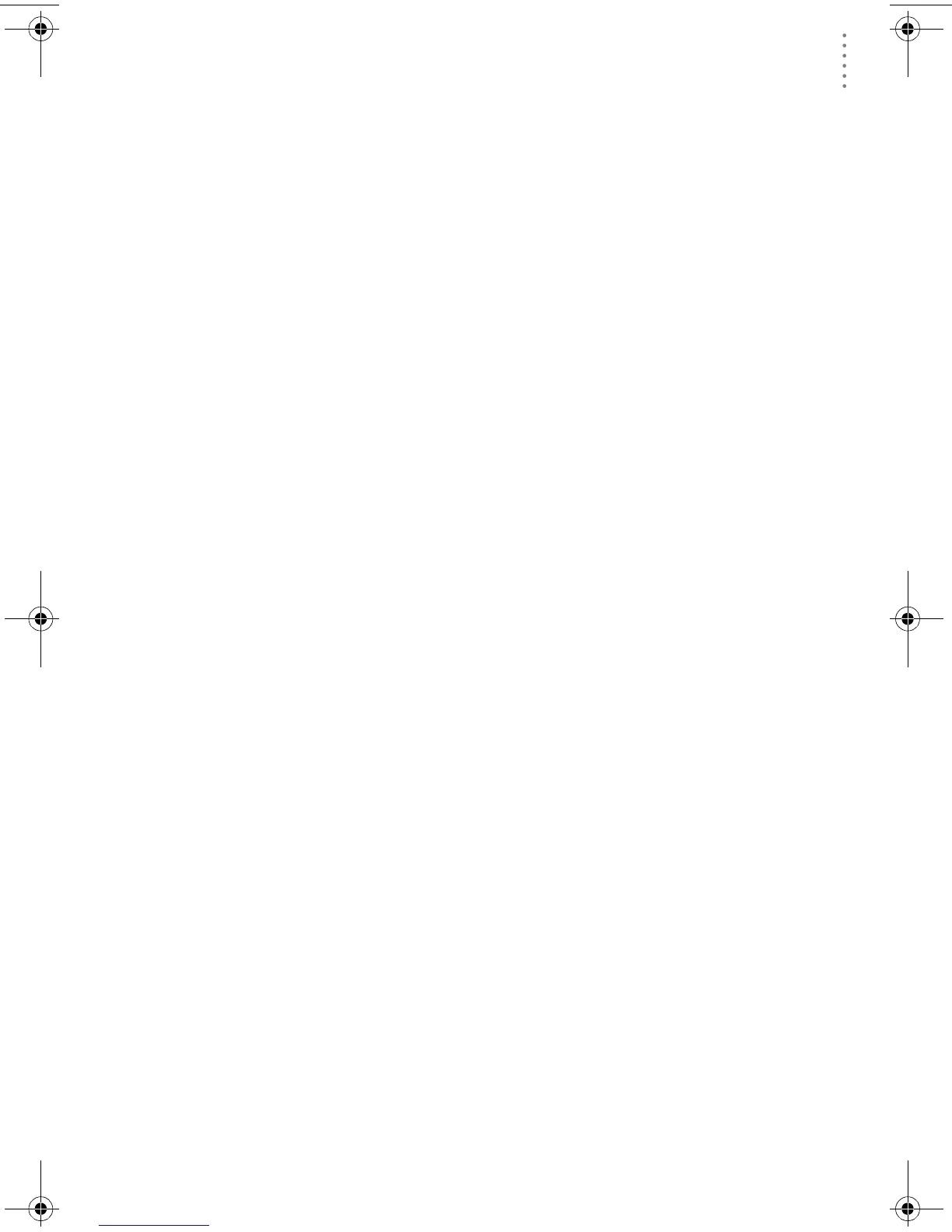TROUBLESHOOTING GUIDE
Communications Problems
13
Troubleshooting Guide
The following section answers some of the most commonly asked questions about
WeatherLink.
®
Please consult this guide and the on-line help files before contact-
ing Technical Support (see page 16).
Communications Problems
? Why can’t the software communicate with the data logger and station?
If you are having trouble establishing communication between the weather
station and WeatherLink, start by checking the weather station’s own diagnos-
tics. Remove all power to the weather station and then restart it by restoring
power (with the data logger still attached).
Note: Vantage Pro Only - The data logger uses non-volatile memory, so you won’t
lose any data you’ve already recorded. However, make sure to put the con-
sole in Setup Mode by pressing and holding the [DONE] key, then pressing
the [-] key before removing the batteries. This ensures the station will not try
to write any data as the power goes off.
• You should hear three beeps, each of which occurs when the weather
station passes one of its diagnostic tests. Each beep follows the previous
after about one second. The first beep tells you the processor is running.
The second beep will be for the logger (if installed) and the third beep is
for the display. If you do not hear one or more of these beeps, contact
Technical Support (see page 16). (You’ll only hear two beeps if you don’t
have the data logger installed.)
• If you hear all three beeps, See “Checking the Serial Port” on page 14 for
instructions on checking your serial port. Also check your USB/serial port
adapter to make sure it is correctly installed and operating properly.
• Make sure you are using the DIN cable connector supplied with
WeatherLink for Mac OS X. Other adapters may not work.
• Check the Baud Rate setting on the console (Vantage Pro Stations) or the
data logger (Original Stations) and in the serial port dialog box in the
software. Make sure they’re set to the same rate.
▲ Vantage Pro Only-Enter the console’s Setup Mode by pressing and
holding the [DONE] key, then pressing the [-] key on the console. Scroll
through the setup choices by pressing the [BAR] or [DONE] keys until
you reach the Baud Rate screen. This screen only appears if the data
logger is plugged into the console.
▲ Original Stations Only-Check the switch setting on the data logger. It
will be set to either 1200 or 2400 Baud.
If you still cannot connect or if the loopback test verifies the serial port, check
the following list of potential problems. If you have questions on how to pro-
ceed, contact the vendor or technical support for your computer.
• Your serial port uses a non-standard device name.
• Your serial port adapter is defective.
• The loopback connector or the WeatherLink adapter plug is bad.
WL OSX GSG D015.fm Page 13 Monday, August 19, 2002 9:51 AM
