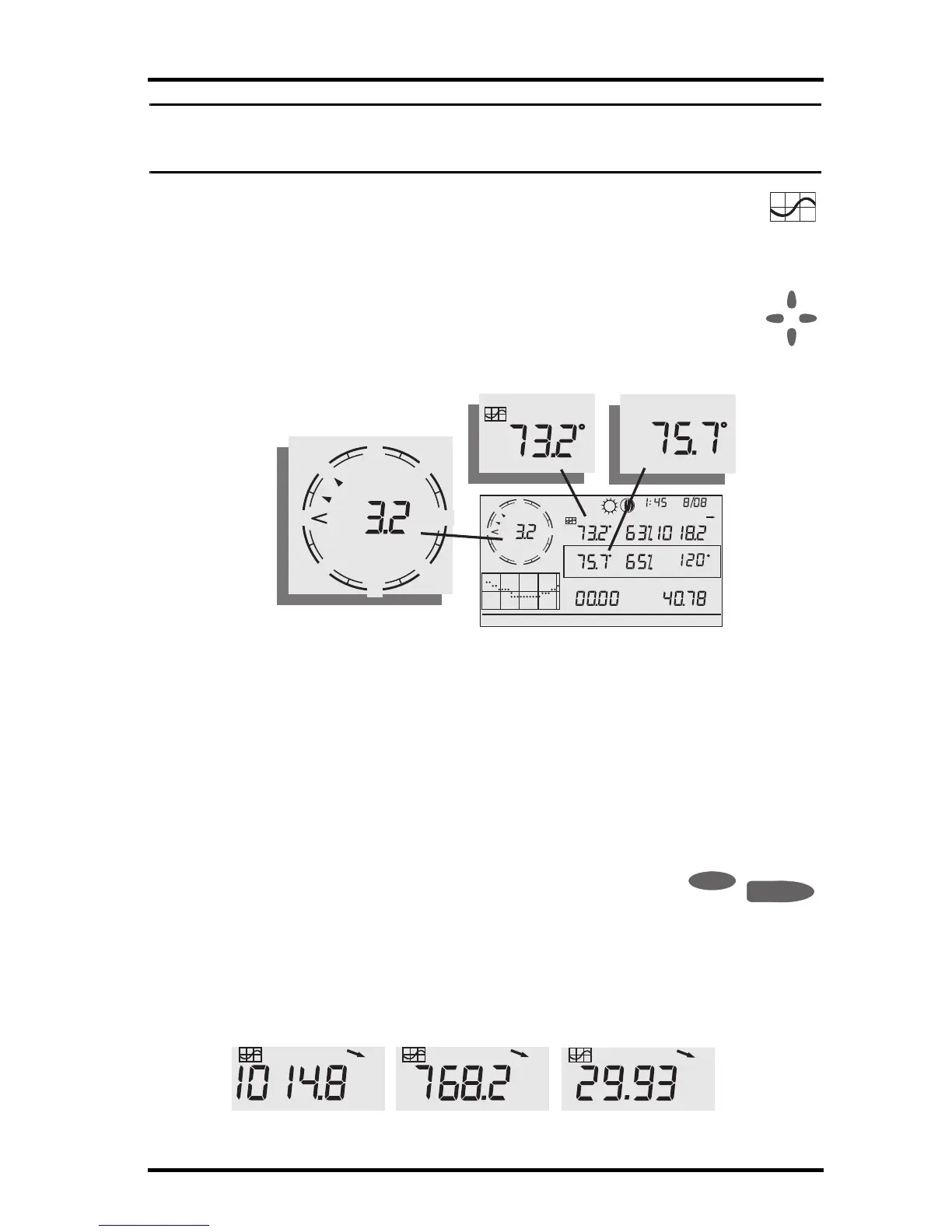Selecting Units of Measure
19
Note: After pressing 2ND, the 2ND
icon displays on the screen for three seconds. Command key sec-
ondary functions are enabled during this time. The keys return to normal operation after the icon
disappears.
• Select a variable and press GRAPH to graph the variable in the
Current Weather Mode screen. The console places a graph icon on
the screen next to the selected variable or value you want to view to
indicate the currently selected variable.
• You can also select any variable currently displayed on the LCD
screen using the navigation keys. Push up (+) to move up the
screen. Press down (-) to move down the screen. Push left (<) to
move left and push right (>) to move right.
Selecting Units of Measure
Most weather variables may be displayed in at least two different measure-
ment units, including US and metric systems, although some variables feature
more possibilities. Barometric pressure, for example, may be displayed in mil-
libars, millimeters, inches, or hectoPascals. Note that you can set each vari-
able’s units independently, and at any time, as you like.
To change units:
1. Select the weather variable. See “Selecting Weather Variables” on page 18.
2. Press and release 2ND then press UNITS. The selected
variable’s units change. Repeat steps 1 and 2 until the
desired units appear.
For example, to change the barometric pressure units, first select barometric
pressure by pressing BAR. Next, press and release 2ND, then press UNITS.
Repeating these steps cycles through the units available for barometric
pressure: millibars, millimeters, inches, and hectoPascals..