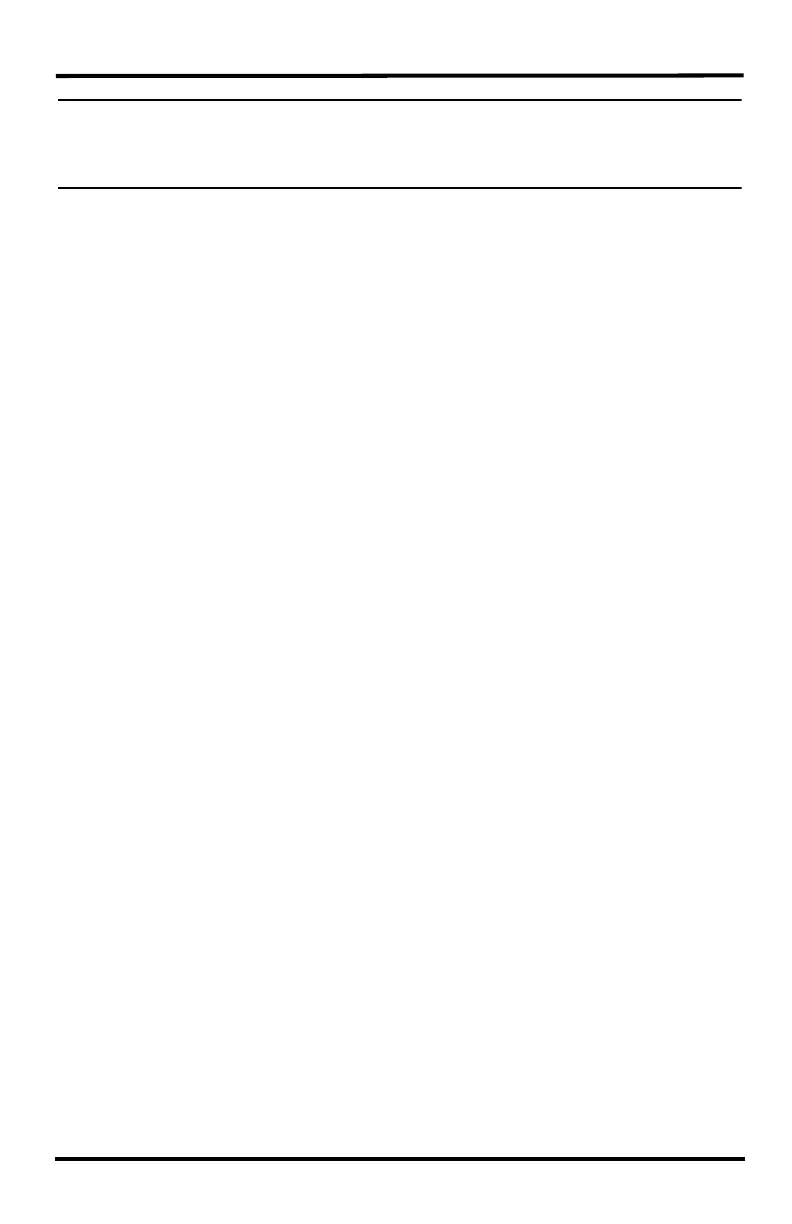15
Note: If the console does not display the number of the sensor suite Transmitter ID setting,
see “Troubleshooting Wireless Sensor Suite Reception” on page 16 for more
information. It can take several minutes for the console to acquire and display all the
available Transmitter IDs.
4. Press and hold DONE to view sensor suite data once the sensor suite Transmitter
ID displays.
Verifying Data from the Sensor Suite Sensors
Use these steps to verify reception of sensor suite data at the wireless Vantage Pro2
console and to test the operation of the sensor suite sensors.
1. If the console is in Setup Mode, press and hold DONE until the Current Weather
screen displays. A flashing “X” in the lower right hand corner indicates that the
console is receiving data packets. This may take a few minutes.
Sensor readings from the sensor suite should display on the screen.
2. Near the center of the screen, look for the outside temperature (TEMP OUT).
3. Spin the wind cups to check wind speed, pressing WIND if necessary to alternate
between speed and direction in the compass rose.
4. Turn the wind vane, and allow 5 seconds for the wind direction display to
stabilize before moving it again.
5. Approximately one minute after receiving data, the outside relative humidity
(HUM OUT) reading should be displayed on the console.
6. If the sensor suite contains a UV sensor and/or solar radiation sensor, press 2ND
and then press RAIN YR for current ultraviolet readings or press 2ND then press
RAIN DAY for solar radiation readings.
7. The UV reading displays in the center of the console. The solar reading displays
in the bottom right corner of the console display. UV and solar readings should be
zero or close to zero if the sensor suite is inside. Zero is a valid reading — dashes
are displayed if no data comes from the sensors.
8. Current weather data displayed on the console confirms successful
communication.
Once the sensor suite has been powered and the console has successfully received
accurate readings from all the sensors, prepare the sensor suite for installation.
Continue on to “Plan the Sensor Suite Installation” on page 19 for more information.
If there is a communication problem between the wireless sensor suite and the
console, see See “Troubleshooting Wireless Sensor Suite Reception” on page 16.
