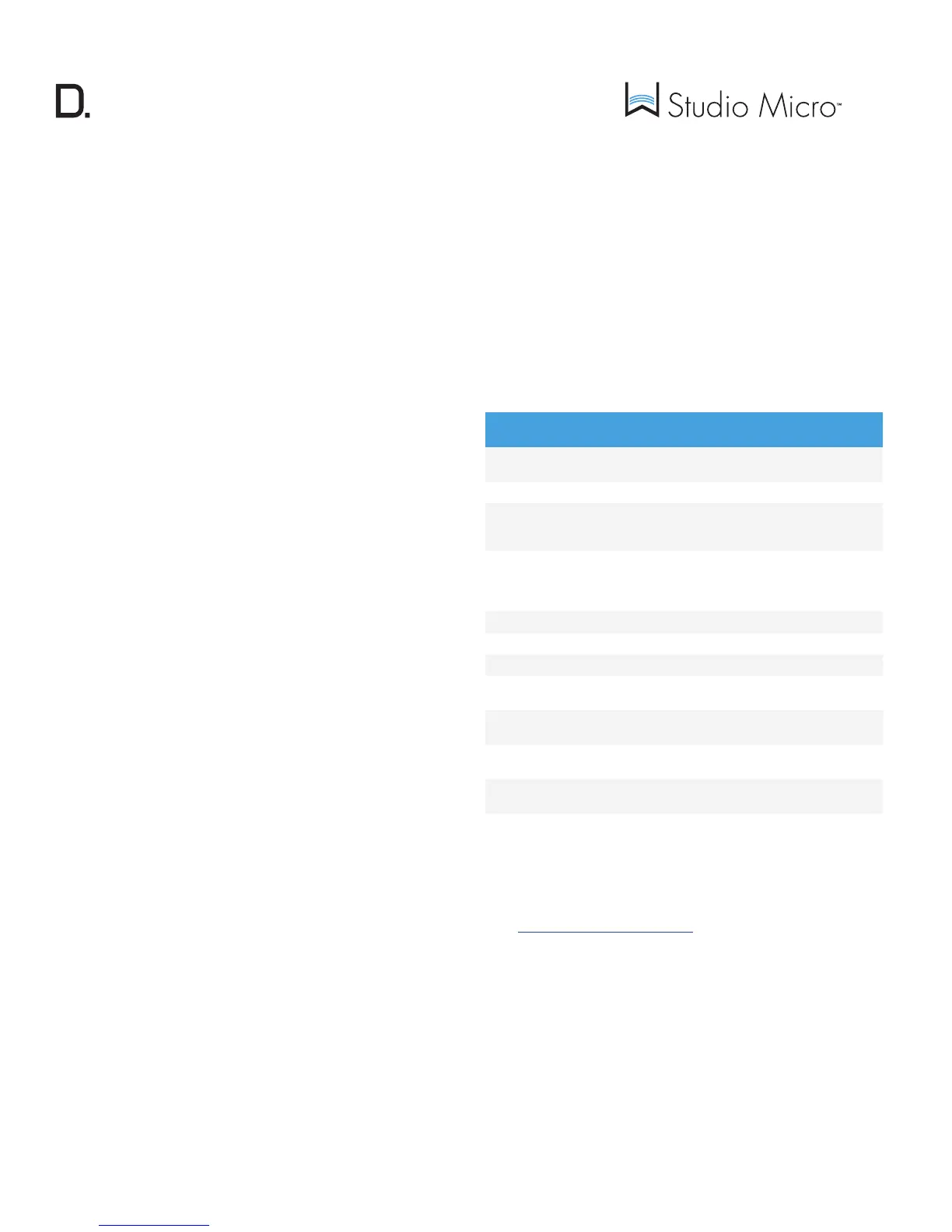owner’s manual
7
www.definitivetech.com
Adding Additional Speakers or Components
With the Denitive Technology Wireless Collection, you can easily
create a whole-house wireless streaming music system. Connect a W Adapt
streaming adapter to your home theater receiver or processor to stream audio
to your existing sound system, or the W Amp streaming amplier to send
streaming audio to a pair of hard-wired passive loudspeakers.
1. From the Denitive Technology App home page, choose “Settings.”
2. From the “Settings” screen, choose “Add DTS Play-Fi Device.”
3. Follow the app’s instructions to add the device to your list.
Additional Connectivity Information
Maximum Number of Rooms/Zone Supported
Eight separate wireless source devices (smartphones, tablets, etc.), each with
its own source, are supported simultaneously and any wireless source device
can stream to eight playback devices. Due to the bandwidth limitations of
most wireless networks, we do not recommend more than 16 wireless DTS
Play-Fi products on the Wi-Fi network at a given time. With hard-wired
Ethernet connections (customary for audio/video rack systems or in custom
installation congurations), up to 256 devices can be theoretically supported.
Call the Denitive Technology Acionado hotline at 1-800-223-5246 for
more information.
Dual-Band Capability
Denitive Technology Wireless Collection products all have “dual-band”
capabilities. The most commonly used wireless band -- 2.4 GHz – can
often times be congested and slow, especially in environments where you
have many routers sending wireless signals (ex. mixed-use developments like
apartment buildings). We would recommend switching your device to the
alternate
5 GHz band if your router offers this choice. The 5 GHz band is less likely
to be congested, and offers much higher throughput. It’s best to choose 5
GHz when rst setting up your device.
Need Help? Call Us!
Call the Denitive Technology Acionado hotline at 1-800-223-5246
Wired Ethernet Connection
A hard-wired Ethernet connection can provide a faster transfer rate than a
wireless connection. Selected Denitive Technology Wireless Collection
products have a dedicated Ethernet port for this purpose. Those that do not
will have a USB Port. Using a USB-to-Ethernet adapter will allow you to
connect these products directly to your router.
Working with NAS Drives, PCs, and Mac Devices
The Denitive Technology App is capable of recognizing any Media Server
or NAS (Network Attached Storage) drive that is broadcasting over your
home network and that’s congured for open access using the DLNA (Digital
Living Network Alliance) protocol. Using the DTS Play-Fi PC App, Denitive
Technology Wireless Collection products will play any le capable of being
played by the Windows operating system, including all music services. See
“Downloading the DTS Play-Fi PC App” on previous page to learn more.
Because Mac OS X devices don’t support DLNA, third-party software (Twonky,
Plex or Servio) must be downloaded to make them visible to the network. Once
downloaded, all locally stored content on OSX-based devices will show up
within the Denitive Technology App under “Media Server.”
W Studio Micro Specications
Driver Complement - Bar (4) 1” x 3” mid-woofers w/ neodymium magnets; (3)
1” aluminum dome tweeters w/ neodymium magnets
Number of channels 3.1
Dimensions: Bar
1.78” H x 43.39” W x 3.25” D
(45.2mm H x 1102 mm W x 82.55mm D)
(height includes the feet)
Inputs/Outputs Optical inputs (2); AUX input (1); IR input (1); IR
output (1); USB for rmware updates and Ethernet
connection (1) (when used with USB-to-Ethernet
adapter, not provided)
Wireless Input DTS Play-Fi/Denitive App
Wireless Connectivity 2.4GHz, 5GHz, 802.11n router or better
Power Output: Bar 96 watts
Supported Surround
Formats
Dolby Digital
®
, DTS
®
Driver Complement:
Subwoofer
(1) 8” long throw woofer in ported enclosure
Dimensions: Subwoofer 14” H x 12.54” W x 12.54” D
(355.6mm H x 318.5 mm W x 318.5mm D)
Power Output:
Subwoofer
50 watts
Basic Troubleshooting
Under “Settings” on the Denitive App home page, you will nd a category
called Troubleshooting. This link will take you to the DTS Play-Fi Knowledge
Base [https://play-.com/faq?/support]. Quite often, a Wi-Fi streaming
issue can be traced back to router or network performance. As always, for
help answering any of your questions, please call the Acionado hotline at
1-800-223-5246.
IMPORTANT NOTE: Router speeds and ranges that a manufacturer
lists are determined under ideal operating conditions. A router’s
signal can be affected by device distance, intervening walls and
their construction materials.
