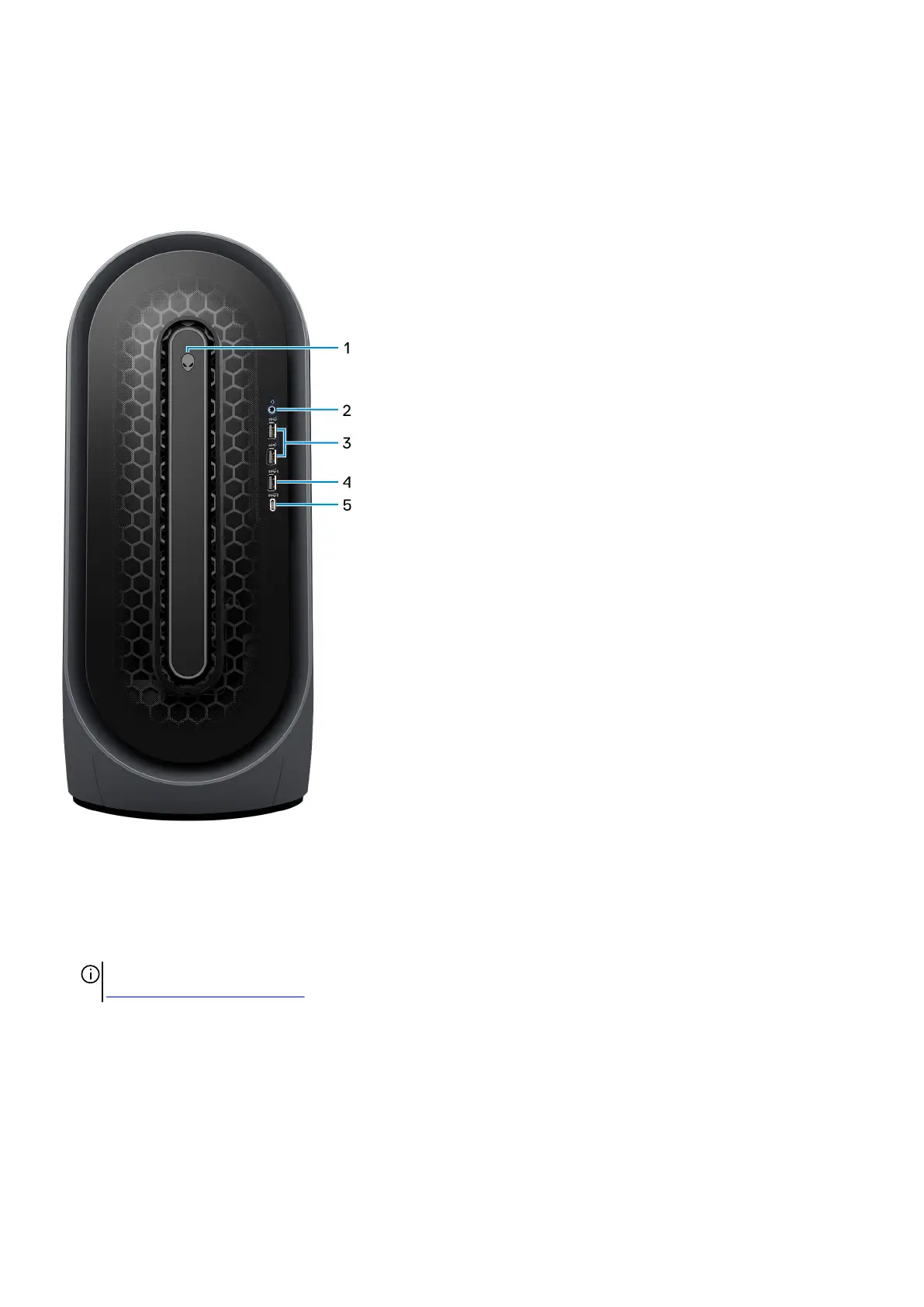Views of Alienware Aurora R13
Front
1. Power button (Alien head)
Press to turn on the computer if it is turned off, in sleep state, or in hibernate state.
Press to put the computer in sleep state if it is turned on.
When the computer is turned on, press the power button to put the computer into sleep state; press and hold the power button
for 4 seconds to force shut-down the computer.
NOTE: You can customize the power-button behavior in Windows. For more information, see Me and My Dell at
www.dell.com/support/manuals.
2. Headphone port
Connect a headphone or speakers.
3. USB 3.2 Gen 1 ports (2)
Connect devices such as external storage devices and printers. Provides data transfer speeds up to 5 Gbps.
4. USB 3.2 Gen 1 port with PowerShare
Connect devices such as external storage devices and printers.
8