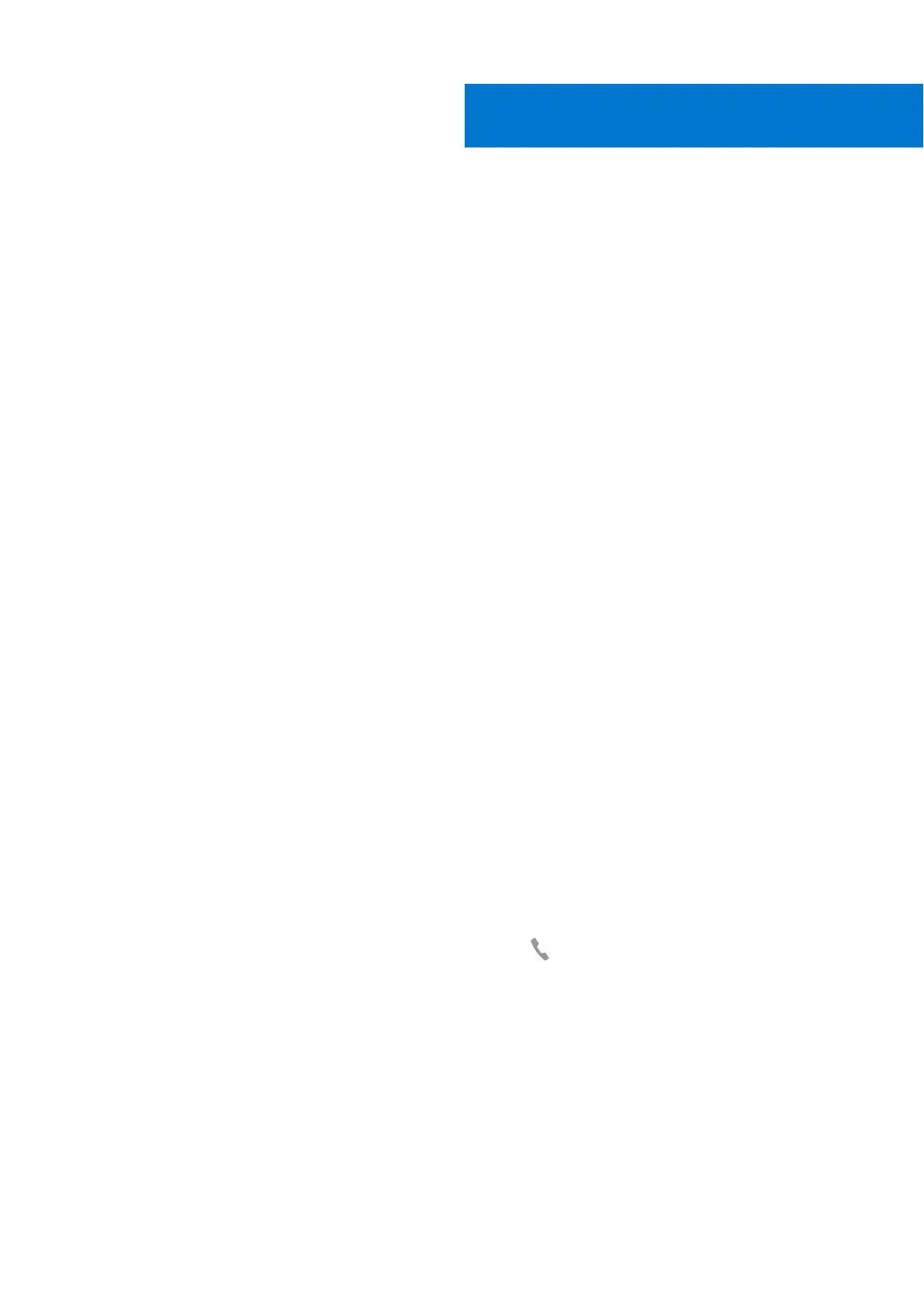More Features
Select language
Steps
You can wirelessly change your headset language using Plantronics Hub software. Download: poly.com/software. Choose:
● With your headset paired to your smartphone, select headset language in Plantronics Hub for iOS/Android
● With your headset connected to your computer via USB adapter or cable, select headset language in Plantronics Hub for
Windows/Mac*
*USB adapter not included in all models.
Enable Tile
About this task
With the Tile app enabled on your mobile device, you can ring your lost headset or locate it on a map and ask the Tile community
for help.
Steps
1. Pair the headset to your mobile device
2. Update your Plantronics Hub mobile app (software) if necessary
3. Launch Plantronics Hub app and ensure that your headset (firmware) is up-to-date
4. From Plantronics Hub main menu, choose Apps > Tile > Enable
5. Launch the Tile app and follow the instructions to connect your headset
DeepSleep Mode
If you leave your headphones powered on but out of range of your paired phone or USB adapter for more than 7 days, your
headset conserves its battery power by entering into DeepSleep mode.
Steps
Once back in range with your phone or USB adapter, press the Call control
button to exit DeepSleep mode.
Online indicator
Steps
Your headset LEDs flash red to inform others that you are on a call. Manage settings in red and blue.
8
More Features 17
