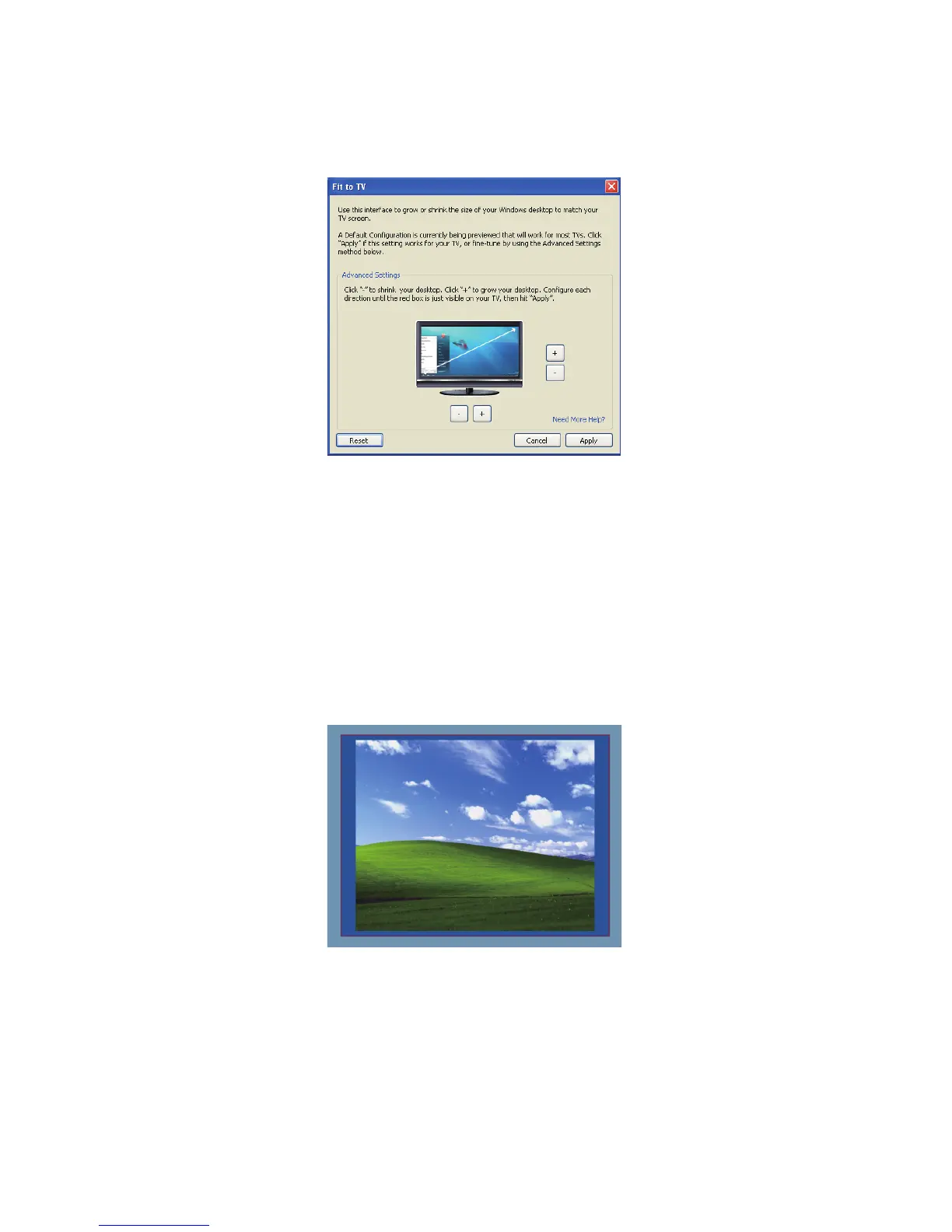9
Fit to TV configuration
1. To configure Fit to TV, choose the option from the DisplayLink GUI.
The following interface appears
2. You will also see a red border on the DisplayLink screen
The red border shows the size of the new Windows desktop. Use the “+” and “-”
controls on the Fit to TV GUI to
change the size of the red border until it fits on the TV screen.
Note: Finer configuration of the size of the border can be achieved by holding down the
CTRL key and clicking the “+” and “-”.
3. Once the red border is at the edges of the TV screen, click “Apply” to resize the
Windows desktop.