
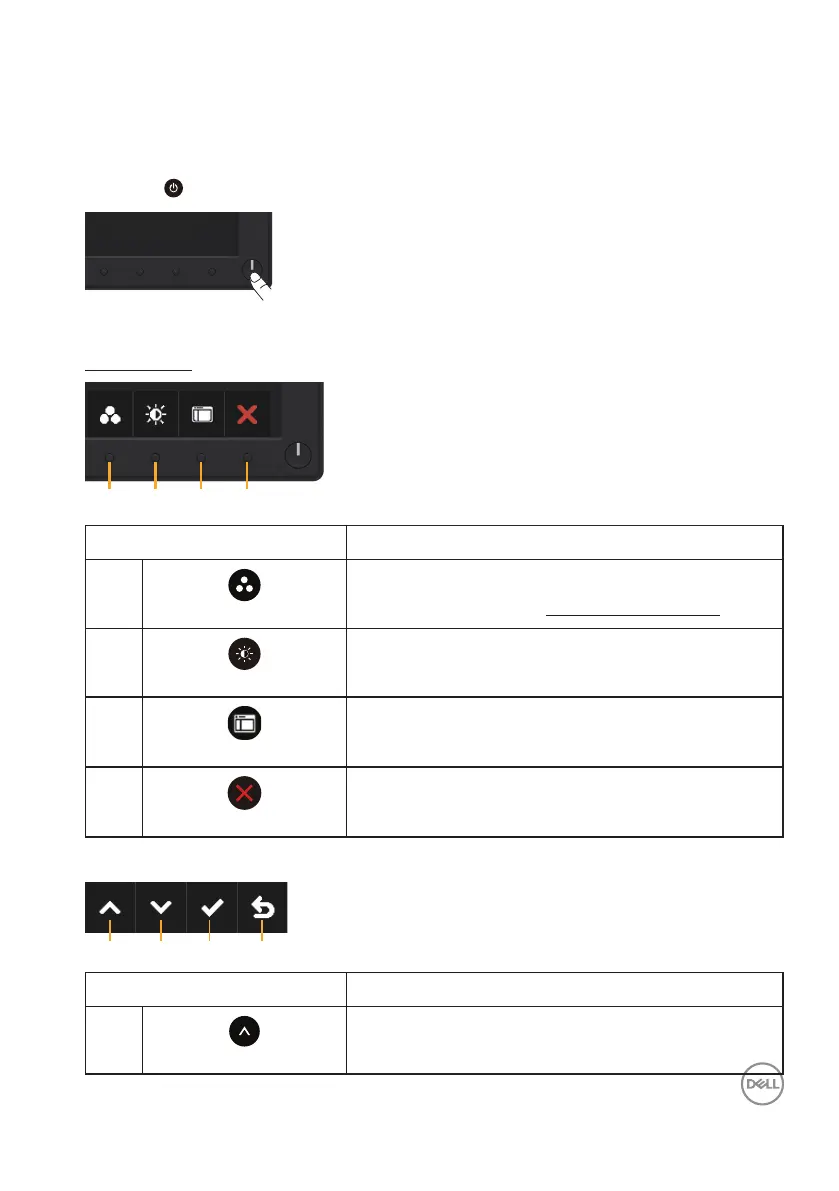 Loading...
Loading...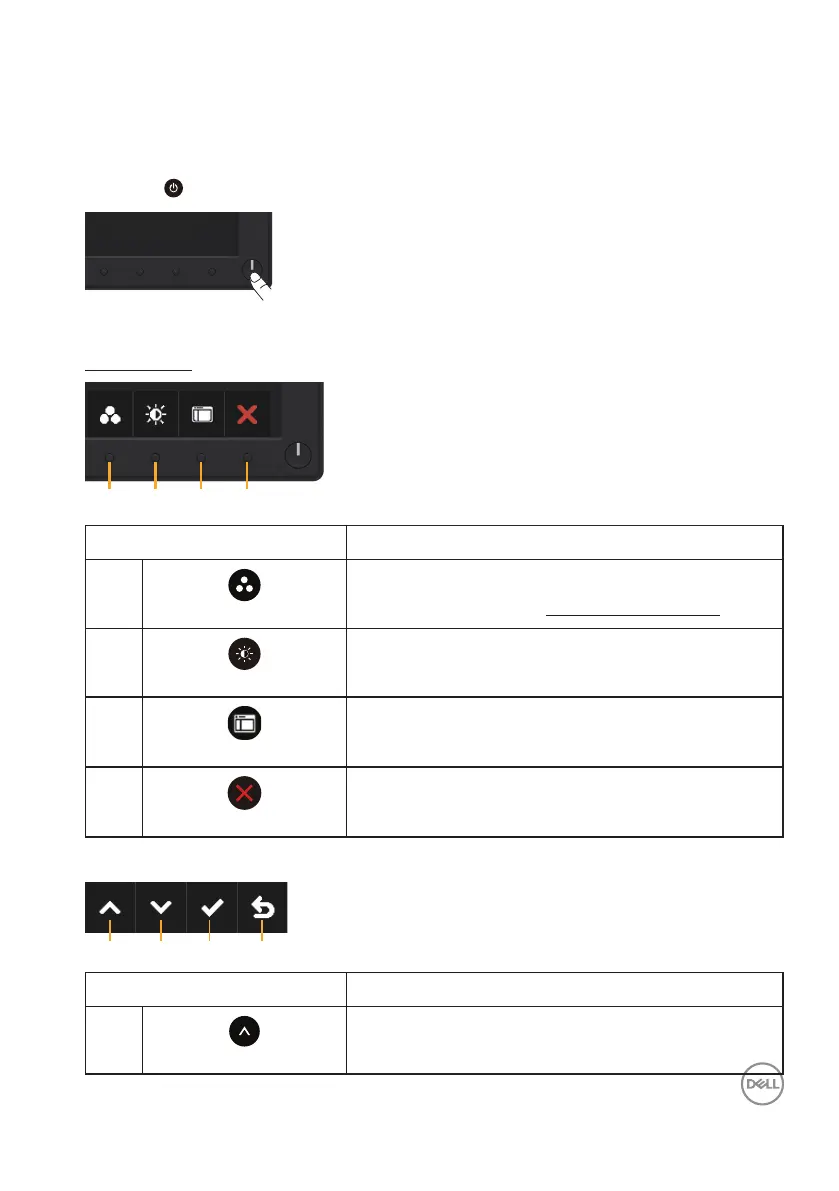
Do you have a question about the Dell E2219HN and is the answer not in the manual?
| Screen Size | 21.5 inches |
|---|---|
| Resolution | 1920 x 1080 (Full HD) |
| Panel Type | IPS |
| Refresh Rate | 60 Hz |
| Brightness | 250 cd/m² |
| Contrast Ratio | 1000:1 (typical) |
| Aspect Ratio | 16:9 |
| Color Support | 16.7 million colors |
| VESA Mount | 100 x 100 mm |
| Connectivity | HDMI, VGA |
| Response Time | 5 ms (gray to gray) |
| Ports | 1 x VGA, 1 x HDMI |
| Viewing Angle | 178° / 178° |